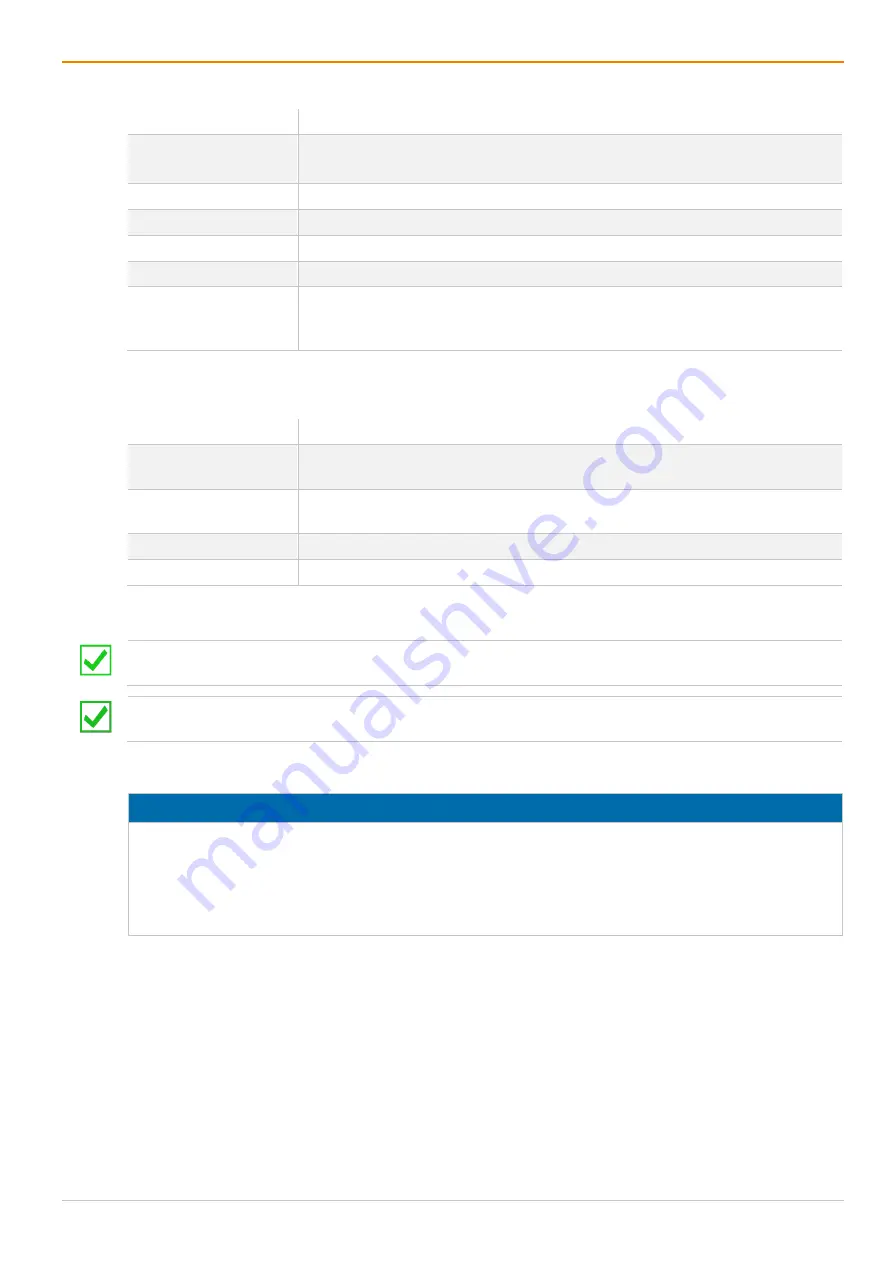
Maintenance
Draco tera enterprise
362
The following information is displayed in the working area:
Option
Description
Name
•
Name of the chassis or I/O board
•
Name of the chassis firmware or I/O board firmware
Type
Type of the chassis firmware or I/O board firmware
Current Version
Installed firmware version
Update Version
Firmware version available for the update
Status
Module availability
Update
Selected/deselected for firmware update
The deselection is only available if the
Enable single I/O board update on
compact switch
option is activated in the default settings.
The following options are available in the
Additional selection options
drop-down menu on the right
upper side in the working area:
Option
Description
Expand Tree View
Expand the tree view to show detailed information. This allows to select or
deselect individual firmware to be updated.
Collapse Tree View
Collapse the tree view to hide detailed information. An individual selection of
firmware to be updated is not possible.
Select All
Select all available firmware to be updated
Deselect All
Deselect all selected firmware
Preparation
If the Syslog function has not been set yet, we recommend activating the Syslog function (see
chapter 7.4.9, page 168) before updating the firmware to log the update in case of update errors.
We recommend using a central location for firmware files, e.g., by using the management software’s option
menu under
Extras > Options > Default Settings > Firmware Directory
.
Performing the Update
NOTICE
Possible damage of boards or the matrix
A running update process (indicated with 2x white LEDs) is a very sensitive process.
If the matrix is switched off while an update process is running, the respective boards and the matrix will
be damaged in their function.
DO NOT power off the matrix while an update process is running.
To update the matrix firmware, proceed as follows:
1. Click
Status & Updates > Update - Matrix Firmware
in the task area.
All updateable components of the matrix will be automatically selected and highlighted in green.
2. Deselect updateable components of the matrix if not all components should be updated.
A query dialog appears, asking which update variant should be executed.
3. Click
Update
in the lower part of the working area to start the update.
A query to save the matrix status appears.
Содержание Draco tera enterprise 480 Series
Страница 141: ...Draco tera enterprise Configuration via OSD 141 Fig 93 Menu Configuration System ...
Страница 360: ...Maintenance Draco tera enterprise 360 Fig 265 Management software report Network Check Available ports ...
Страница 374: ...Maintenance Draco tera enterprise 374 Fig 282 Management software Flash Update Firmware Check Complete firmware update ...






























