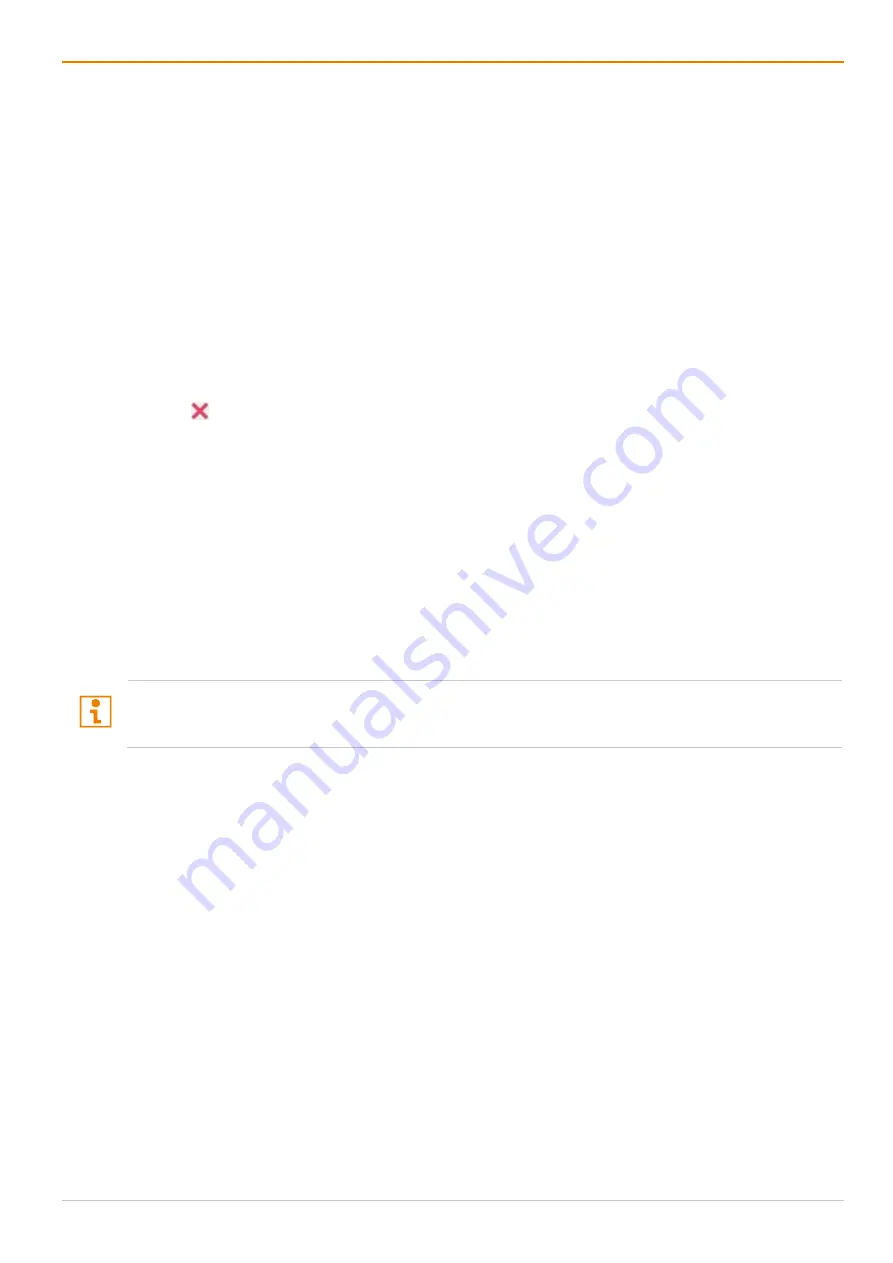
Draco tera enterprise
Operation via Management Software
317
Copying a Switch Macro
To copy a switch macro, proceed as follows:
1. Click
Control > Presets
in the task area.
2. Click
Activate Edit Mode
in the toolbar.
3. Click with the right mouse button on a selected switch macro in the right column to copy the current
switch macro and click the
Save as...
option in the context menu.
4. Click
Activate Edit Mode
in the toolbar.
Deleting a Switch Macro
To delete a switch macro, proceed as follows:
1. Click
Control > Presets
in the task area.
2. Click
Activate Edit Mode
in the toolbar.
3. Select a switch macro to be deleted.
4. Click (
Delete
) in the right column of the working area to delete the current switch macro or click with
the right mouse button on a selected switch macro and click the
Delete...
option in the context menu.
5. Click
Activate Edit Mode
in the toolbar.
Loading a Switch Macro
To load a predefined switching, proceed as follows:
1. Click
Control > Presets
in the task area.
2. Click
Activate Edit Mode
in the toolbar.
3. Select the switch macro in the right column of the working area that has to be loaded.
4. Click
Send
on the lower right of the working area to activate the selected switch macro.
5. Click
Activate Edit Mode
in the toolbar.
A predefined switch macro can only be activated in online mode.
When loading presets, only those switching operations that are compliant with the hardware and the
configuration of the currently used matrix are taken into account.
Содержание Draco tera enterprise 480 Series
Страница 141: ...Draco tera enterprise Configuration via OSD 141 Fig 93 Menu Configuration System ...
Страница 360: ...Maintenance Draco tera enterprise 360 Fig 265 Management software report Network Check Available ports ...
Страница 374: ...Maintenance Draco tera enterprise 374 Fig 282 Management software Flash Update Firmware Check Complete firmware update ...






























