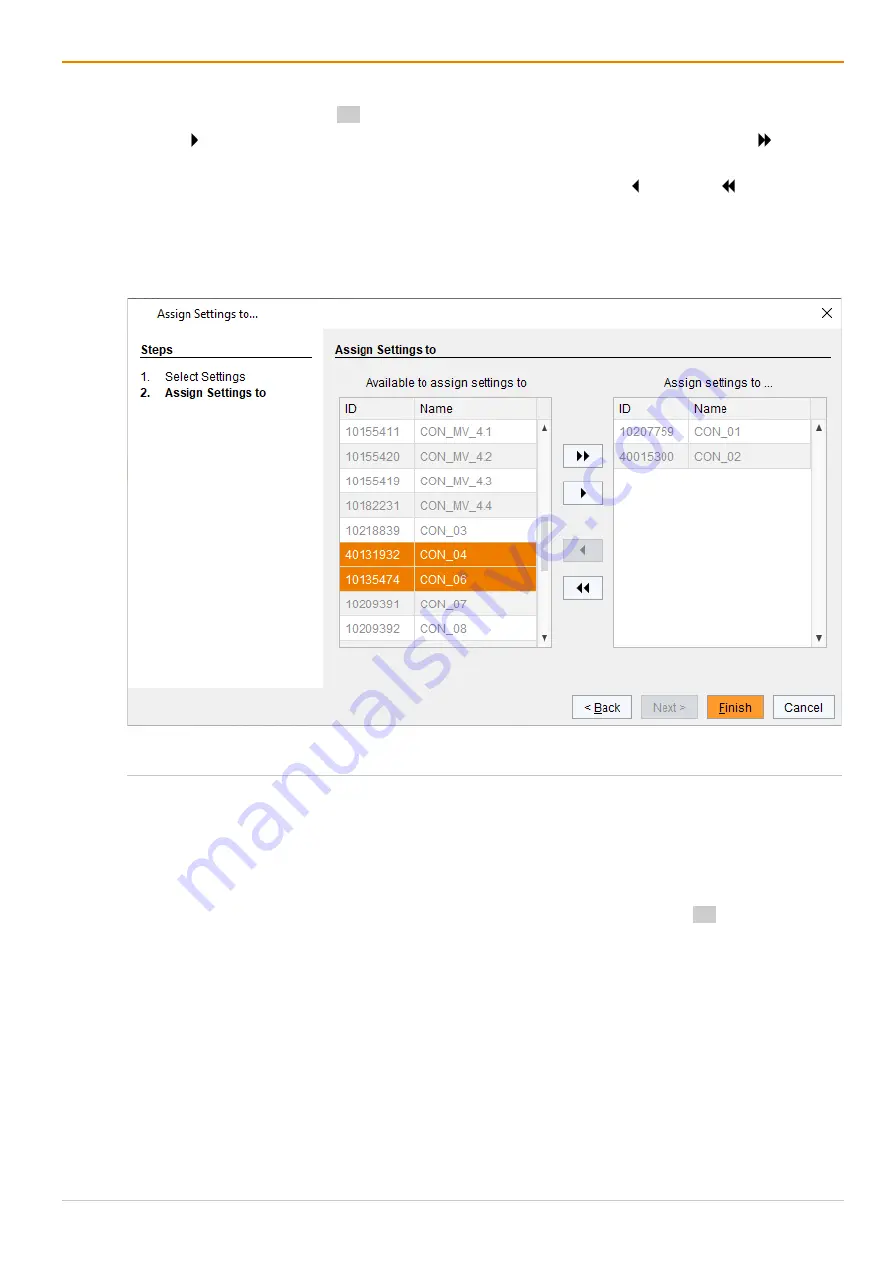
Configuration via Management Software
Draco tera enterprise
206
7. Select the CON EXT Unit in the
Available to assign settings to
list to assign the settings to. By
pressing and holding down Ctrl at the same time, more than one CON EXT Unit can be highlighted.
8. Click to move the highlighted CON EXT Unit(s) to the
Assign settings to
list. By clicking , all CON
EXT Units will be moved to the
Assign settings to
list.
9. To remove highlighted EXT Units from the
Assign settings to
list, click . By clicking , all CON EXT
Units will be removed from the
Assign settings to
list.
10. Click
Finish
.
The settings are immediately assigned to the selected CON EXT Units.
11. Click
Deactivate Edit Mode
in the toolbar.
Fig. 136 Management software menu
Extender & Devices - EXT Units - Assign Settings - Assign
Settings to
Copying Settings from an EXT Unit
To copy settings from a CON EXT Unit to another one, proceed as follows:
1. Click
Extender & Devices > EXT Units in the task area
.
2. Click
Activate Edit Mode
in the toolbar.
3. Select the CON EXT Units to copy the settings to. By pressing and holding down Ctrl at the same time,
more than one CON EXT Unit can be highlighted.
4. Click
Copy Settings from
below the CON EXT Units list.
A query to select the settings appears.
5. Tick the checkboxes to select the desired settings.
6. Click
Next >
.
Содержание Draco tera enterprise 480 Series
Страница 141: ...Draco tera enterprise Configuration via OSD 141 Fig 93 Menu Configuration System ...
Страница 360: ...Maintenance Draco tera enterprise 360 Fig 265 Management software report Network Check Available ports ...
Страница 374: ...Maintenance Draco tera enterprise 374 Fig 282 Management software Flash Update Firmware Check Complete firmware update ...






























