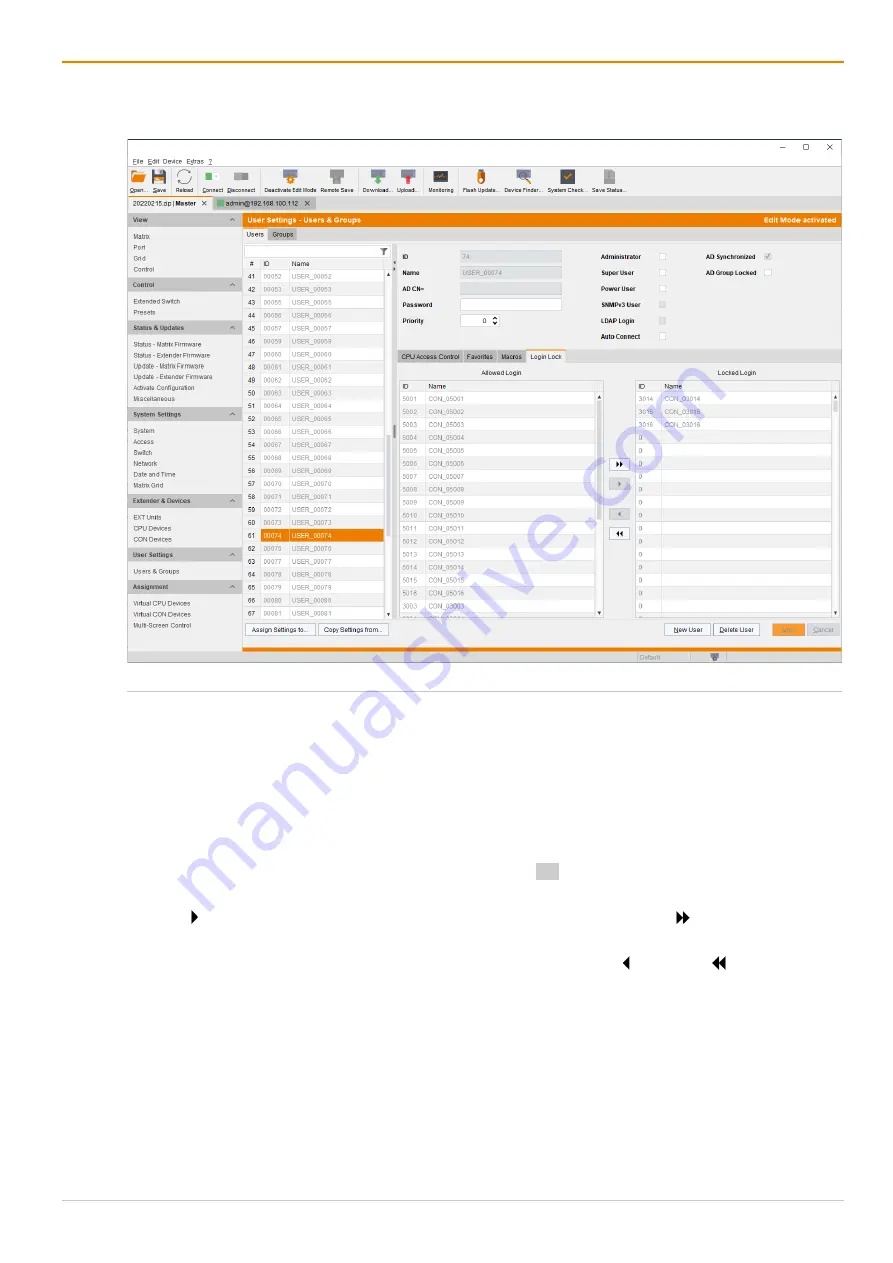
Draco tera enterprise
Configuration via Management Software
189
7.5.4 Setting Access Rights for Logging in to the OSD
Users can be blocked from logging in for certain CON Devices.
Fig. 120 Management software menu
User Settings - Users & Groups - Users - Login Lock
To lock the login to the OSD of specified CON Devices, proceed as follows:
1. Click
User Settings> Users & Groups
in the task area.
2. Click
Activate Edit Mode
in the toolbar.
3. Select the appropriate user from the
Users
list for whom the login for the OSD should be restricted.
4. Click the
Login Lock
tab in the working area.
5. Select the CON Devices in the
Allowed Login
list that should be added to the list of locked CON
Devices, (
Locked Login
). By pressing and holding down Ctrl at the same time, more than one CON
Device can be highlighted.
6. Click to move the highlighted CON Devices to
Locked Login
list. By clicking , all CON Devices
from the
Allowed Login
list will be moved to the
Locked Login
list.
7. To remove highlighted CON Devices from the
Locked Login
list, click . By clicking , all CON
Devices will be removed from the
Locked Login
list.
8. Click
Apply
to confirm the changes.
9. Click
Deactivate Edit Mode
in the toolbar.
Содержание Draco tera enterprise 480 Series
Страница 141: ...Draco tera enterprise Configuration via OSD 141 Fig 93 Menu Configuration System ...
Страница 360: ...Maintenance Draco tera enterprise 360 Fig 265 Management software report Network Check Available ports ...
Страница 374: ...Maintenance Draco tera enterprise 374 Fig 282 Management software Flash Update Firmware Check Complete firmware update ...






























