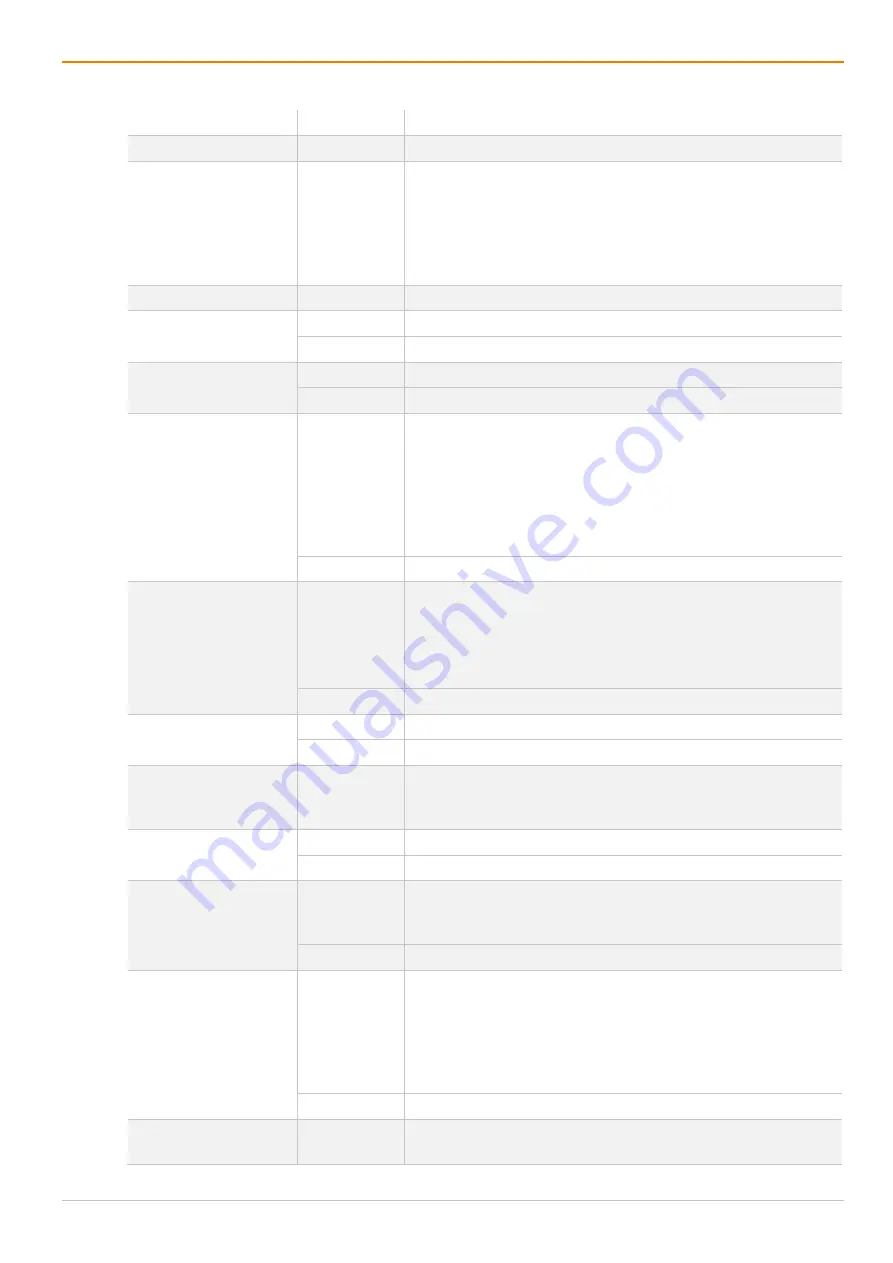
Configuration via OSD
Draco tera enterprise
120
The following parameters can be configured:
Field
Entry
Description
ID
Text
ID of the CON Device.
Priority
0 to 999
Priority of the CON Device.
Note:
There is no K/M sharing between CON Devices with a
different priority and the release time does not come into
account. CON Devices only have Video Only access to a CPU
Device if a CON Device with a higher priority is already switched
to it.
Name
Text
Name of the CON Device.
Show Macro List
Y
Show the macro list instead of the CPU Device selection list.
N
Function not active (default).
Allow User ACL
Y
Allow activation of the User ACL at the local CON Device.
N
Function not active (default).
Force Login
Y
The user has to login with a username and a password once to
enter OSD. Thereafter the user remains logged in until he
explicitly logs out or an auto logout is affected.
Note:
When using the
Force Login
function, Console ACL are
still active. When the
Force Login
function is activated and a
user is logged in, only the user favorites are available. The CON
favorites are not accessible.
N
Function not active (default).
LOS Frame
Y
•
When the video signal between source and the CPU Unit or
the connection between matrix and the CON Unit is lost, an
orange frame will be displayed.
•
When switching to a CPU Device without video signal, a
blank screen will appear surrounded by an orange frame.
N
Function not active (default).
Disable OSD
Y
Disable OSD access for the respective CON Device.
N
Function not active (default).
CPU Colors
Selection list The CPU Device name will be highlighted according to the color
setting for text and background. You can select between 16
colors.
Virtual Device
Y
Automatically set for a virtual CON Device.
N
Function not active (default).
Allow CPU Scan
Y
Allow a scan mode with an automatic change of the video signal
for the favorite list (CPU Devices) of the respective CON Device
or a logged in user.
N
Function not active (default).
Force CPU Scan
Y
Force a scan mode with an automatic change of the video signal
for the favorite list (CPU Devices) of the respective CON Device
or a logged in user.
Note:
An active scanner can be stopped by a mouse or
keyboard event. You gain Full Access for the currently switched
CPU Device if Force Connect is activated.
N
Function not active (default).
Scan Time [sec]
0 to 99
seconds
Retention period until switching to the next CPU Device.
Содержание Draco tera enterprise 480 Series
Страница 141: ...Draco tera enterprise Configuration via OSD 141 Fig 93 Menu Configuration System ...
Страница 360: ...Maintenance Draco tera enterprise 360 Fig 265 Management software report Network Check Available ports ...
Страница 374: ...Maintenance Draco tera enterprise 374 Fig 282 Management software Flash Update Firmware Check Complete firmware update ...






























