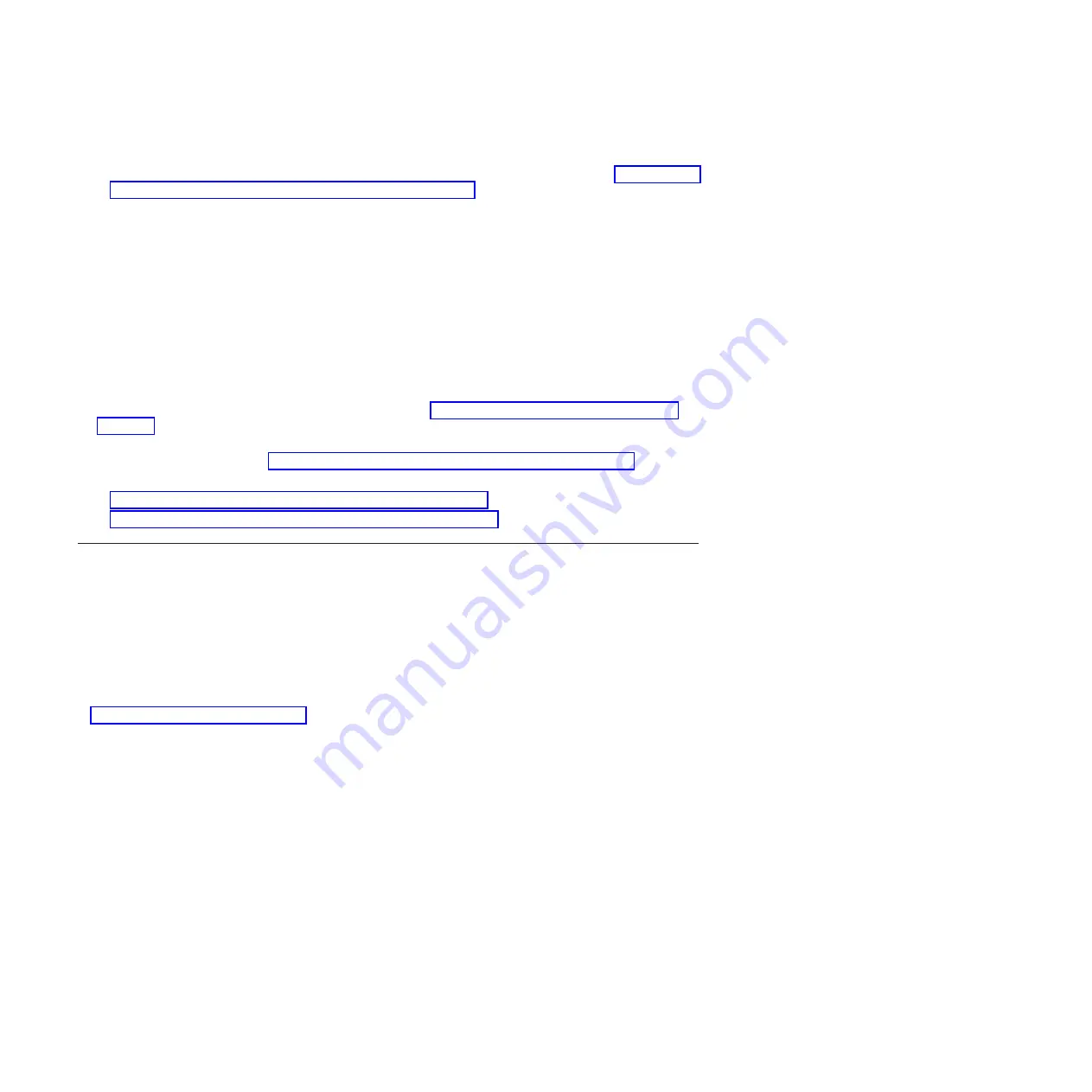
5.
Install the firmware update with one of the following methods:
v
Install the firmware with the in-band diagnostics of your AIX system, as described in Using the AIX
diagnostics to install the server firmware update through AIX.
v
Install the firmware with the
update_flash
command on AIX:
cd /tmp/fwupdate
/usr/lpp/diagnostics/bin/update_flash -f 01EA3xx_yyy_zzz
v
Install the firmware with the
update_flash
command on Linux:
cd /tmp/fwupdate
/usr/sbin/update_flash -f 01EA3xx_yyy_zzz
v
Install the firmware with the
ldfware
command on Virtual I/O Server:
cd /tmp/fwupdate
ldfware -file 01EA3xx_yyy_zzz
Reference codes CA2799FD and CA2799FF are displayed alternately on the control panel during the
server firmware installation process. The system automatically powers off and on when the
installation is complete.
6.
Verify that the update installed correctly, as described in “Verifying the system firmware levels” on
page 221.
7.
Optional: After testing the updated server, you might decide to install the firmware update
permanently, as described in “Committing the TEMP system firmware image” on page 222.
You can also install an update permanently on either AIX or Linux, as described in:
v
Using AIX commands to install a firmware update permanently
v
Using Linux commands to install a firmware update permanently
Configuring the blade server
While the firmware is running POST and before the operating system starts, a POST menu with POST
indicators is displayed. The POST indicators are the words
Memory
,
Keyboard
,
Network
,
SCSI
, and
Speaker
that are displayed as each component is tested. You can then select configuration utilities from the POST
menu.
v
System management services (SMS)
Use the system management services (SMS) utility to view information about your system or partition
and to perform tasks such as setting up remote IPL, changing self configuring SCSI device (SCSD)
settings, and selecting boot options. The SMS utility can be used for AIX or Linux partitions. See
“Using the SMS utility” on page 265 for more information.
v
Default boot list
Use this utility to initiate a system boot in service mode through the default service mode boot list.
This mode attempts to boot from the first device of each type that is found in the list.
Note:
This is the preferred method of starting the stand-alone AIX diagnostics from CD.
v
Stored boot list
Use this utility to initiate a system boot in service mode, using the customized service mode boot list
that was set up by AIX when AIX was first booted, or manually using the AIX service aids.
v
Open firmware prompt
This utility is for advanced users of the IEEE 1275 specifications only.
v
Management module
Use the management module to change the boot list, determine which firmware image to boot, and
perform other configuration tasks.
264
Power Systems: Problem Determination and Service Guide for the IBM Power PS700 (8406-70Y)
Содержание PS700
Страница 1: ...Power Systems Problem Determination and Service Guide for the IBM Power PS700 8406 70Y GI11 9831 00 ...
Страница 2: ......
Страница 3: ...Power Systems Problem Determination and Service Guide for the IBM Power PS700 8406 70Y GI11 9831 00 ...
Страница 244: ...232 Power Systems Problem Determination and Service Guide for the IBM Power PS700 8406 70Y ...
Страница 281: ...d Click BladeCenter PS700 to display the list of downloadable files for the blade server Chapter 5 Configuring 269 ...
Страница 282: ...270 Power Systems Problem Determination and Service Guide for the IBM Power PS700 8406 70Y ...
Страница 293: ......
Страница 294: ... Printed in USA GI11 9831 00 ...






























