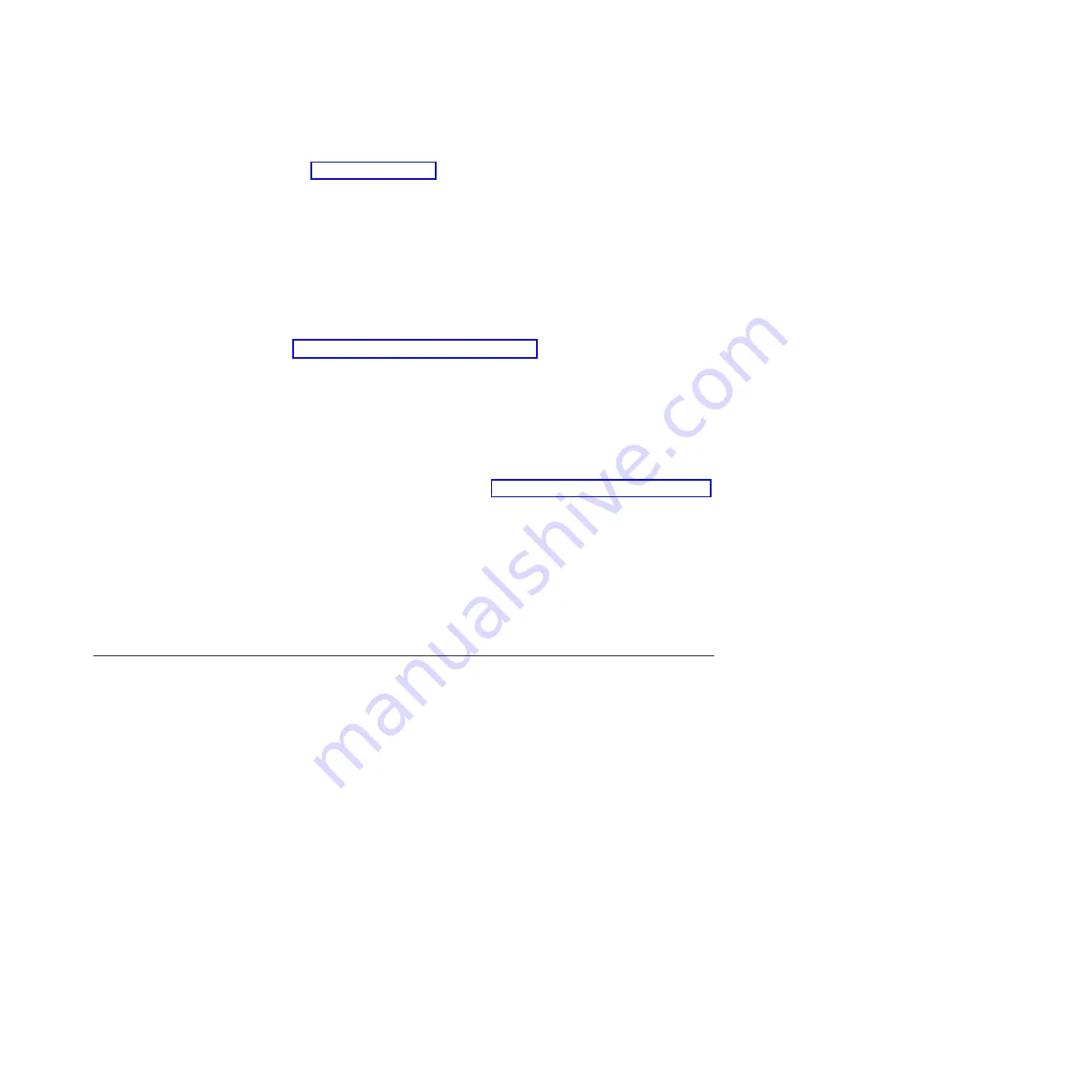
5.
Verify that the release handles on the blade server are in the open position (perpendicular to the
blade server, as shown in
1
6.
If you installed a filler blade or another blade server in the bay from which you removed the blade
server, remove it from the bay.
7.
Slide the blade server into the blade bay from which you removed it until the blade server stops.
The spring-loaded doors farther back in the bay that cover the bay opening move out of the way as
you insert the blade server.
8.
Push the release handles on the front of the blade server to close and lock them.
The discovery and initialization process can take up to three minutes to complete. The discovery and
initialization process is complete when the green LED stops flashing rapidly and begins to flash
slowly. At this point, you can power on the blade server.
9.
Turn on the blade server. See “Turning on the blade server” on page 6.
10.
Verify that the power-on LED on the blade server control panel is lit continuously. The continuous
light indicates that the blade server is receiving power and is turned on.
11.
Optional: Write identifying information on one of the user labels that come with the blade servers
and place the label on the BladeCenter unit bezel.
Important:
Do not place the label on the blade server or in any way block the ventilation holes on
the blade server. See the online information or the documentation that comes with your BladeCenter
unit for information about label placement.
12.
Use the SMS Utility program to configure the blade server. See “Using the SMS utility” on page 265.
13.
Also use the management module to configure the blade server. See the documentation for the
management module to understand the functions that the management module provides.
If you have changed the configuration of the blade server or if this is a different blade server than the
one you removed, you must configure the blade server. You might also have to install the blade server
operating system.
See the "Installing the operating system" in the online information or the
Installation and User's Guide
for detailed information about these tasks.
Removing and replacing Tier 1 CRUs
Replacement of Tier 1 customer-replaceable units (CRUs) is your responsibility.
If IBM installs a Tier 1 CRU at your request, you will be charged for the installation.
The illustrations in this documentation might differ slightly from your hardware.
Removing the blade server cover
Remove the blade server from the chassis unit and press the blade server cover releases to open and
remove the blade server cover.
Chapter 4. Removing and replacing blade server components
237
Содержание PS700
Страница 1: ...Power Systems Problem Determination and Service Guide for the IBM Power PS700 8406 70Y GI11 9831 00 ...
Страница 2: ......
Страница 3: ...Power Systems Problem Determination and Service Guide for the IBM Power PS700 8406 70Y GI11 9831 00 ...
Страница 244: ...232 Power Systems Problem Determination and Service Guide for the IBM Power PS700 8406 70Y ...
Страница 281: ...d Click BladeCenter PS700 to display the list of downloadable files for the blade server Chapter 5 Configuring 269 ...
Страница 282: ...270 Power Systems Problem Determination and Service Guide for the IBM Power PS700 8406 70Y ...
Страница 293: ......
Страница 294: ... Printed in USA GI11 9831 00 ...






























