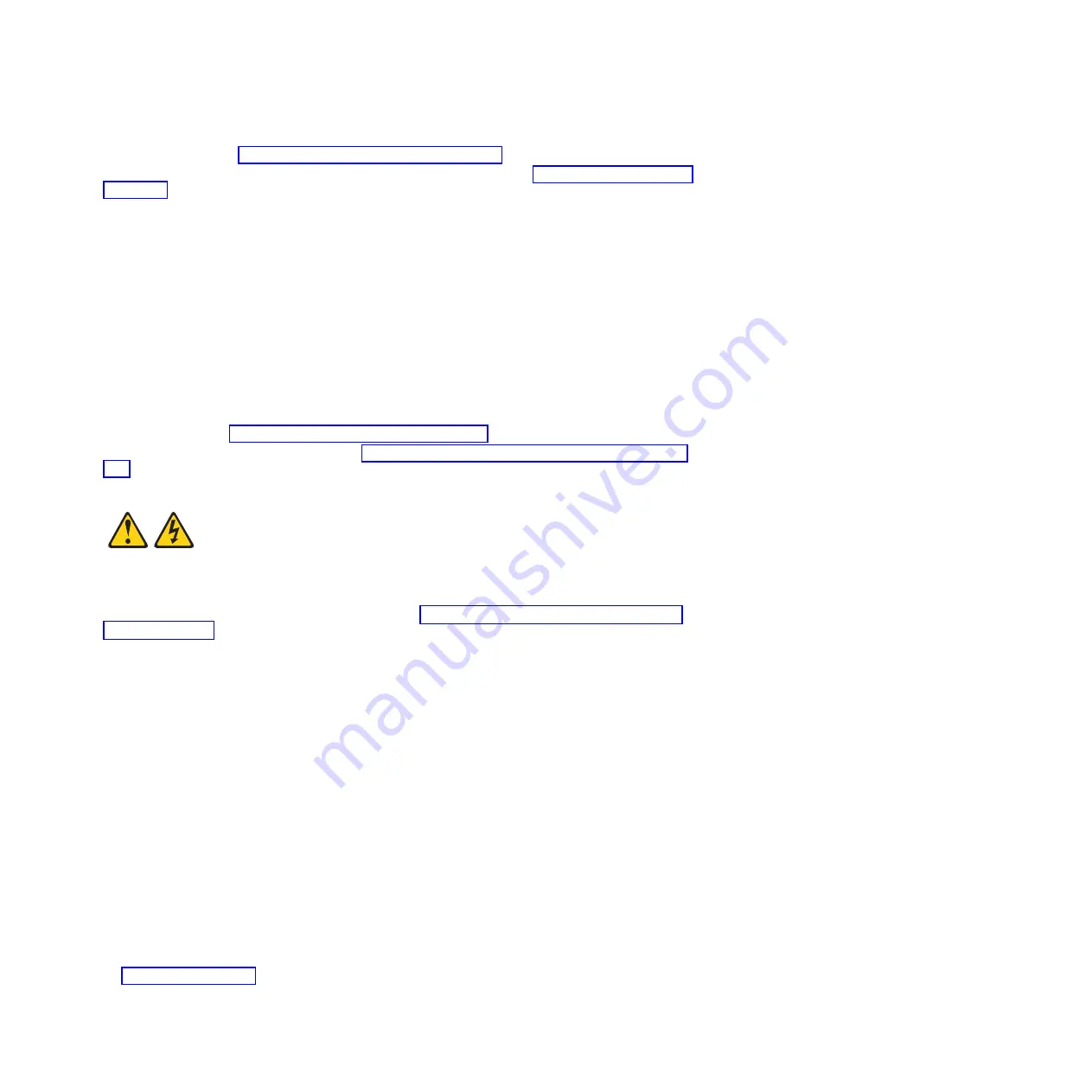
6.
Remove the bezel. See “Removing the bezel assembly” on page 240
7.
Locate the DIMM connectors on the system board. See the illustration in “System-board connectors”
on page 8. Determine the connector into which you will install the DIMM.
8.
Touch the static-protective package that contains the part to any
unpainted
metal surface on the
BladeCenter unit or any
unpainted
metal surface on any other grounded rack component; then,
remove the part from its package.
9.
Verify that both of the connector retaining clips are in the fully open position.
10.
Turn the DIMM so that the DIMM keys align correctly with the connector on the system board.
Attention:
To avoid breaking the DIMM retaining clips or damaging the DIMM connectors, handle
the clips gently.
11.
Insert the DIMM by pressing the DIMM along the guides into the connector.
Verify that each retaining clip snaps into the closed position.
Important:
If there is a gap between the DIMM and the retaining clips, the DIMM is not correctly
installed. Open the retaining clips to remove and reinsert the DIMM. Install a DIMM filler in any
location where a DIMM is not present to avoid machine damage.
12.
Attach the bezel. See “Installing the bezel assembly” on page 240
13.
Install and close the blade server cover. See “Installing and closing the blade server cover” on page
239.
Statement 21
CAUTION:
Hazardous energy is present when the blade server is connected to the power source. Always
replace the blade server cover before installing the blade server.
14.
Install the blade server into the BladeCenter unit. See “Installing the blade server in a BladeCenter
unit” on page 236.
Removing and installing an I/O expansion card
Add an I/O expansion card to the blade server to provide additional connections for communicating on a
network.
The blade server supports various types of I/O expansion cards, including Gigabit Ethernet, Fibre
Channel, and Myrinet expansion cards.
Verify that any expansion card that you are using is listed on the ServerProven Web site in the list of
supported expansion cards for the PS700 blade server. For example, the following expansion cards are not
supported by the PS700 blade server:
v
BladeCenter SFF Gb Ethernet
v
Cisco 1X InfiniBand
v
Qlogic iSCSI TOE Expansion Card (LFF)
v
Broadcom 1Gb Ethernet (CIOv)
v
SAS 3Gb Expansion Card (CIOv)
v
Emulex 4Gb Fibre Channel Expansion Card (CIOv)
v
Qlogic 4Gb SFF Fibre Channel Expansion card (CIOv)
See the ServerProven Web site for information about supported operating-system versions and all PS700
blade server optional devices.
246
Power Systems: Problem Determination and Service Guide for the IBM Power PS700 (8406-70Y)
Содержание PS700
Страница 1: ...Power Systems Problem Determination and Service Guide for the IBM Power PS700 8406 70Y GI11 9831 00 ...
Страница 2: ......
Страница 3: ...Power Systems Problem Determination and Service Guide for the IBM Power PS700 8406 70Y GI11 9831 00 ...
Страница 244: ...232 Power Systems Problem Determination and Service Guide for the IBM Power PS700 8406 70Y ...
Страница 281: ...d Click BladeCenter PS700 to display the list of downloadable files for the blade server Chapter 5 Configuring 269 ...
Страница 282: ...270 Power Systems Problem Determination and Service Guide for the IBM Power PS700 8406 70Y ...
Страница 293: ......
Страница 294: ... Printed in USA GI11 9831 00 ...
















































