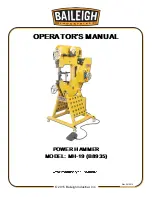To check the general function of shared BladeCenter power resources, perform the following procedure.
1.
Verify that the LEDs on all the BladeCenter power modules are lit.
2.
Verify that power is being supplied to the BladeCenter unit.
3.
Verify that the installation of the blade server type is supported by the BladeCenter unit.
4.
Verify that the power configuration of the BladeCenter unit supports the blade bay where your blade
server is installed. See the online documentation for your BladeCenter unit.
5.
Verify that the BladeCenter unit power management configuration and status support blade server
operation.
See the online information for your management module or the
Management Module User's Guide
or
the
Management Module Command-Line Interface Reference Guide
for more information.
6.
Verify that the local power control for the blade server is set correctly.
See the online information for your management module or the
Management Module User's Guide
or
the
Management Module Command-Line Interface Reference Guide
for more information.
7.
Verify that the BladeCenter unit blowers are correctly installed and operational.
If these steps do not resolve the problem, it is likely a problem with the blade server. See “Power
problems” on page 196 for more information.
Solving shared video problems
Problems with BladeCenter shared resources might appear to be in the blade server, but might actually be
a problem in a BladeCenter unit video component.
Some IBM monitors have their own self-tests. If you suspect a problem with the monitor, see the
information that comes with the monitor for instructions for adjusting and testing the monitor.
To check for video problems, perform the following procedure.
1.
Verify that the monitor brightness and contrast controls are correctly adjusted.
2.
Verify that the keyboard/video select button LED on the front of the blade server is lit.
A lit indicator shows that the blade server is connected to the shared BladeCenter monitor
3.
Verify that the video cable is securely connected to the BladeCenter management-module. Non-IBM
monitor cables might cause unpredictable problems.
4.
Verify that the monitor works with another blade server.
5.
Move the device and the monitor at least 305 mm (12 in.) apart, then turn on the monitor.
Attention:
Moving a color monitor while it is turned on might cause screen discoloration.
If the monitor self-tests show that the monitor is working correctly, the location of the monitor might
be affecting its operation. Magnetic fields around other devices (such as transformers, appliances,
fluorescent lights, and other monitors) can cause screen jitter or wavy, unreadable, rolling, or distorted
screen images. If this happens, turn off the monitor.
6.
Verify that the management module is operating correctly.
See the documentation for your BladeCenter unit.
Some BladeCenter unit types have several management-module components that you might test or
replace.
See the online information or the
Installation Guide
for your management module for more
information.
226
Power Systems: Problem Determination and Service Guide for the IBM Power PS700 (8406-70Y)
Содержание PS700
Страница 1: ...Power Systems Problem Determination and Service Guide for the IBM Power PS700 8406 70Y GI11 9831 00 ...
Страница 2: ......
Страница 3: ...Power Systems Problem Determination and Service Guide for the IBM Power PS700 8406 70Y GI11 9831 00 ...
Страница 244: ...232 Power Systems Problem Determination and Service Guide for the IBM Power PS700 8406 70Y ...
Страница 281: ...d Click BladeCenter PS700 to display the list of downloadable files for the blade server Chapter 5 Configuring 269 ...
Страница 282: ...270 Power Systems Problem Determination and Service Guide for the IBM Power PS700 8406 70Y ...
Страница 293: ......
Страница 294: ... Printed in USA GI11 9831 00 ...