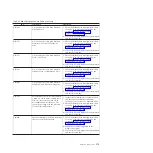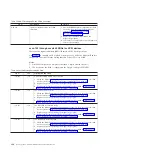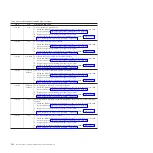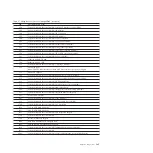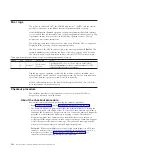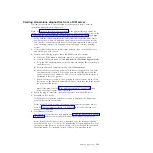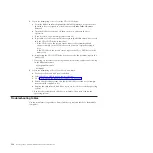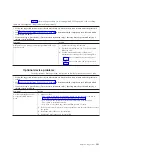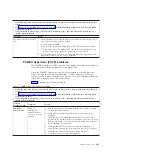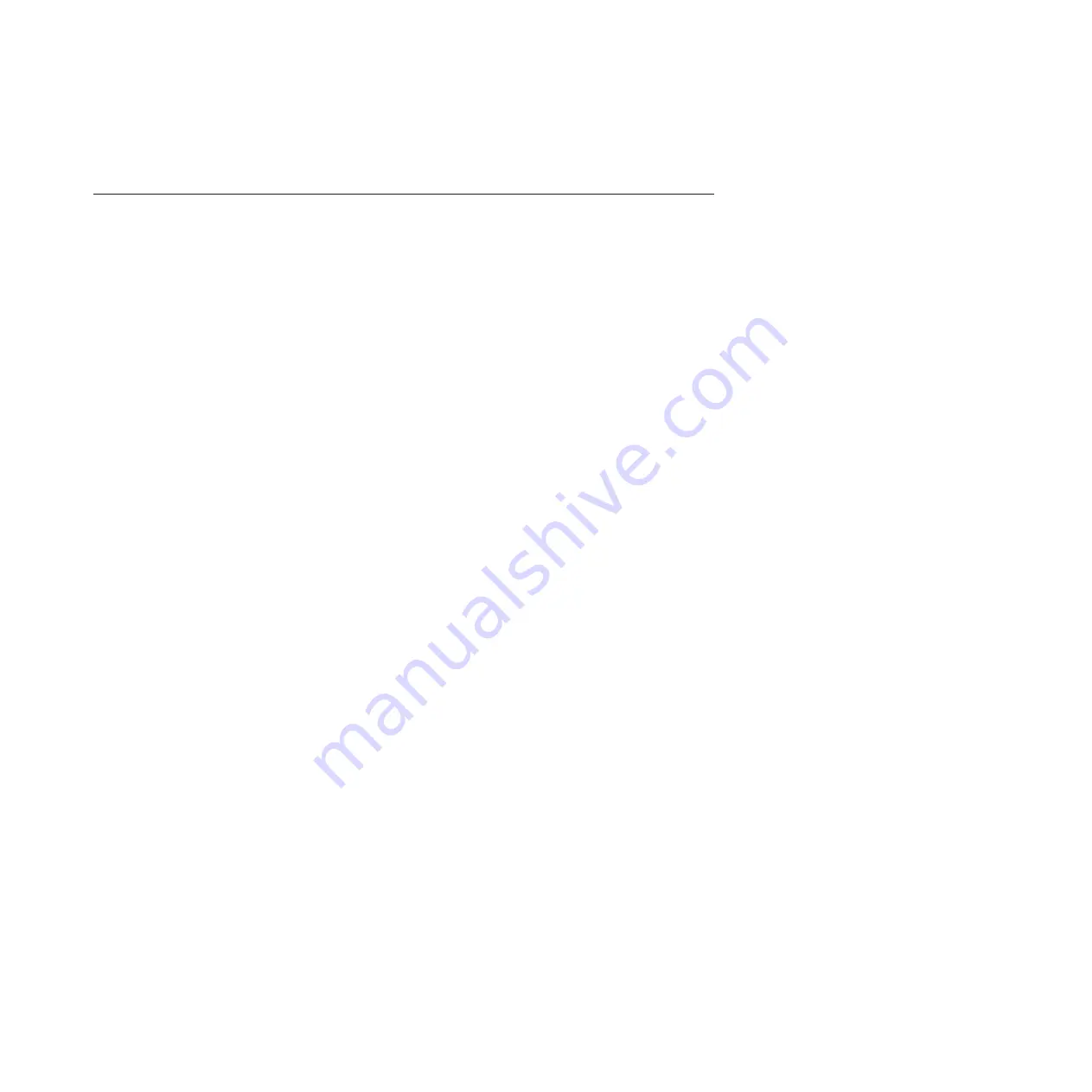
3.
When testing is complete, press
F3
until the Diagnostic Operating Instructions
screen is displayed; then press
F3
again to exit the diagnostic program.
Boot problem resolution
Depending on the boot device, a checkpoint might be displayed in the list of
checkpoints in the management module for an extended period of time while the
boot image is retrieved from the device.
This situation is particularly true for CD and network boot attempts. When booting
from a CD, watch for a blinking activity LED on the CD or DVD drive. A blinking
activity LED indicates that the loading of either the boot image, or additional
information required by the operating system being booted, is still in progress. If
the checkpoint is displayed for an extended period of time and the CD-drive or
DVD-drive activity LED is not blinking, there might be a problem loading the boot
image from the device.
Note:
For network boot attempts, if the system is not connected to an active
network, or if there is no server configured to respond to the system’s boot
request, the system will still attempt to boot. Because time-out durations are
necessarily long to accommodate retries, the system might appear to be hung.
If you suspect a problem loading the boot image, complete the following steps.
1.
Make sure that your boot list is correct.
a.
From the BladeCenter management-module Web interface, display the boot
sequences for the blade servers in your BladeCenter unit:
Blade Tasks
→
Configuration
→
Boot Sequence
.
b.
Find your blade server on the list that is displayed and make sure that the
device from which you are attempting to boot is the first device in the boot
sequence. If it is not, select your blade server from the list of servers and
modify the boot sequence. Cycle power on your blade server to retry the
boot.
Note:
If
Network
is selected, the blade server will try to boot from both
Ethernet ports on the system board.
c.
If this boot attempt fails, do the following:
1)
If you are attempting to boot from the network, go to Step
002
.
2)
If you are attempting to boot from the CD or DVD drive, go to Step
003
.
3)
If you are attempting to boot from a hard disk drive, go to Step
004
.
2.
If you are attempting to boot from the network:
a.
Make sure that the network cabling to the BladeCenter network switch is
correct.
b.
Check with the network administrator to make sure that the network is up.
c.
Verify that the blade server for your system is running and configured to
respond to your system.
d.
Turn the blade server power off; then, turn it on and retry the boot
operation.
e.
If the boot still fails, replace the system-board and chassis assembly.
Chapter 2. Diagnostics
193
Содержание BladeCenter JS12
Страница 1: ...BladeCenter JS12 Type 7998 Problem Determination and Service Guide...
Страница 2: ......
Страница 3: ...BladeCenter JS12 Type 7998 Problem Determination and Service Guide...
Страница 14: ...xii JS12 Type 7998 Problem Determination and Service Guide...
Страница 248: ...234 JS12 Type 7998 Problem Determination and Service Guide...
Страница 252: ...238 JS12 Type 7998 Problem Determination and Service Guide...
Страница 290: ...276 JS12 Type 7998 Problem Determination and Service Guide...
Страница 298: ...284 JS12 Type 7998 Problem Determination and Service Guide...
Страница 302: ...288 JS12 Type 7998 Problem Determination and Service Guide...
Страница 312: ...298 JS12 Type 7998 Problem Determination and Service Guide...
Страница 317: ......
Страница 318: ...Part Number 60Y1568 Printed in USA 1P P N 60Y1568...