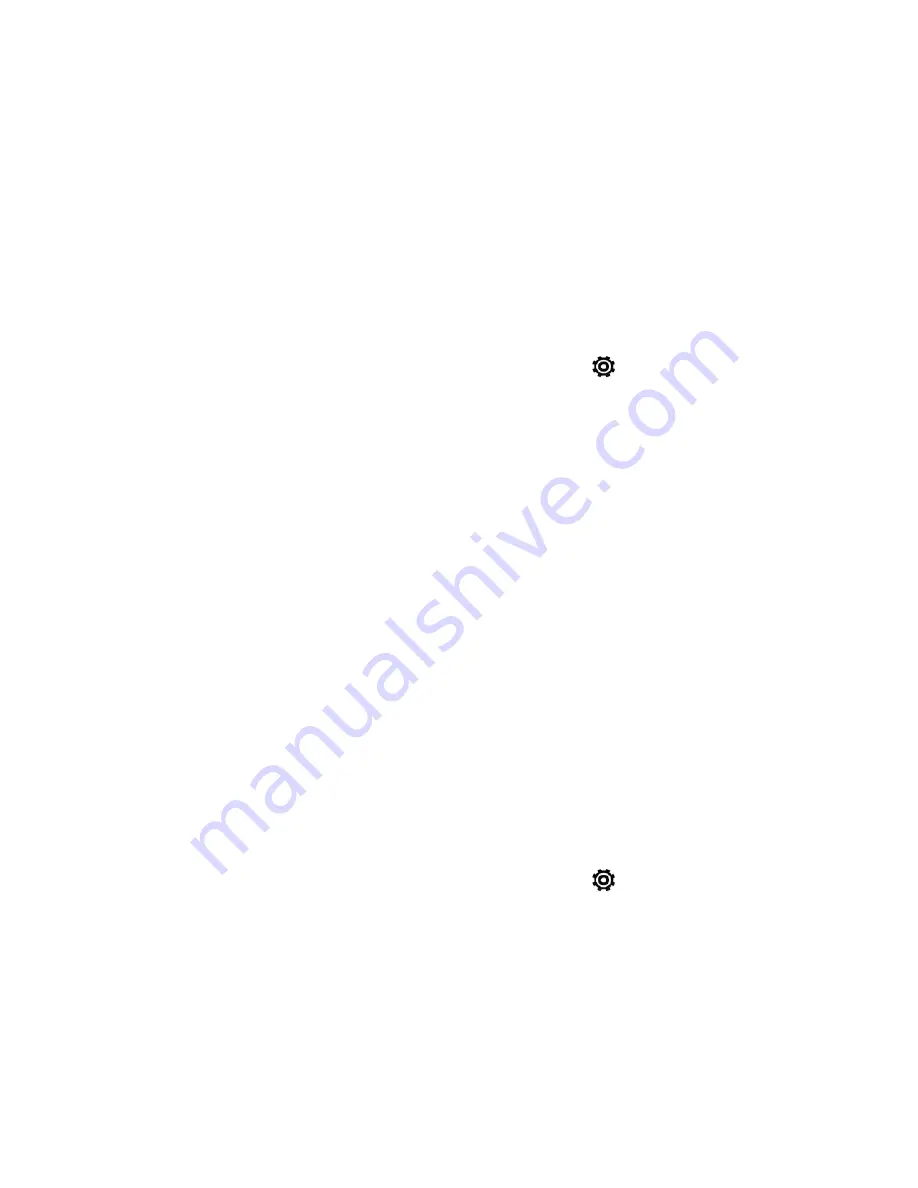
Tools and Calendar
190
3. Touch
Erase SD card
>
ERASE SD CARD
.
Note:
If you’ve set up a screen lock, you’ll be asked to enter the screen lock before you can proceed.
4. Touch
Erase everything
.
Unmount the microSD Card
When you need to remove the microSD card while the phone is on, you must first unmount the
microSD card. This prevents corrupting the data stored on it or damaging the microSD card. Close
all running applications on your phone and save any data before you unmount the microSD card.
1. With two fingers, swipe down from the status bar, and then touch
>
Storage
.
2. Under SD card, touch
Unmount SD card
, and then touch
OK
.
3. Remove the microSD card. See
Remove the microSD Card
.
Update Your Phone
From time to time, updates may become available for your phone. You can download and apply
updates through the
Settings
>
System updates
menu.
Prepare for a Phone Update
You can update your phone’s software using the System updates settings. Updating your phone
firmware will erase all user data from your phone. You must back up all critical information before
updating your phone firmware.
Note:
Updating your phone firmware may not permanently erase all data from your phone, including
personal information.
Back Up All Data Prior to Update
To back up your Gmail information:
1. With two fingers, swipe down from the status bar, and then touch
>
Accounts & sync
.
2. Do any of the following:
l
Turn on the
Auto-sync
option. When Auto-sync is on, Gmail email, Calendar, and Contacts
automatically synchronize whenever a change is made.
l
Touch
, select the Google Account you want to back up, and then select the items
you want to synchronize.
To back up your Exchange ActiveSync information:
















































