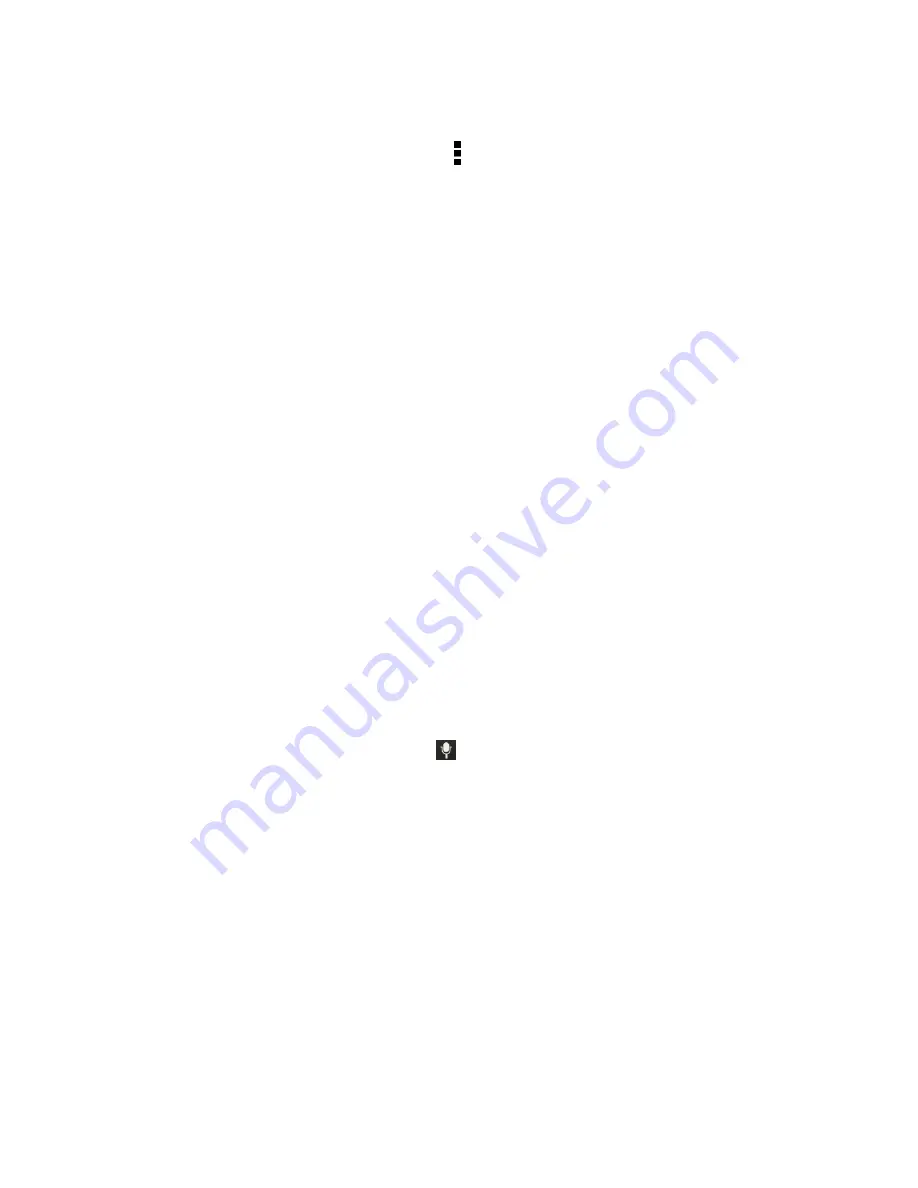
Phone Basics
51
l
To edit a word, phrase, or shortcut, touch the item in the list.
l
To delete items from the dictionary, touch >
Delete
. Select the words you want to remove,
and then touch
DELETE
.
Enter Text with the HTC Sense Keyboard Using the
Trace Keyboard
Instead of touching the keys on the onscreen keyboard, you can "trace" to type words.
Note:
You need to turn on
Trace keyboard
in
Settings
>
Language & keyboard
>
HTC Sense
Input
.
1. Touch an area where you want to enter text.
2. Slide your finger from one letter to the next to enter a word.
3. Lift your finger when the word is completed.
If the word that appears after you traced isn't the one you want, you can:
n
Touch a word from the suggestion list.
n
Touch the arrow next to the suggestion list to see more choices.
Enter Text by Speaking on the HTC Sense Keyboard
Try speaking the words to enter them in most text fields that let you use the touch input keyboard.
1. Touch an area where you want to enter text.
2. On the onscreen keyboard, touch and hold
.
3. When you see the microphone image, speak out the words you want to type.
Tip:
To set the voice input language, touch the language bar above the microphone image. You can
choose one or more languages. Available languages depend on the voice input languages
supported by Google.
4. If a word doesn’t match what you’ve spoken and it’s underlined, touch the underlined word to
delete it or to see more choices.
5. Enter punctuation marks by saying the name (for example, say "comma").
Swype Keyboard
Enter text by sliding on or touching the keys on the Swype
®
keyboard, or by speaking.






























