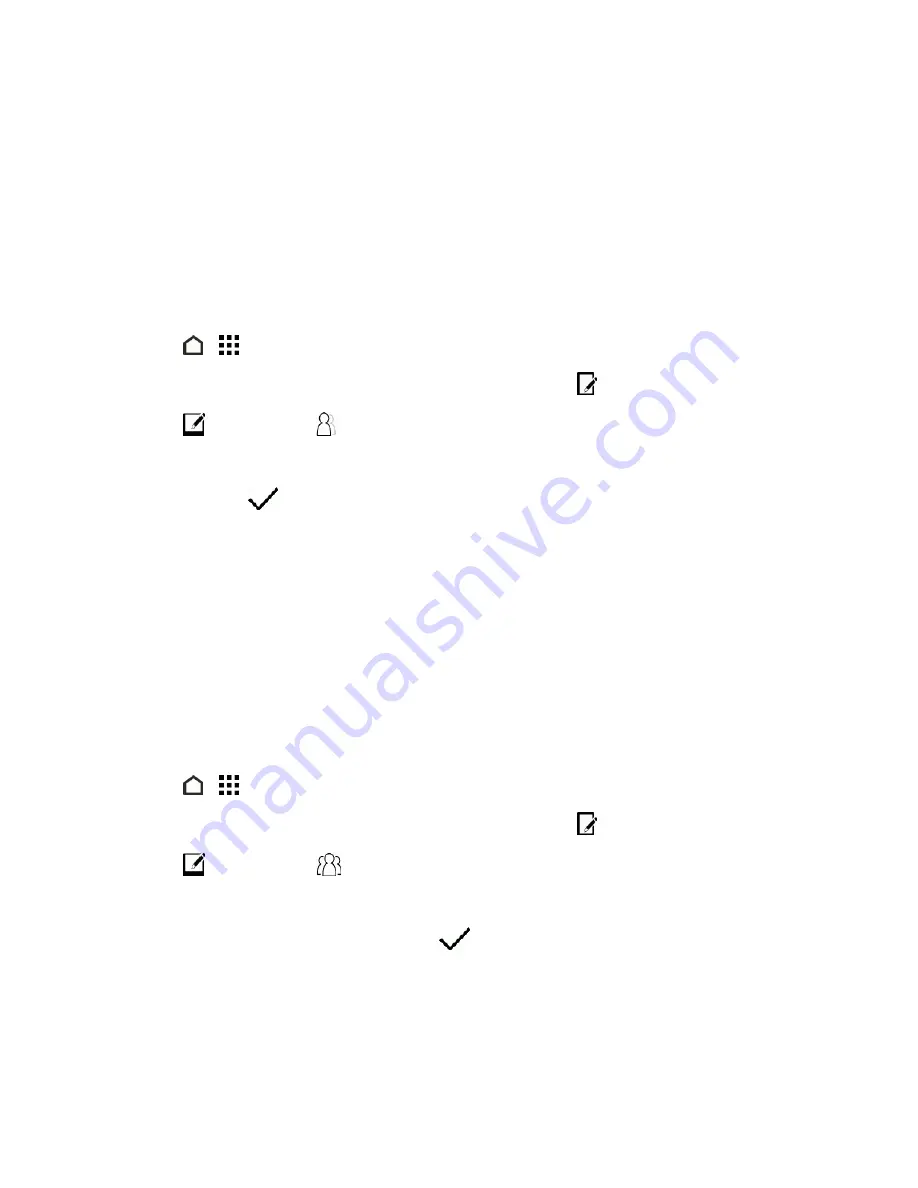
Camera and Video
160
The edited gif is saved as a copy. The original photo remains unedited.
Create an Action Sequence Shot
Create a sequence shot to stitch a series of actions in one photo.
Note:
This feature is available for a batch of shots that was captured with continuous shooting
mode.
Note:
You can also use this feature for clips taken in Zoe camera mode.
1. Touch
>
>
Gallery
.
2. Open the photo you want in full screen, touch it, and then touch
.
3. Touch
and then touch
. You'll see frames that you can combine in one photo.
4. Select the frames that you want to include in the sequence shot.
5. Touch
DONE
>
.
The edited photo is saved as a copy. The original photo remains unedited.
Edit a Group Shot
You can choose a group shot with the most smiles and the fewest blinks. Retouch a group shot so
everyone looks their best in the photo.
Note:
This feature is available for a batch of shots that was captured with continuous shooting
mode.
Note:
You can also use this feature for clips taken in Zoe camera mode.
1. Touch
>
>
Gallery
.
2. Open the photo you want in full screen, touch it, and then touch
.
3. Touch
and then touch
. You'll see circles around any faces detected in the photo.
4. Select one face at a time and drag it sideways with your finger to select the expression you want.
5. After making your changes, touch
DONE
>
.
The edited photo is saved as a copy. The original photo remains unedited.






























