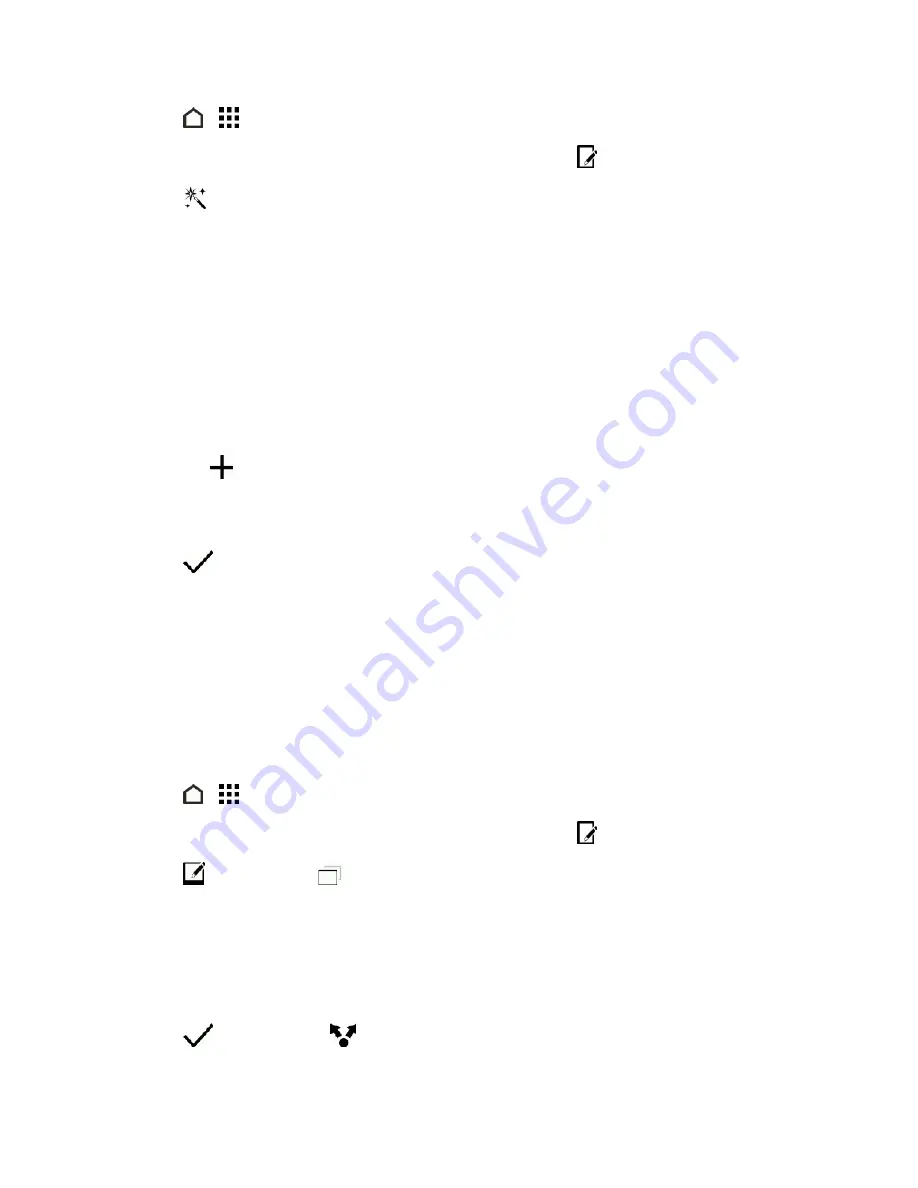
Camera and Video
159
1. Touch
>
>
Gallery
.
2. Open the photo you want in full screen, touch it, and then touch
.
3. Touch
.
4. Scroll to the available effects and then touch
CUSTOM
. You'll find
CUSTOM
at the end of the
predefined filters bar.
5. On the Custom Effects screen you can:
l
Make changes to the filter by adjusting the controls on exposure, saturation, white balance,
and more.
l
Rearrange filters to modify the effect. Touch and hold the filter you want to move. Then drag
it to a new position.
l
Remove filters. Touch and hold the filter you want to remove. Then drag it to
REMOVE
.
l
Touch
to add more filters.
6. Touch
SAVE PRESET
to name your filter and save it. After saving your filter, you'll see a
preview of your photo with the filter applied.
7. Touch
to save the modified photo as a new photo.
Create an Animated Gif
Create an animated gif that you can quickly upload and share.
Note:
You can save a batch of shots that was captured with continuous shooting mode as an
animated gif.
Note:
You can also create an animated gif from a clip taken in Zoe camera mode.
1. Touch
>
>
Gallery
.
2. Open the photo you want in full screen, touch it, and then touch
.
3. Touch
and then touch
. You’ll see an animation of the frames.
4. Drag the trim sliders to the part where you want the animated gif to begin and end.
5. Touch
NEXT
.
6. On the next screen, you can choose the direction you want the animation to play, set the speed
of the animation, choose which frames you want to include, and more.
7. Touch
to save or touch
to save and share the edited gif.






























