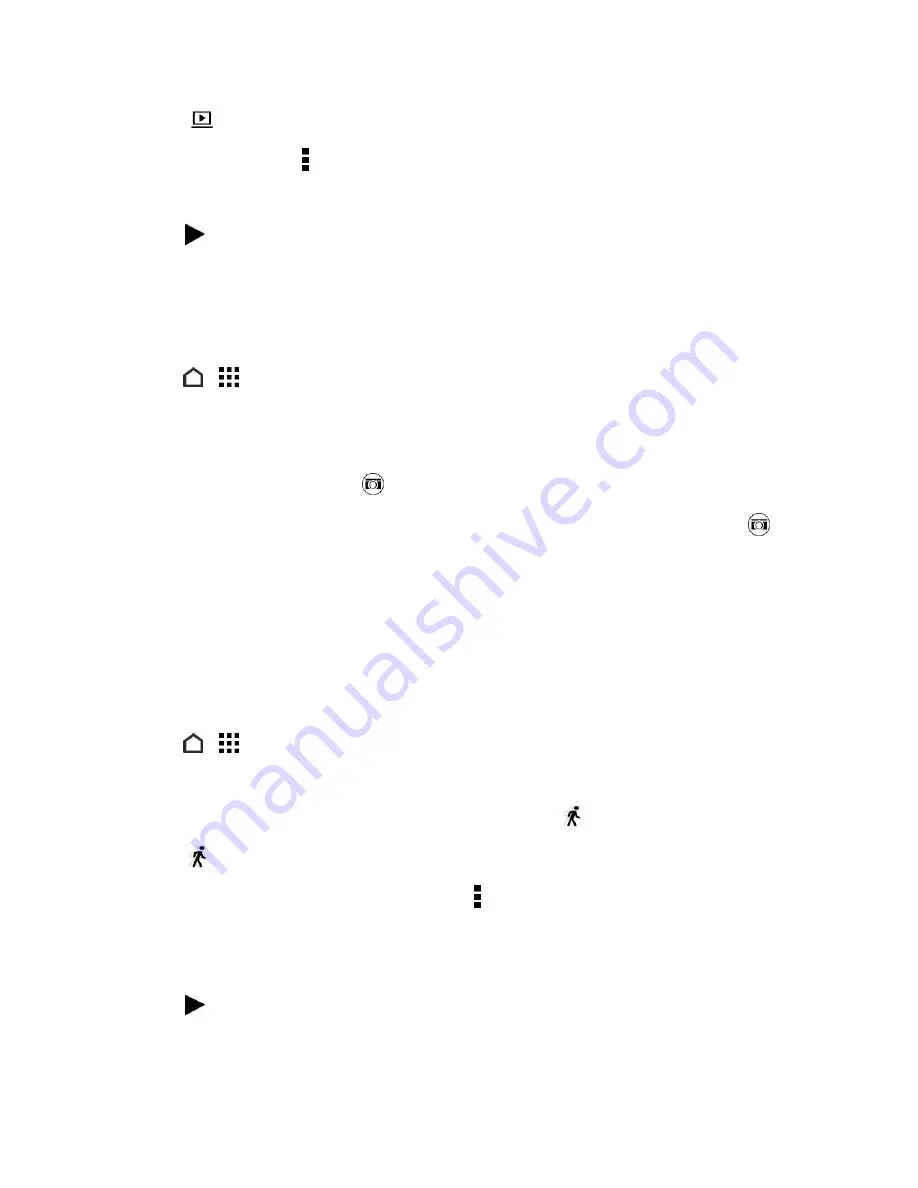
Camera and Video
162
Tip:
Touch
to share the video on your home network.
5. To trim the video, touch >
Edit
.
6. Drag the two trim sliders to the part where you want the video to begin and end.
7. Touch
to preview your trimmed video.
8. Touch
SAVE
.
The trimmed video is saved as a new file. The original video remains unedited.
Save a Photo From a Video
1. Touch
>
>
Gallery
.
2. Swipe to the
TIMELINE
or
ALBUMS
tab.
3. When you see the video you want, touch it to play in full screen.
4. While watching the video, touch
to capture a still shot.
You can also pause the playback and drag the slider to the image you want before touching
.
Change the Video Playback Speed
Add a cinematic flair to your videos by slowing down particular scenes. You can vary the playback
speed of selected sections of a slow motion video.
Note:
You can only change the video playback speed of videos captured using the slow motion
scene in Camera.
1. Touch
>
>
Gallery
.
2. Swipe to the
TIMELINE
,
ALBUMS
or
LOCATIONS
tab.
3. When you see the slow motion video you want (marked with
), touch it to play in full screen.
4. Touch
to switch between normal and slow motion playback.
5. To adjust the playback speed of the video, touch >
Edit
>
Adjust playback speed
.
6. Frame the sequence you want to slow down by moving the left and right sliders.
7. Drag the slider up or down to choose how fast you want the sequence to play.
8. Touch
to watch the result.
9. Touch
SAVE
.






























