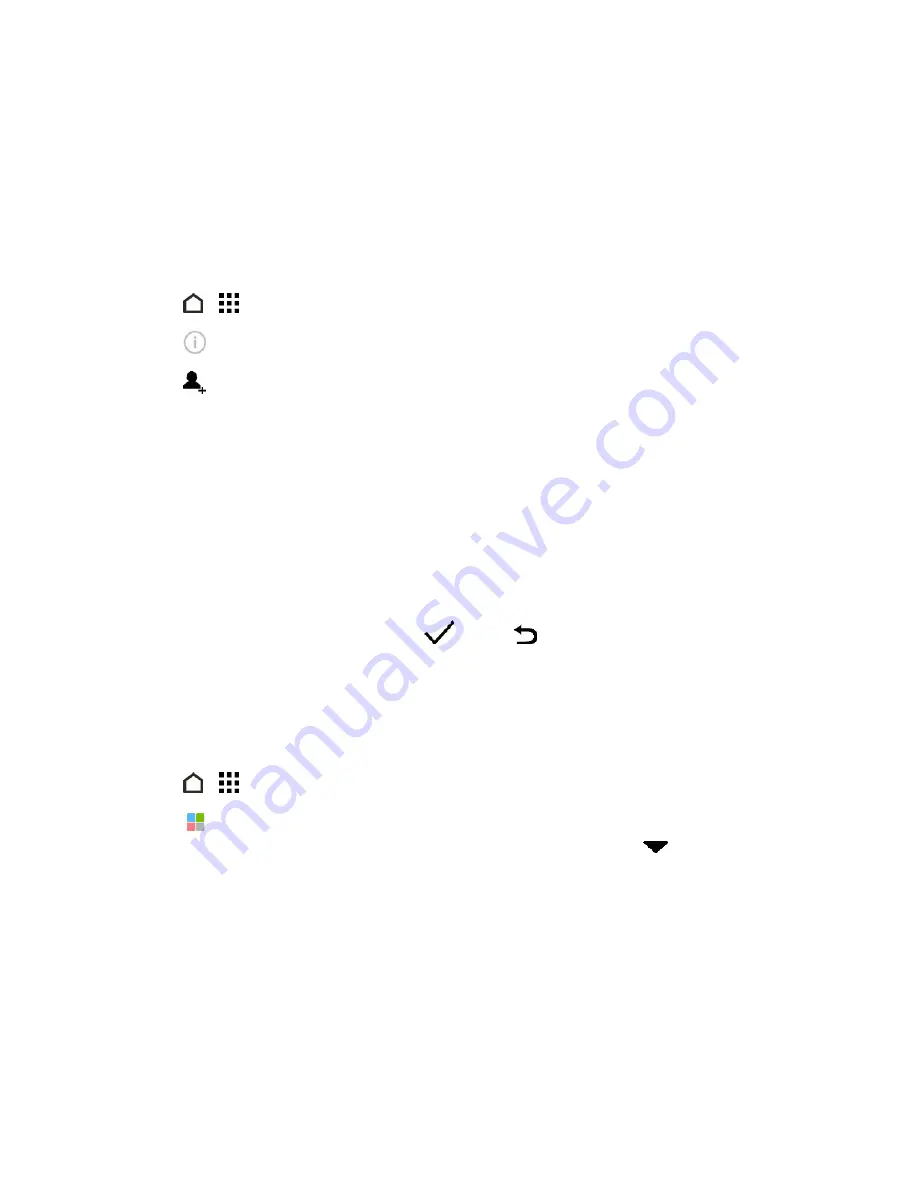
Tools and Calendar
175
Shared links are not accessible by your recipients automatically. Once your recipients receive the
link, they can request access, and then you’ll receive an email that notifies you to give them access.
Or, before sharing, you can first use the Drive app to add the recipients you will share your Google
Drive link with.
Give People Access Through the Drive App
Using the Drive app, add the people you want to share your Google Drive link with. You can also set
permissions, such as to let the recipients view, edit, or comment on your shared content.
1. Touch
>
>
Drive
.
2. Touch
next to a file or a folder, depending on which one you will share.
3. Touch
.
4. Enter the first few characters of the name or email address. Matching results from your Google
contacts will then be listed.
5. Select a contact name or email address, and then select the permissions. You can set
permissions to allow recipients to:
l
View or edit a folder.
l
View, edit, or comment on a file.
6. Touch
Add
.
7. Add more people, and when done, touch
or press
.
Work with Documents that are Stored in Google Drive
With POLARIS
®
Office 5, view PDFs and edit Office documents that are stored in your Google
Drive. You can also create Office documents in this app, save them to Google Drive, and even
export them as PDFs to Google Drive.
1. Touch
>
>
POLARIS Office 5
.
2. Touch
to see your documents by file type. Documents listed under your Google Account are
the files that are stored in your Google Drive storage. If necessary, touch
next to your
account to see the file list.
3. Touch a PDF document to view it, or touch an Office document to edit it.
4. After making changes to an Office document, touch the icon on the top left to open a selection
menu.
5. Touch
Save
or
Save as
.
Tip:
If you want to export this document as a PDF, touch the icon on the top left, and then touch
Export
.






























