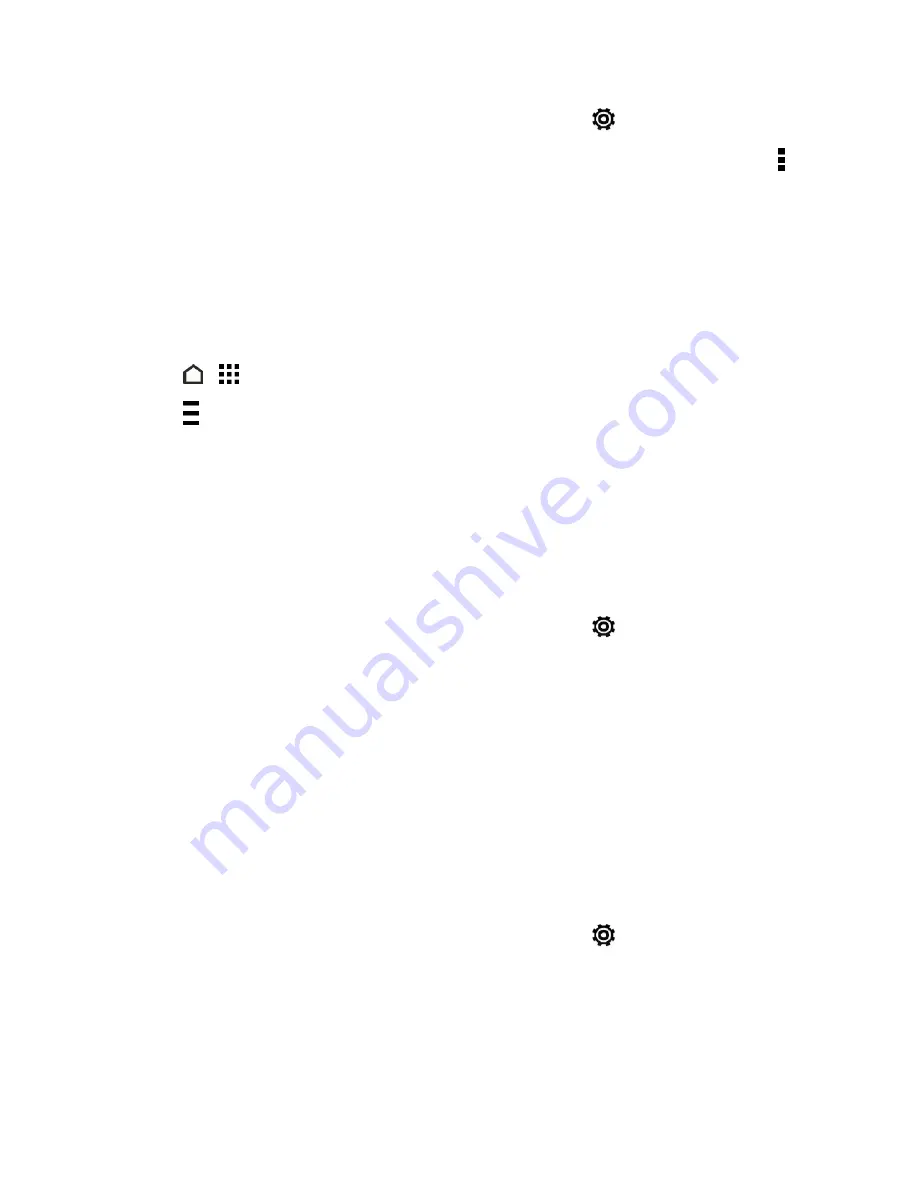
Tools and Calendar
191
1. With two fingers, swipe down from the status bar, and then touch
>
Accounts & sync
.
2. Touch
Exchange ActiveSync
, select the account you want to synchronize, and then touch >
Sync now
.
To back up stored text messages:
n
See
Back Up and Restore Your Text Messages
.
To back up your Google applications:
Applications you’ve purchased from Google Play are reloaded remotely and can be re-installed after
the update is applied. After the update, make sure that you add your Google Account on the phone.
1. Touch
>
>
Play Store
.
2. Touch to open the slideout menu.
3. Touch
My apps
, swipe to the
ALL
tab, and then touch the app you want to restore.
4. Follow the onscreen instructions.
Update the Operating System
This option allows you to update the phone’s operating system (OS) via an over-the-air connection.
1. With two fingers, swipe down from the status bar, and then touch
>
System updates
.
2. Touch
HTC software update
>
CHECK NOW
.
Note:
If you want to conserve data usage, you can select the
Update over Wi-Fi only
option
before you touch
Check now
.
3. Follow onscreen instructions to download and install any available updates.
Update Your Profile
This option allows you to automatically update your online user profile information. If you choose to
change your user name and select a new one online, you must then update the user name on your
phone.
1. With two fingers, swipe down from the status bar, and then touch
>
System updates
.
2. Touch
Update profile
and follow onscreen instructions.
Note:
If your data services or account syncing ever seems to go out unexpectedly, use this feature to
reconnect with the network.
















































