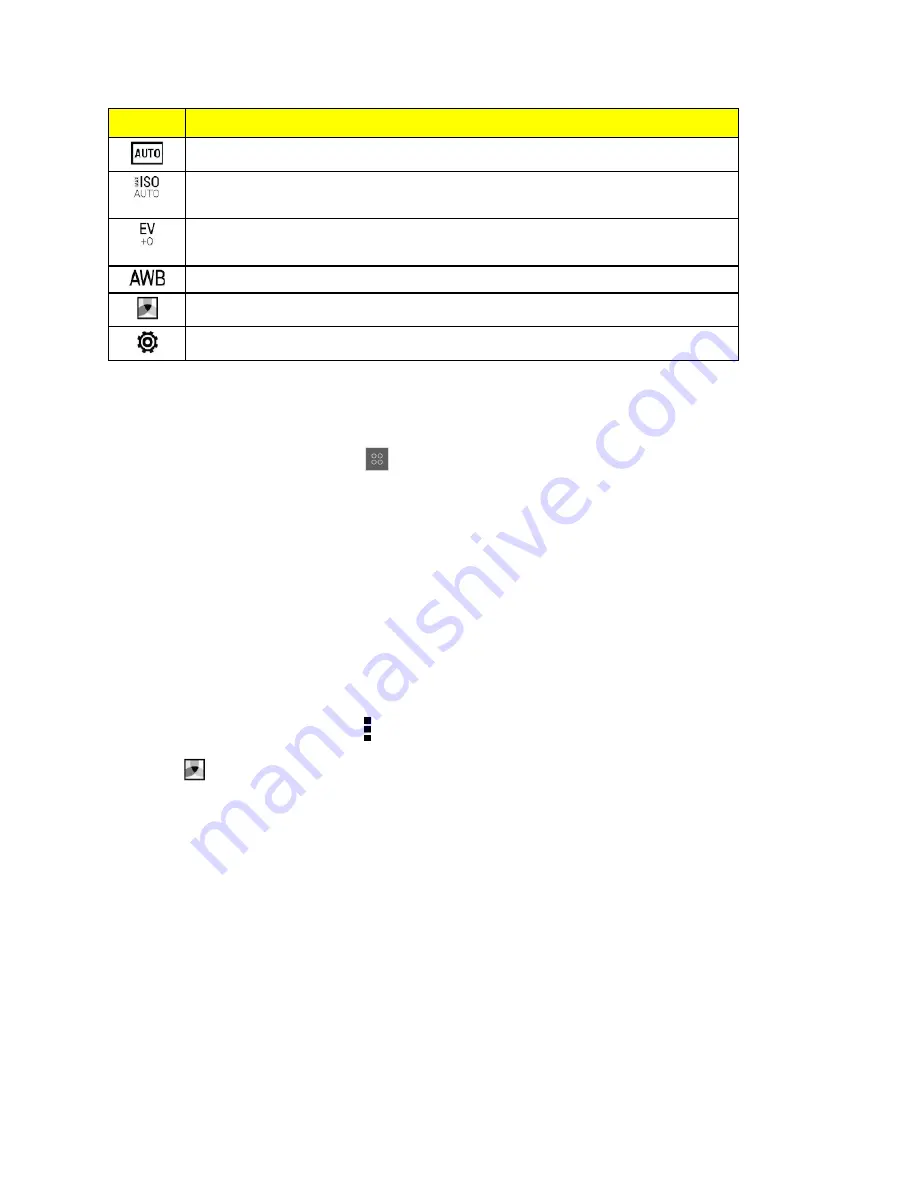
Camera and Video
145
Control
What it does
See a collection of camera scenes when taking photos and videos.
Choose an ISO level or set it back to
Auto
. Higher ISO works best in low light
conditions.
Adjust the exposure settings. Higher exposure settings capture more light for
your photos or videos.
Select a white balance setting that matches your current lighting environment.
Apply photo or video filters.
Modify basic and advanced camera settings.
Choose a Capture Mode
Your phone gives you a variety of capture modes to enjoy.
n
On the Viewfinder screen, touch
, and then select a capture mode to use.
Zooming
n
Before taking a photo or video, slide two fingers apart to zoom in or together to zoom out.
n
When you’re recording video, you can freely zoom in or out while recording.
Apply a Filter
Use the available filters to make your photos and videos look like they’ve been taken through special
lenses.
Note:
Some camera modes may not support filters.
1. On the Viewfinder screen, touch to show the camera options.
2. Touch
, and then choose one of the available filters.
Choose a Flash Mode
n
On the Viewfinder screen, touch the flash icon to choose a flash mode.
When using Flash on or Auto flash mode, the camera intelligently sets the best flash brightness for
your photo.
Use the Volume Buttons for Taking Photos and Videos
If you feel much comfortable with using push-buttons when taking photos and videos, you can set
your phone to use the
Volume buttons
as the Camera app's shutter release or zoom controls.






























