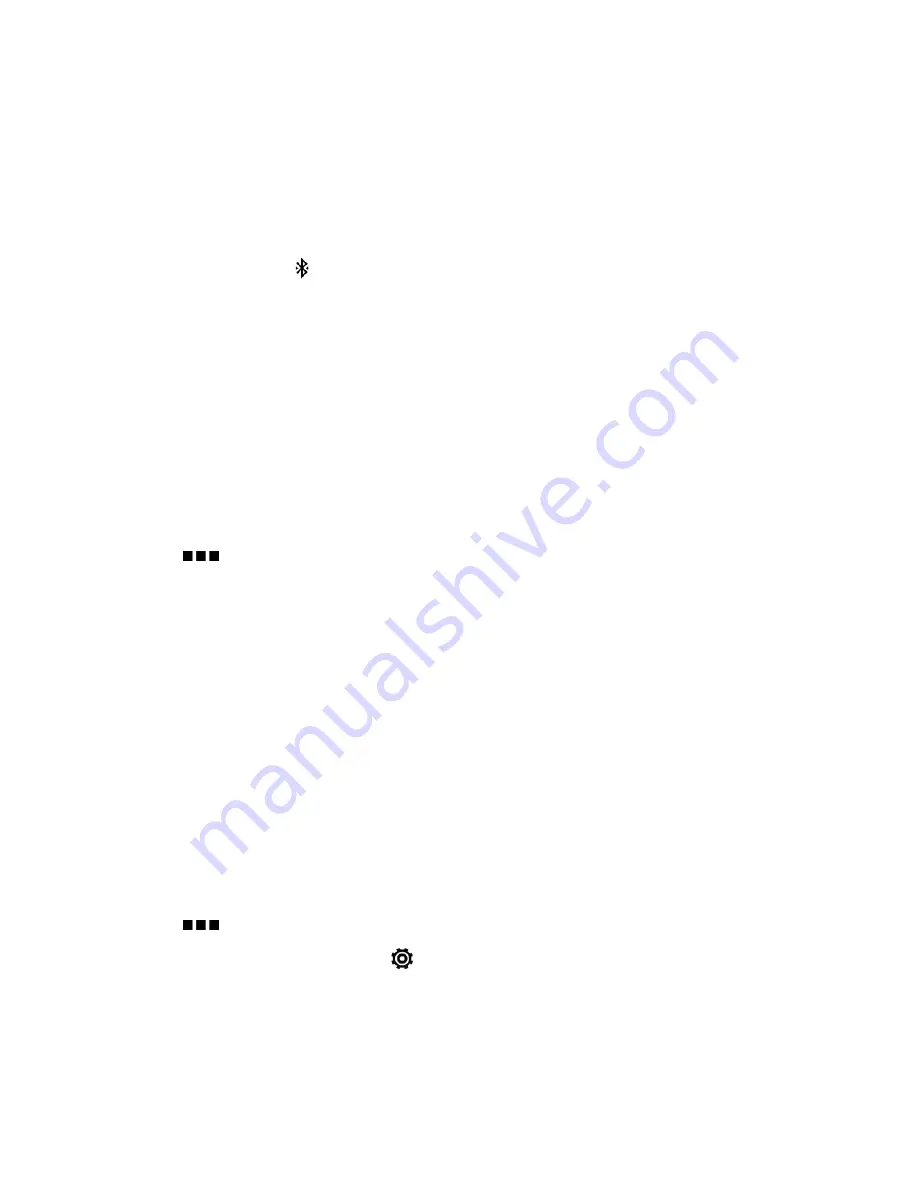
Tools and Calendar
182
5. When you see the name of your headset in the Available Devices section, touch the name. Your
phone pairs with the headset and the headset connection status is displayed in the Paired
Devices section.
Note:
If automatic pairing fails, enter the passcode supplied with your headset.
The pairing and connection status is displayed below the hands-free headset or car kit name in the
Bluetooth phones section. When the Bluetooth headset or car kit is connected to your phone, the
Bluetooth connected icon
is displayed in the status bar.
Reconnect a Headset or Car Kit
Normally, you can easily reconnect your headset by switching on Bluetooth on your phone, and then
turning on the headset. However, you might have to connect manually if your headset has been
used with another Bluetooth device.
Important:
Make sure that the headset is discoverable. Refer to the headset manual for details.
1. With two fingers, swipe down from the status bar to open Quick Settings.
2. Touch the
BLUETOOTH
tile to turn Bluetooth on.
3. Touch
below the
BLUETOOTH
tile to open the Bluetooth screen.
4. Touch the headset’s name in the Paired Devices section.
5. If prompted to enter a passcode, try
0000
or
1234
, or consult the headset/car kit documentation
to find the passcode.
If you still cannot reconnect to the headset or car kit, follow the instructions in
Disconnect From a
Bluetooth Device
, and then follow the steps in
Connect a Bluetooth Headset or Car Kit
.
Disconnect From a Bluetooth Device
If you do not need to use Bluetooth at any given point, you can disconnect and unpair your phone
from a Bluetooth device.
1. With two fingers, swipe down from the status bar to open Quick Settings.
2. Touch the
BLUETOOTH
tile to turn Bluetooth on.
3. Touch
below the
BLUETOOTH
tile to open the Bluetooth screen.
4. In the Paired Devices section, touch
next to the device to unpair.
5. Touch
Unpair
.
Note:
Touch the name of the device to reconnect it.






























