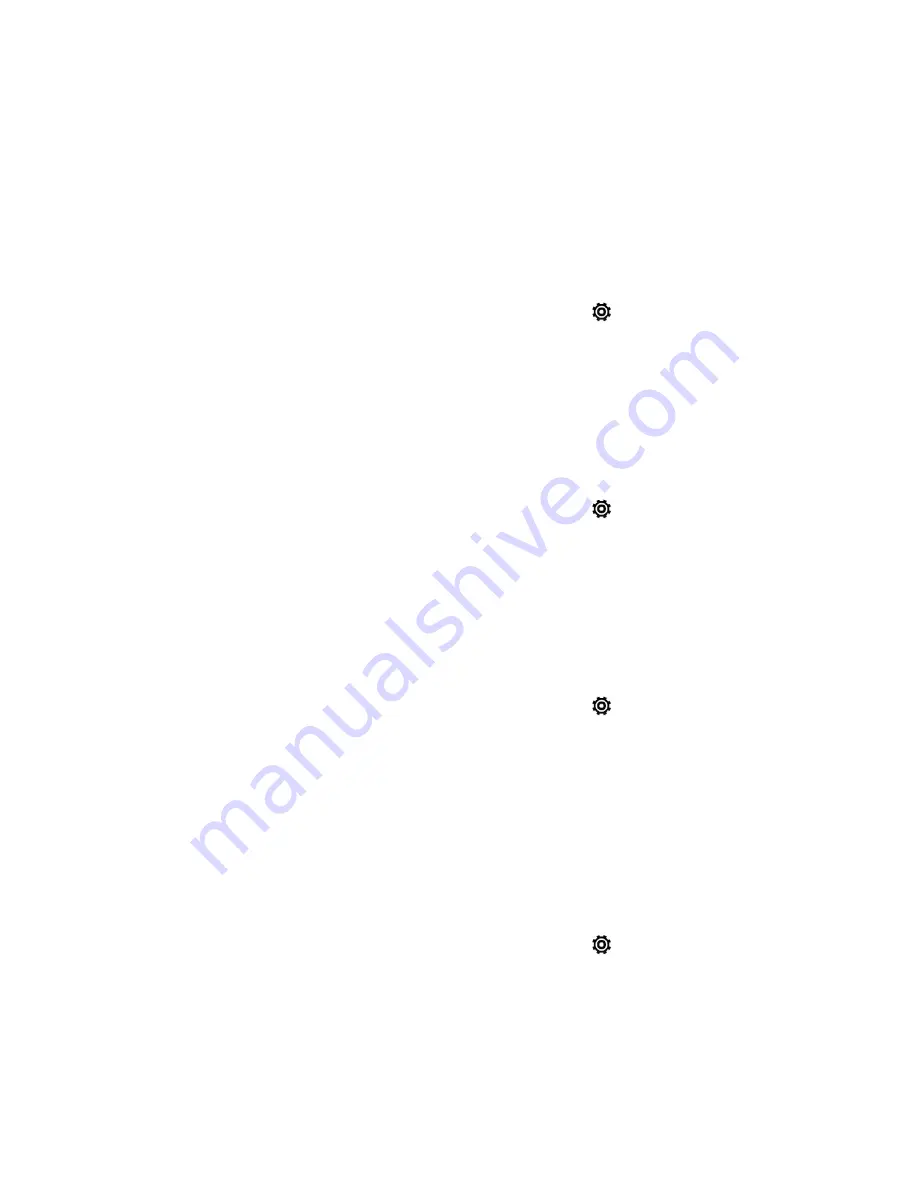
Settings
220
Media Gesture
Select this option to allow other apps to recognize the 3-finger gesture. Otherwise, the 3-finger
gesture will only output the screen to the optional HTC Media Link HD.
Note:
The 3-finger gesture may not be available when TalkBack gestures are enabled. For details,
see
Navigate Your Phone with TalkBack
.
1. With two fingers, swipe down from the status bar, and then touch
>
Display & gestures
.
2. Touch
Media gesture
to select or clear this option.
Motion Launch Gestures
Configure the Motion Launch gesture from this setting. See
Wake Up Phone Using Motion Launch
for details.
1. With two fingers, swipe down from the status bar, and then touch
>
Display & gestures
.
2. Touch
Motion Launch gestures
and enable this feature.
Calibrate the Screen
Recalibrate the screen if you feel that the screen orientation does not respond properly to the way
you hold the phone.
1. With two fingers, swipe down from the status bar, and then touch
>
Display & gestures
>
G-Sensor calibration
.
2. Place the phone on a flat surface, and then touch
CALIBRATE
.
3. After the recalibration process, touch
OK
.
HTC BoomSound Setting
Turn the HTC BoomSound profile on and off.
1. With two fingers, swipe down from the status bar, and then touch
.
2. Touch the
BoomSound
ON/OFF switch.
















































