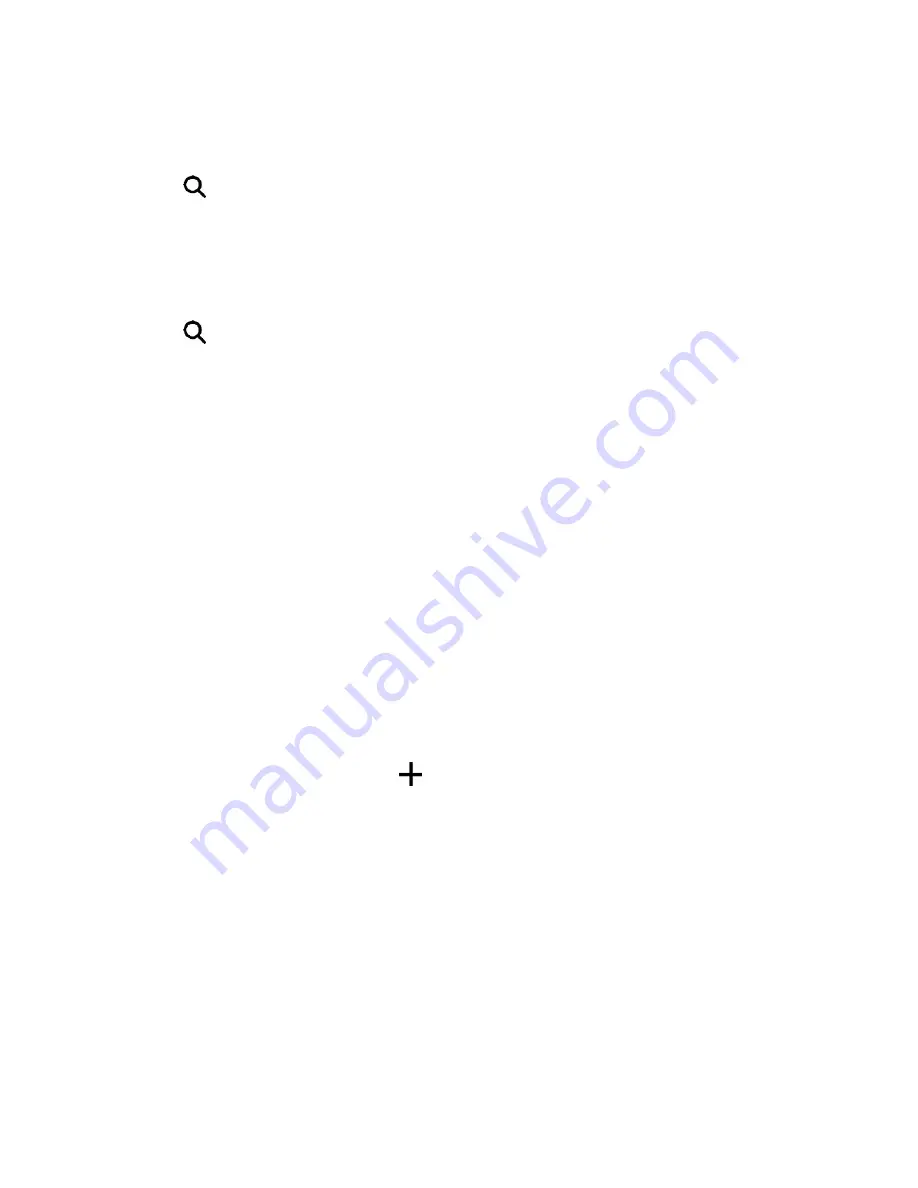
Apps and Entertainment
114
1. In HTC Car, touch
Navigation
.
2. Touch a category, for example
Restaurant
or
Parking
to see what's available near you.
3. Touch
to enter your own search keywords.
Play Music in HTC Car
1. In HTC Car, touch
Music
.
2. Swipe left or right to browse by category.
3. Touch
to search your collection.
4. Touch an album, song, or playlist to listen to it.
Tip:
You can also play music by touching
Speak
on the main screen and saying what you want to
hear. For example, say "Play Beethoven’s 5th".
Make Phone Calls in HTC Car
n
Touch
Dialer
to open the dialpad.
n
Touch
People
and then browse a category or search by entering a name.
n
Touch
Speak
and say "Call" and the person’s name. For example, say "Call Jennifer Singer."
Handle Incoming Calls in HTC Car
n
If you hear a voice prompt, say "yes" or "no" to answer or decline a call.
n
Touch
Answer
or
Decline
.
Customize HTC Car
n
To change the default behavior of HTC Car, touch
Settings
.
n
To add more apps to HTC Car, touch
and select an app.
Google Maps
Google Maps lets you track your current location, view real-time traffic situations, and receive
detailed directions to your destination. It also provides a search tool where you can locate places of
interest or an address on a map, or view locations at street level.
Note:
To find your location with Google Maps, you need to enable location sources. For more
information on location services, see
Location Setting
.
Note:
The Google Maps application does not cover every country or city.






























