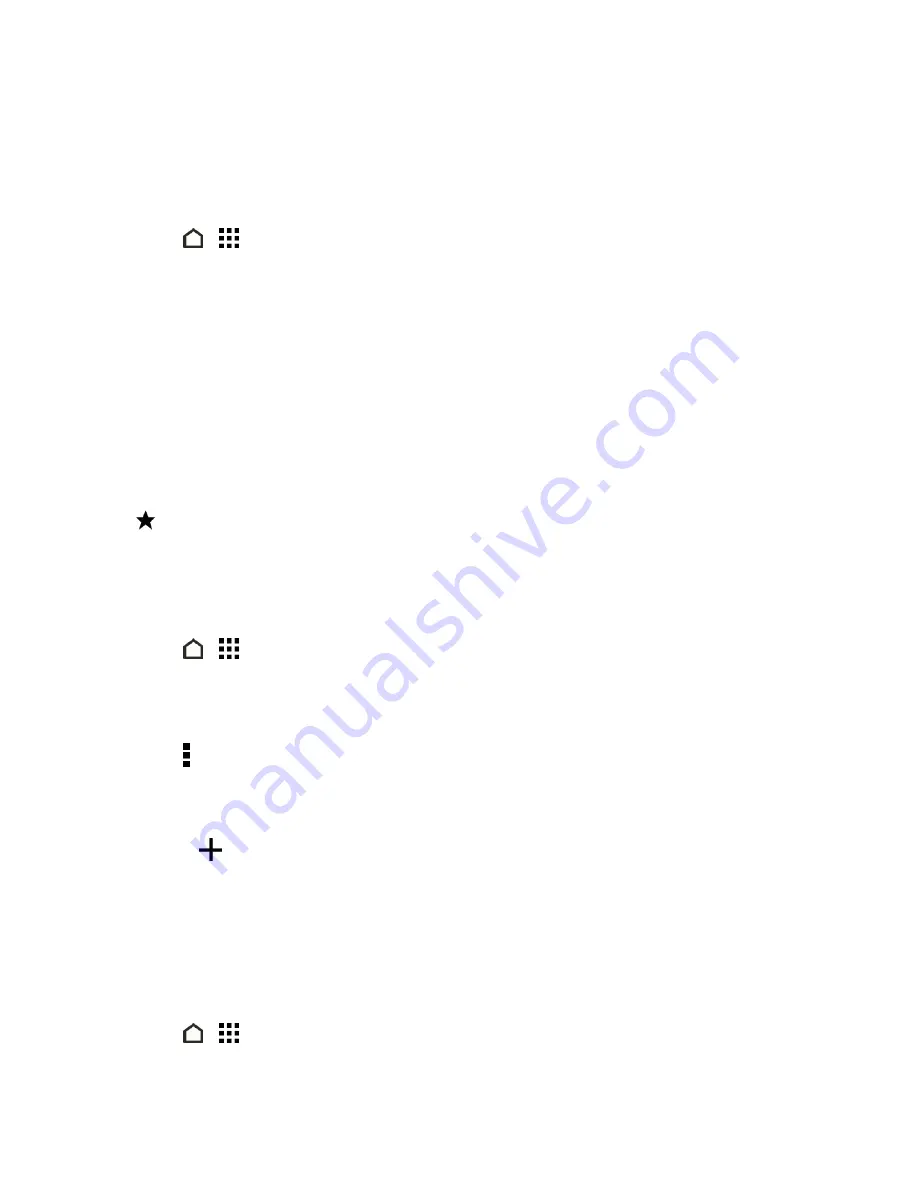
Camera and Video
155
View Photos and Videos by Album
You can choose to view your photos and videos grouped together in albums.
1. Touch
>
>
Gallery
.
2. Swipe to the
ALBUMS
tab.
3. Touch a tile to open an album.
4. Touch a photo or video to see it in full screen.
View Photo Highlights
Easily see all your favorite photos in one place. Gallery automatically groups all your most viewed or
shared photos (your highlights) in one album. You can also manually add photos to this album.
n
To view these favorite photos, open the
Highlights
album.
n
To manually add a photo, find and view the photo in full screen, touch the photo, and then touch
.
n
To remove a photo from the
Highlights
album, press and hold the thumbnail and then touch
Remove
.
Copy or Move Photos or Videos to Another Album
1. Touch
>
>
Gallery
.
2. Swipe to the
ALBUMS
tab.
3. Touch a tile to open an album.
4. Touch >
Move to
or
Copy to
.
5. Select the photos or videos you want to move or copy and then touch
NEXT
.
6. Select an album to move or copy the photos or videos to. To create a new album to move or copy
to, touch
.
Note:
To move or copy a single photo or video, open an album and then touch and hold the photo or
video. Choose whether to move or copy the photo or video and then select the destination album or
create a new album.
Show or Hide Albums
Have too many albums cluttering your Gallery? You can choose to show or hide albums.
1. Touch
>
>
Gallery
.
2. Swipe to the
ALBUMS
tab.






























