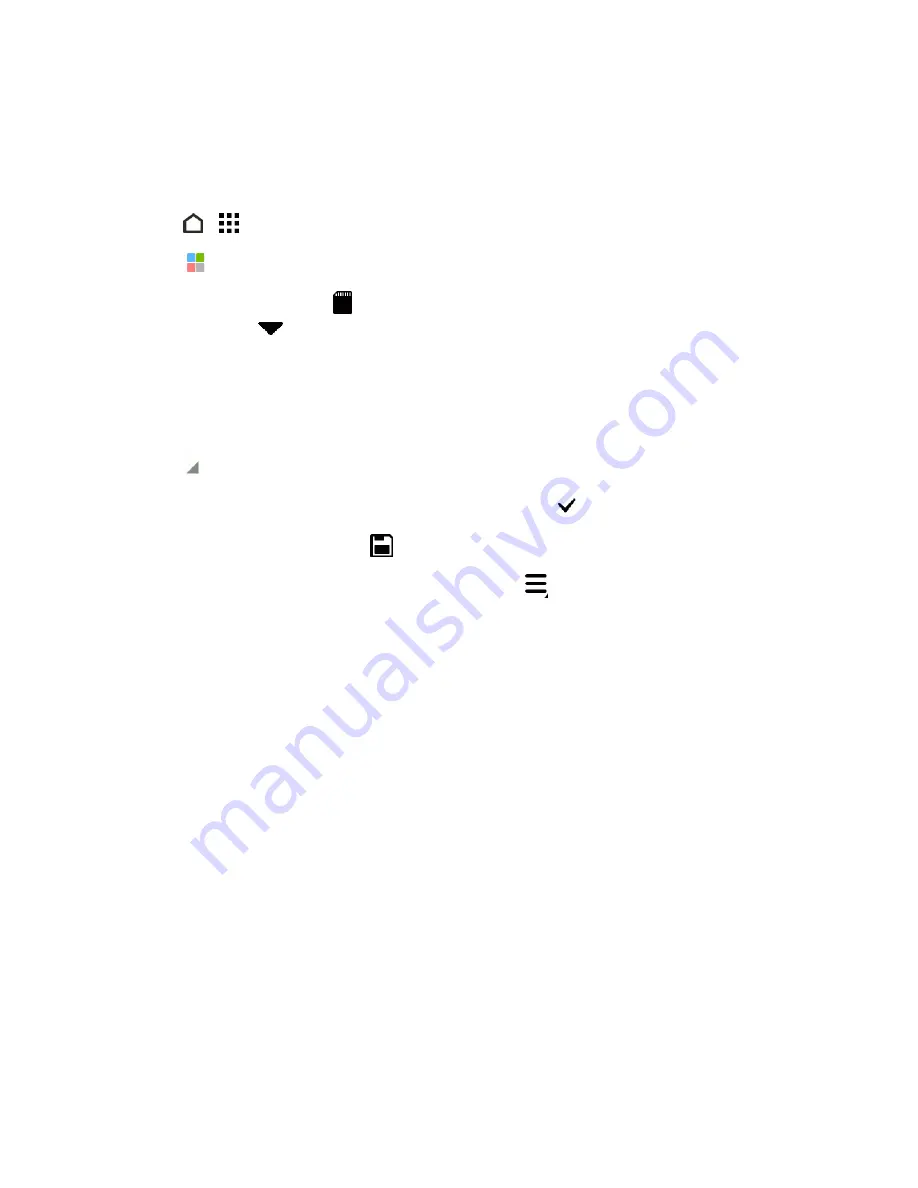
Tools and Calendar
176
Save a Document From Your Phone to Google Drive
In POLARIS Office 5, you can save a PDF you’re viewing or an Office document you created to your
Google Drive storage.
1. Touch
>
>
POLARIS Office 5
.
2. Touch
to see your documents by file type.
3. Documents listed below the
icon are the files that are locally stored on your phone. If
necessary, touch
to see the file list.
4. Open a PDF document, or create a new Office document.
5. To save the document to Google Drive, touch the icon on the top left, and then touch
Save as
.
6. Touch the Folder path box.
7. Touch , and then touch your Google Account to switch to your Google Drive storage.
8. Touch a folder where to save the document, and then touch
.
9. Enter a file name, and then touch
.
Tip:
To find out more about using POLARIS Office 5, touch
>
Help
.
Dropbox
If you’re a Dropbox™ user, you can download and install the Dropbox app from Google Play to
continue using your online storage.
You still get to enjoy Dropbox integration with HTC apps. You can:
n
Access your Dropbox photos and videos from Gallery.
n
Upload photos and videos to your Dropbox storage.
n
Use the Mail app to share links to documents or files in your Dropbox storage by email.
n
Restore a previous backup from your Dropbox storage to your phone.
Access your Dropbox account on the Dropbox website (
dropbox.com/account/bonus
) to check
details about any previous bonus storage space (such as the expiration). You can also refer to
dropbox.com/help/333
for more information.
Note:
Dropbox is a third-party app and is not provided by or associated with HTC Corporation.
















































