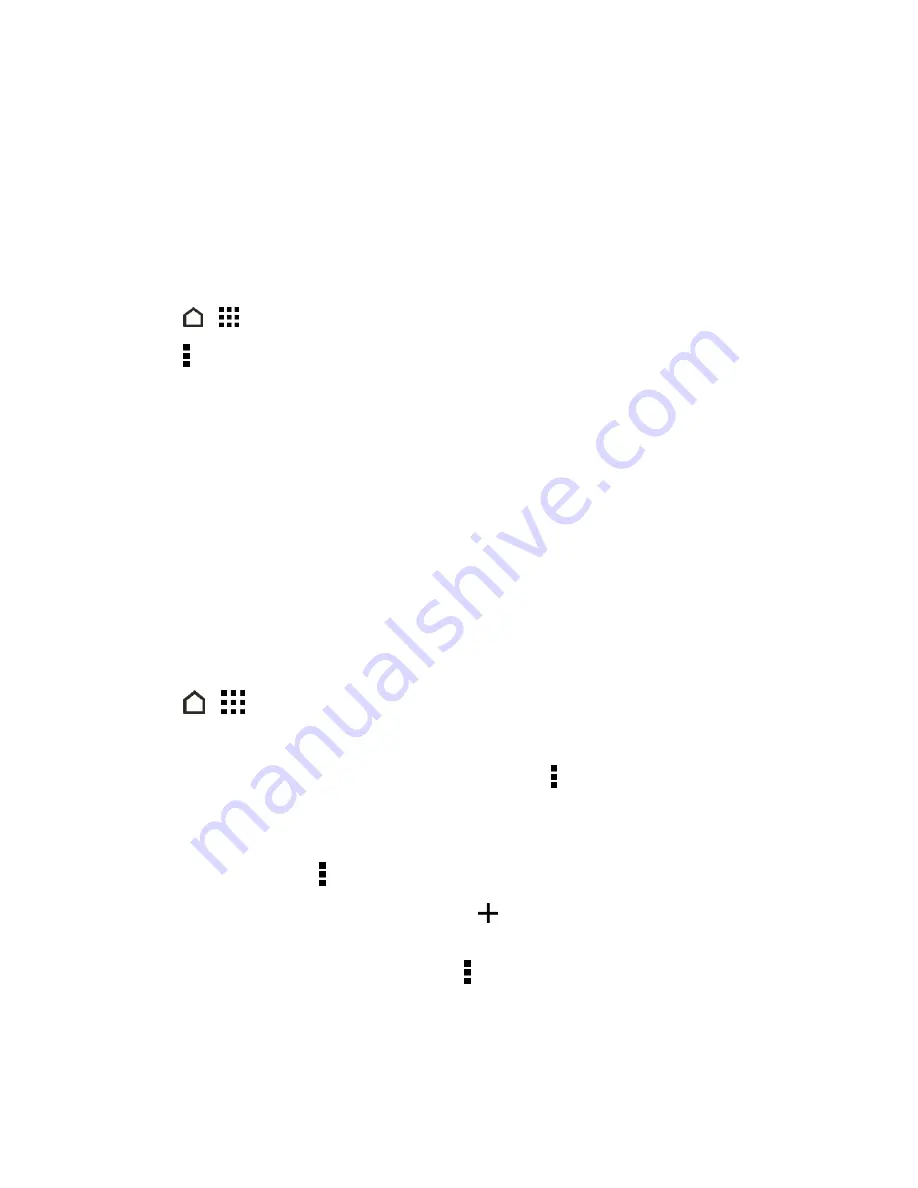
People
82
5. To help protect your data, touch
Yes
, and then set a password for this backup. Be sure to
remember this password. You'll need to enter it again when importing contacts. If you don't need
a password, touch
No
.
6. Touch
OK
.
Restore Contacts
Note:
You can only restore contacts that were backed up using the
Export to phone storage
feature.
1. Touch
>
>
People
.
2. Touch >
Manage contacts
.
3. Touch
Import/Export contacts
>
Import from phone storage
or
Import from
SD card
.
4. If you have more than one account set up, touch the type for the imported contacts.
5. If you have multiple backups available, select the backup you want to import, and then touch
OK
.
6. Enter the password you've set for this backup, and then touch
OK
.
Private Contacts
If you don't want to show a contact's name and photo on the lock screen when you have an incoming
call, add the contact to your private contacts list.
Add a Contact to the Private Contacts List
1. Touch
>
>
People
.
2. Touch and hold the contact, and then touch
Add to private contacts
.
3. To view your private contacts list, on the
People
tab, touch >
Manage contacts
>
Private
contacts
.
Organize Your Private Contacts
1. On the
People
tab, touch >
Manage contacts
>
Private contacts
.
2. To add contacts to the private contacts list, touch
, select the contacts you want to add, and
then touch
SAVE
.
3. To remove private contacts from the list, touch >
Remove private contact
, select the
contacts you want to remove, and then touch
REMOVE
.
















































