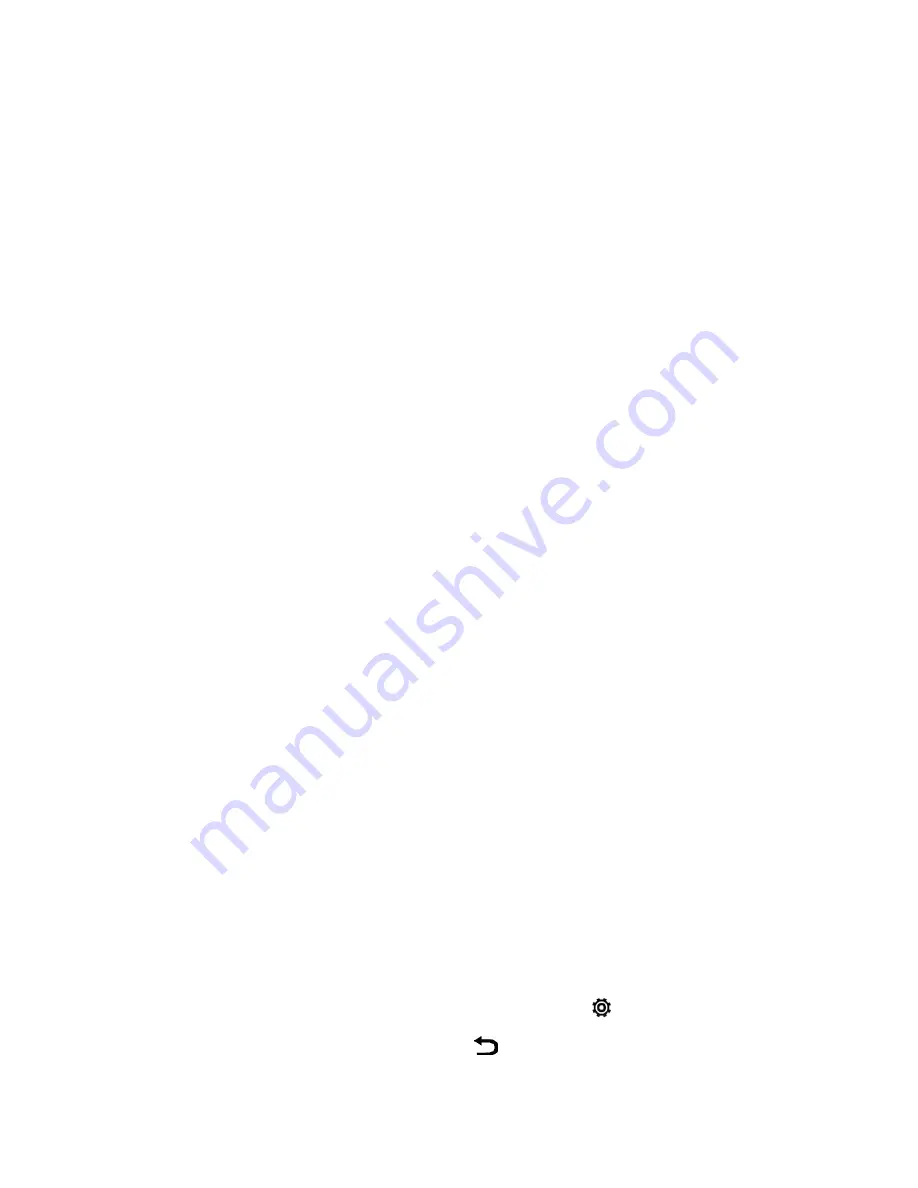
Settings
217
3. To delete media and other data on your storage card (if you installed one), touch
Erase SD
card
.
4. Touch
OK
.
Once the phone has reset, it will run through the Hands Free Activation and update processes again.
When finished, you will see the Welcome screen and Setup application. See
Complete the Setup
Application
to start over.
Reset Your Phone Using the Phone Keys
If you can’t turn your phone on or access Settings, you can still perform a factory reset by using the
hardware buttons on your phone.
Important:
The
Fast boot
option in
Settings
>
Power
must not be selected.
1. With the phone turned off, press and hold the
Volume down
button, and then press and hold
the
Power Button
.
2. Wait for the screen with the three Android images to appear, and then release the
Power
and
Volume down
buttons.
3. Press
Volume down
to select
FACTORY RESET
, and then press the
Power Button
.
Note:
A factory reset may not permanently erase all data from your phone, including personal
information.
Get Content From Another Phone
These options let you transfer content from a previous device to your new phone.
n
See
Transfer Content to Your New Phone
for details.
Display & Gestures Settings
Adjusting your phone’s display and gestures settings not only helps you see what you want, it can
also help increase battery life.
Auto-rotate Screen
By default, the screen orientation automatically changes when the phone is rotated. To disable
automatic screen orientation:
1. With two fingers, swipe down from the status bar, and then touch
>
Display & gestures
.
2. Clear the
Auto-rotate screen
option and touch
.






























