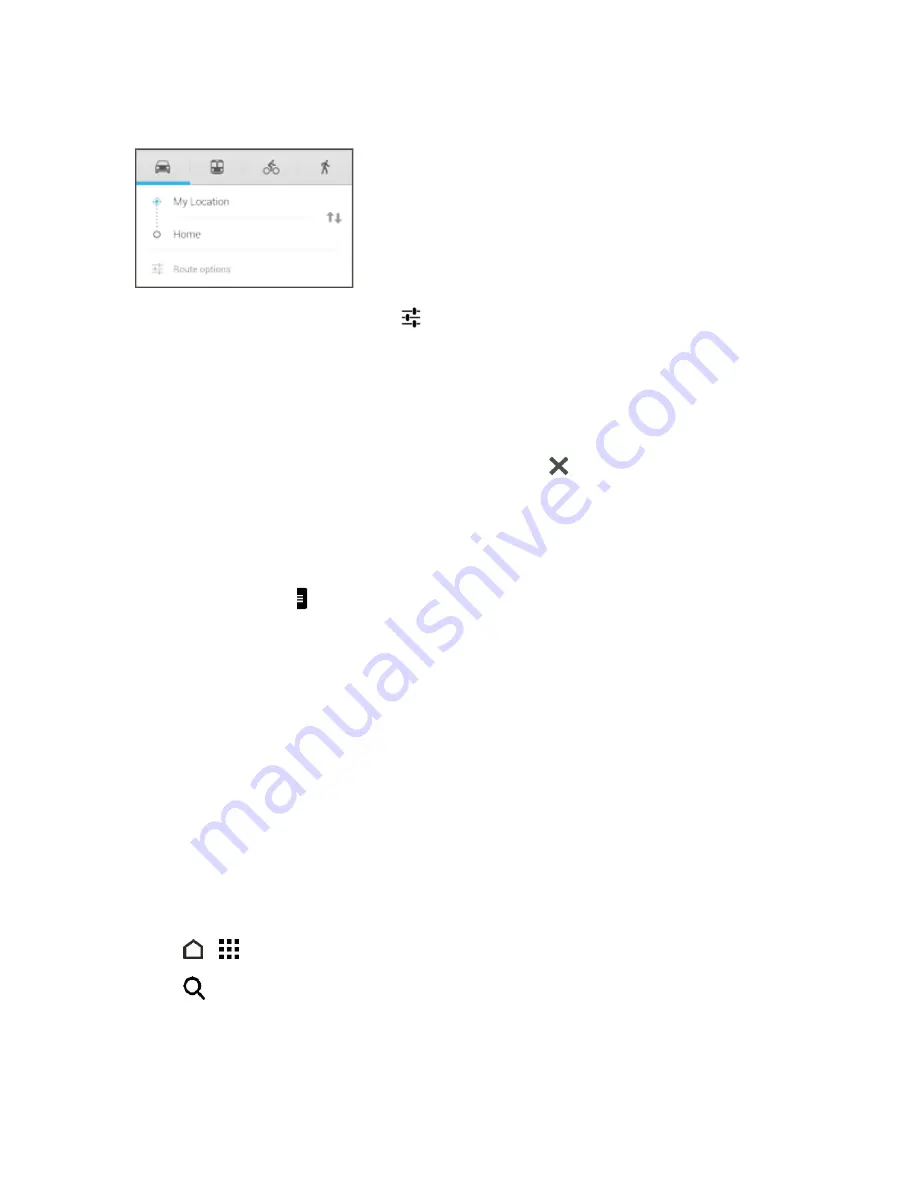
Apps and Entertainment
117
5. Touch
Choose destination
, and then enter or select your destination.
Note:
If you’re taking public transit, touch
to set the date and time of travel, or touch
Options
to
set your route preferences.
6. Touch a route or transit option to view the directions on the map. You’ll also see the travel
duration on the info sheet at the bottom of the screen.
7. Touch the info sheet to view the directions in a list.
When you’re finished viewing or following the directions, touch
to reset the map. Your
destination is automatically saved in the Google Maps history.
Get Help with Google Maps
Get help and more information about Maps.
n
In Google Maps, touch >
Help
. The Web browser opens and takes you to the Google Maps
help site.
Scout
Scout™ by Telenav is a daily personal navigator that helps you get where you’re going. It lets you
see and hear turn-by-turn directions and it can provide important, personalized information about
traffic and alternate routes.
Note:
To find your location, you need to enable location sources. To learn how, see
Location
Setting
.
Install the Scout App on Your Phone
Before you use Scout on your phone, you must download and install the app from the Google Play
Store app.
1. Touch
>
>
Play Store
.
2. Touch
and search for "scout".
3. Touch
Scout GPS Navigation & Traffic
from the results list.
4. Touch
INSTALL
, and then touch
ACCEPT
.






























