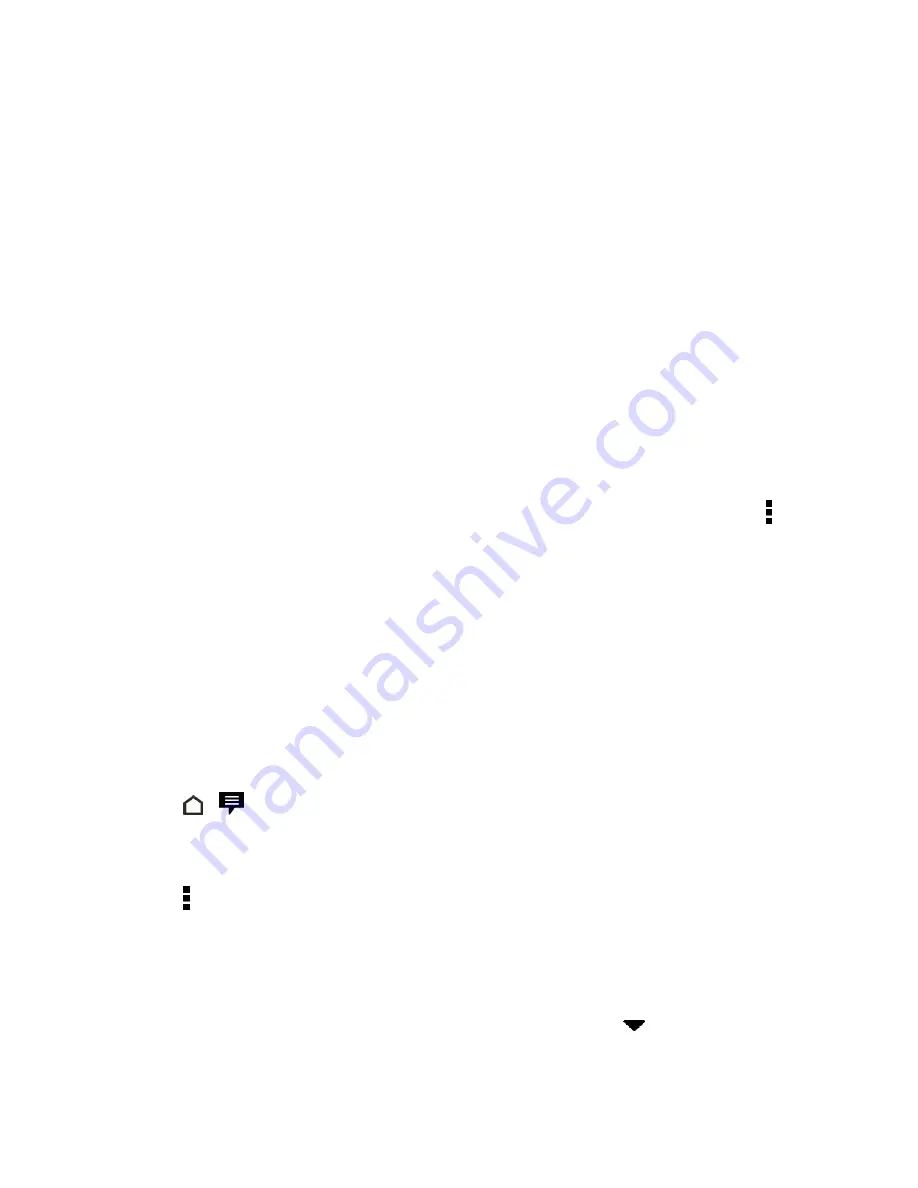
Accounts and Messaging
101
View and Save an Attachment from a Multimedia
Message
When you receive a multimedia message, you can view and save files that are attached to it.
n
If there’s a media attachment such as a photo or video in a received message, touch it to view the
content.
n
To save the attachment, touch and hold the multimedia message, and then choose to save the
type of attachment from the options menu.
n
If the attachment is a contact (vCard), touch it to view the contact information, and then touch
Save
to add to your contacts.
n
If the attachment is an appointment or event (vCalendar), touch it to choose the calendar where
to save it, and then touch
Import
.
Note:
If you are concerned about the size of your data downloads, you can choose to check the size
and subject first before you download a multimedia message. On the Messages screen, touch >
Settings
>
Multimedia messages (MMS)
. Clear the
Auto-retrieve option
.
Help Protect Your Messages
You can move private text messages to the Secure box. You will need to enter a password to read
messages in the Secure box.
Important:
The Secure box does not encrypt messages.
Important:
Message stored on your SIM card cannot be moved to the secure box.
Move Messages to the Secure Box
1. Touch
>
.
2. On the Messages screen, touch a contact (or phone number) to display the exchange of
messages with that contact.
3. Touch >
Move to secure box
.
4. Select the messages, and then touch
MOVE
.
Note:
To move all the messages from a contact, on the Messages screen, touch and hold the
contact and touch
Move to secure box
.
n
To read messages in the Secure box, on the Messages screen, touch
>
Secure
. If it is your
first time to use the Secure box, set a password.
















































