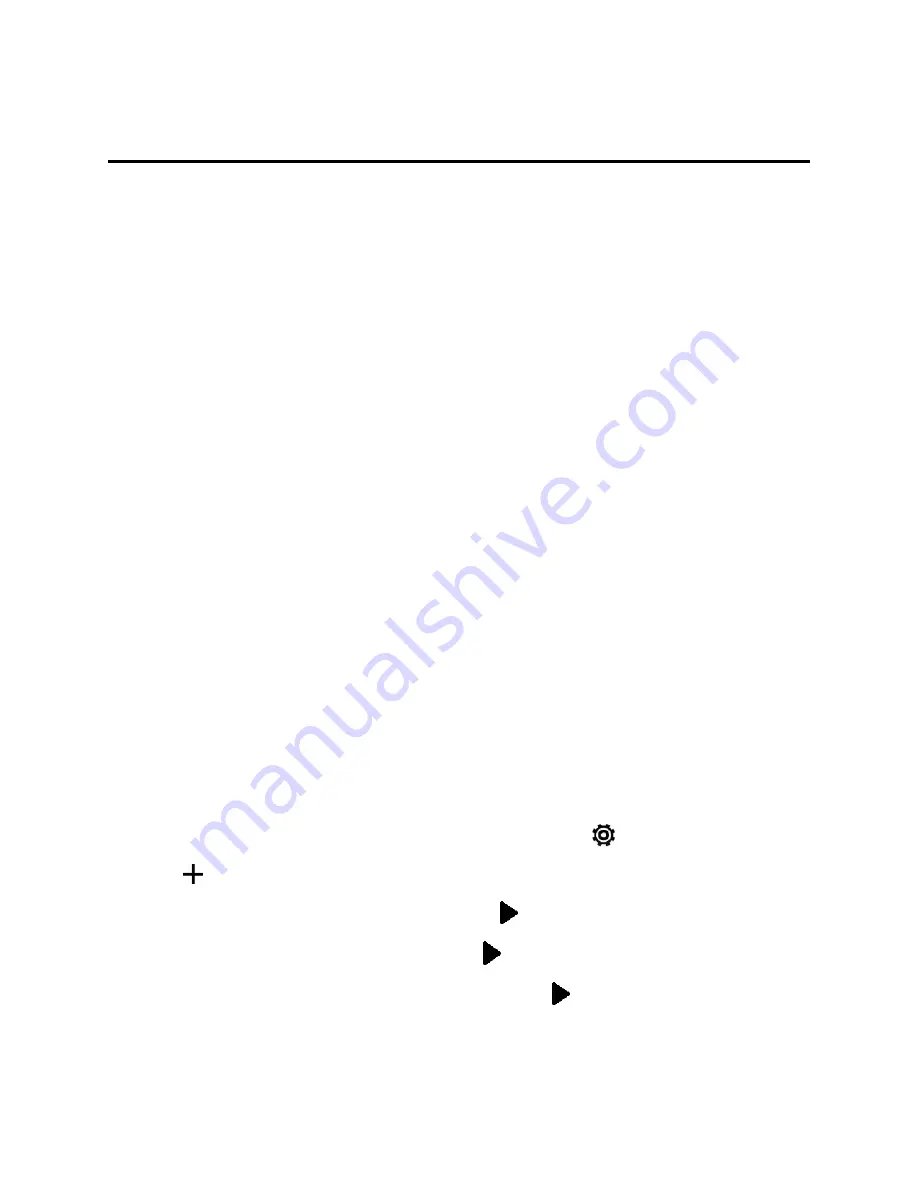
Accounts and Messaging
83
Accounts and Messaging
With Sprint service and your phone’s messaging capabilities, you have the opportunity to share
information through many different channels and accounts.
Gmail
You will need a Google Account to access several phone features such as Gmail, Google Maps™,
and Google Play. Before you are able to access Google applications, you must enter your account
information. These applications sync between your phone and your online Google Account.
Create a Google Account
If you do not already have a Google Account, you can create one online or using your phone.
Note:
You can also create and sign into your Google Account or Gmail through your phone’s Setup
application.
Note:
Although you need a Gmail account to use certain features of your phone, such as Google
Play, you do not need to use Gmail as the default account for your phone.
Create a Google Account Online
1. From a computer, launch a Web browser and navigate to
google.com
.
2. On the main page, click
Sign
in
>
Create an account
.
3. Follow the onscreen prompts to create your free account.
4. Look for an email from Google in the email box you provided, and respond to the email to confirm
and activate your new account.
Create a Google Account Using Your Phone
1. With two fingers, swipe down from the status bar, and then touch
>
Accounts & sync
.
2. Touch
>
>
New
.
3. Enter your first name and last name, and then touch .
4. Enter your desired email address, and then touch .
5. When prompted, enter and re-enter a password, and touch .
6. In the Google Password Recovery screen, choose whether to set up your recovery options in
case you forgot your account password or touch
Not now
to do this later.






























