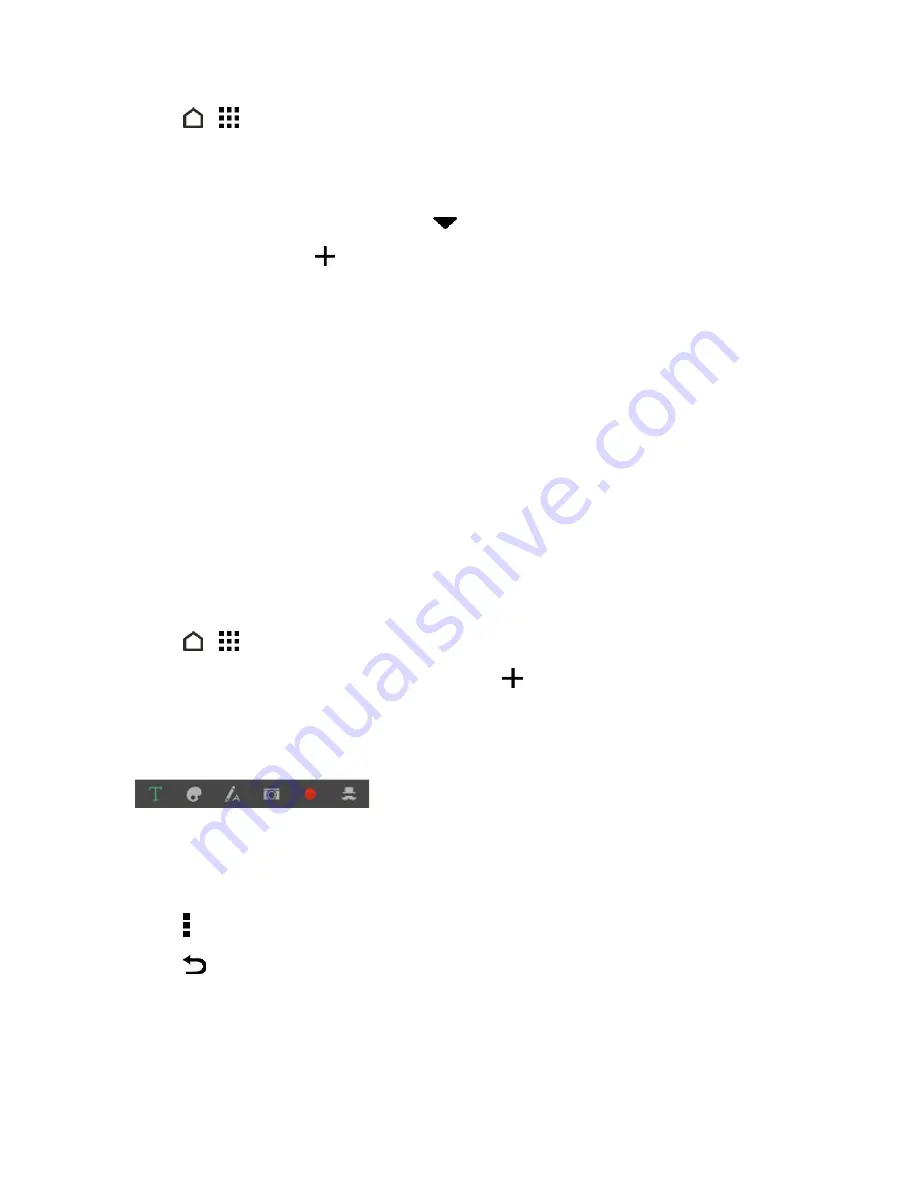
Tools and Calendar
169
1. Touch
>
>
Weather
. You’ll see the weather from different cities, including where you are.
2. Touch a city to view weather information.
3. Swipe to the
HOURLY
and
FORECAST
tabs to view the forecasts in your selected location.
4. To check the weather in other cities, touch
, and then select the city you want.
5. To add more cities, touch
and then enter the location.
Your settings in the Weather app also control the weather information that is shown in the Clock and
Calendar apps.
Scribble
Make a page for your digital scrapbook or create interesting photos to share on your blog or social
network. Use the Scribble app to get artistic and combine photos, text, and illustrations in a note.
With several templates to choose from, you can even create lists or track your budget. Have a
greeting card ready and link it to your friend's birthday in Calendar to send in a few touches.
Compose a Note
Create notes and add images, stickers and more to it.
1. Touch
>
>
Scribble
.
2. Choose a template when you're prompted. Or touch
.
3. Touch the area that says
Title text here
and enter the note title.
4. Use the editing tools to enter text, draw figures, record audio, and more.
5. Insert images such as photos and webpage thumbnails.
6. Touch and hold an image to move, resize, or delete it. You can also use two fingers to rotate an
image.
7. Touch for other options, such as changing the template, linking the note to an event, and more.
8. Touch
to save the note.






























