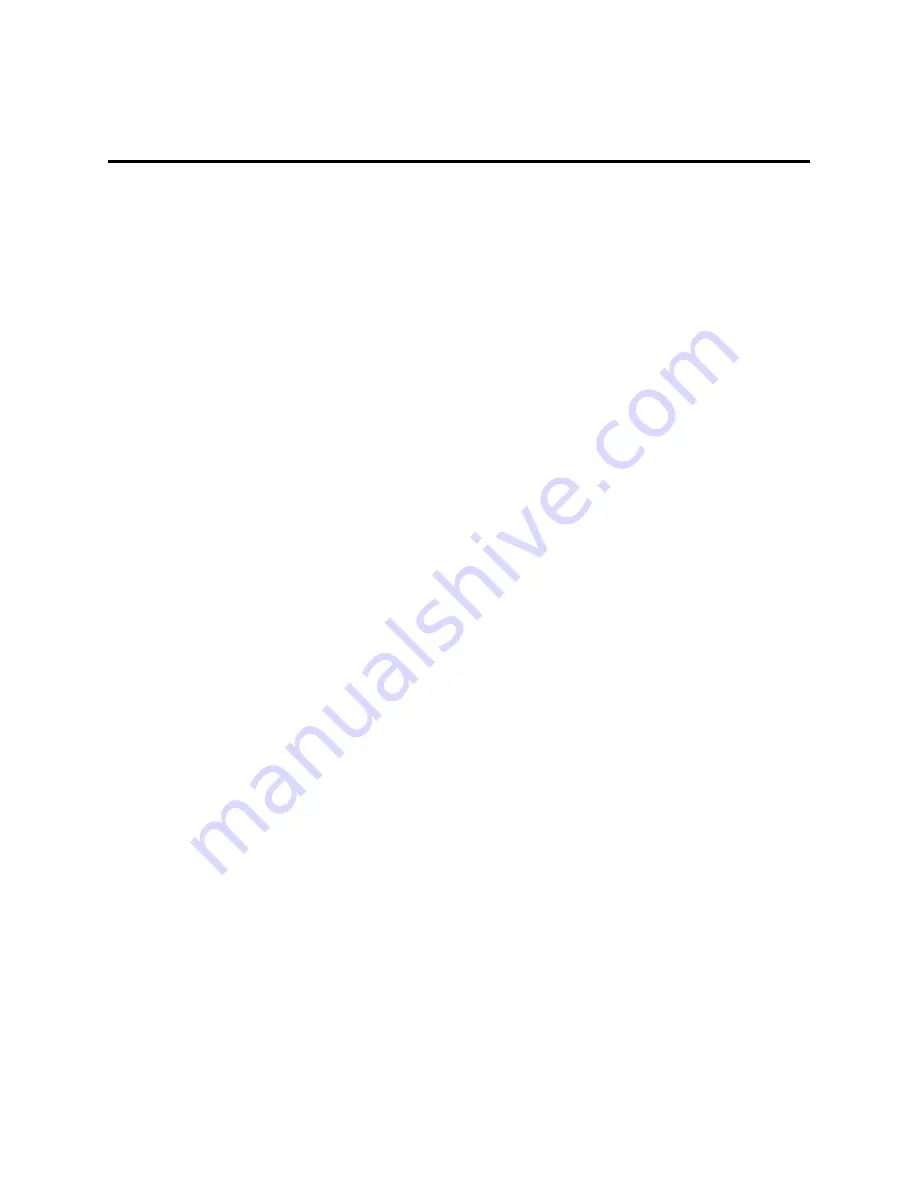
Apps and Entertainment
110
Apps and Entertainment
You can access all your phone’s apps in the Apps screen.
Note:
Available applications and services are subject to change at any time.
Get Apps
You can find and install apps from Google Play or from the Web.
Important:
Sprint’s policies often do not apply to third-party applications. Third-party applications
may access your personal information or require Sprint to disclose your customer information to the
third-party application provider. To find out how a third-party application will collect, access, use, or
disclose your personal information, check the application provider’s policies, which can usually be
found on their website. If you aren’t comfortable with the third-party application’s policies, don’t use
the application.
Get Apps from Google Play
Google Play is the place to go to find new apps for your phone. Choose from a wide variety of free
and paid apps ranging from productivity apps and games to books, magazines, movies, and music.
When you find an app you want, you can easily download and install it on your phone.
Note:
A payment service is required to purchase a paid app. You will be asked to confirm method of
payment when you purchase an app.
Create a Google Wallet Account
You must have a Google Wallet account associated with your Google Account to purchase items
from the Google Play Store app.
n
Do one of the following:
l
On your computer, go to
google.com/wallet
to create a Google Wallet account.
l
The first time you use your phone to buy an item from Google Play, you’re prompted to enter
your billing information to set up a Google Wallet account.
Warning:
When you’ve used Google Wallet once to purchase an application from the Google Play
Store app, the phone remembers your password, so you don’t need to enter it the next time. For this
reason, you should secure your phone to prevent others from using it without your permission. (For
more information, see
Screen Lock Settings
.)
















































