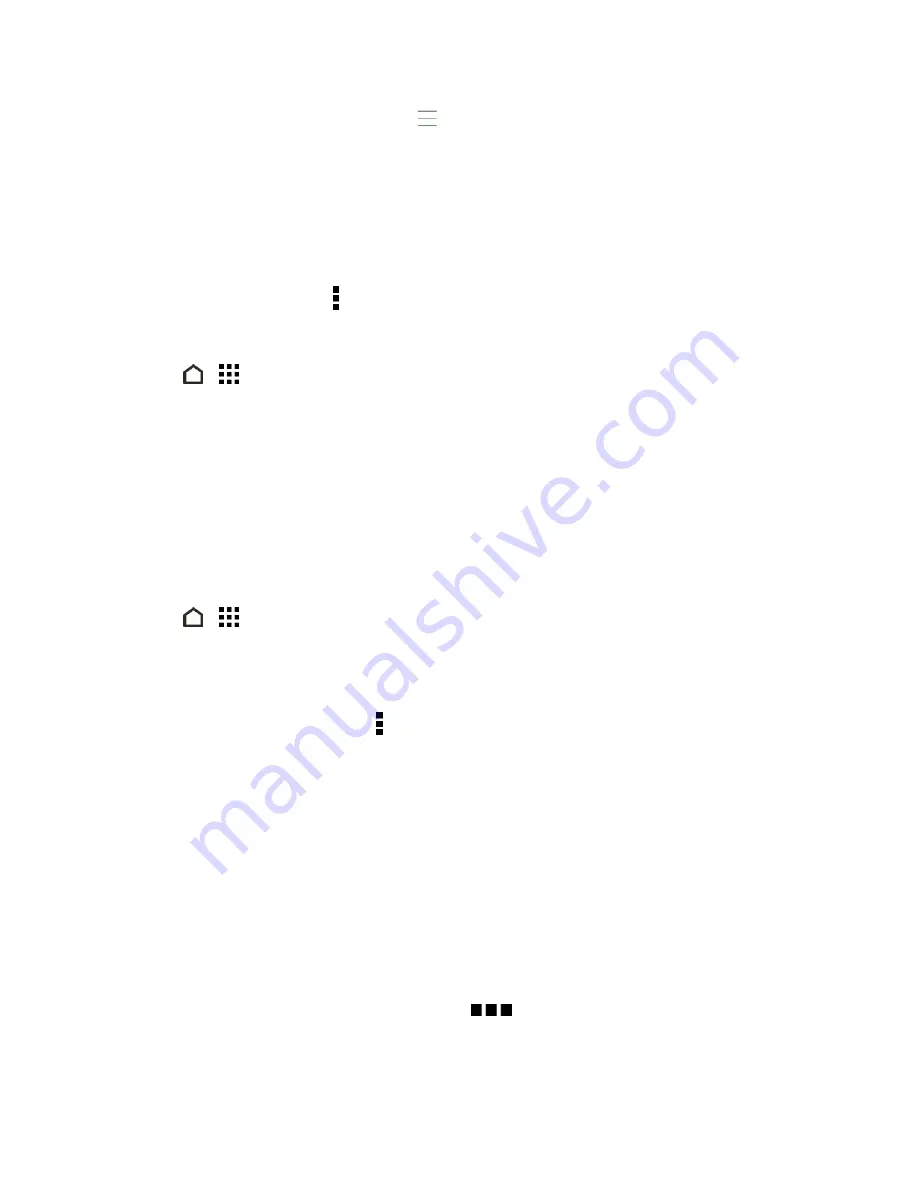
Apps and Entertainment
120
l
Rearrange songs
. Touch and hold
next to the song title you want to move and then drag
it to its new position.
l
Delete songs
. Select the songs you want to remove from the playlist.
l
Change playlist name
. Enter a new name for the playlist in the title text box.
6. Touch
SAVE
.
To edit a playlist you’ve created, swipe to the
PLAYLISTS
tab on the Music app’s main screen.
Touch a playlist, and then touch >
Edit playlist
.
Play the Songs in a Playlist
1. Touch
>
>
Music
.
2. Swipe to the
PLAYLISTS
tab.
3. Touch a playlist, and then touch the song you want to play first.
The song starts playing on the
NOW PLAYING
tab.
Delete Your Playlists
Follow these steps to delete playlists that you no longer use.
Note:
The Recently played and the Recently added playlists can’t be deleted.
1. Touch
>
>
Music
.
2. Swipe to the
PLAYLISTS
tab.
3. Touch and hold the playlist you want to delete, and then touch
Delete playlist
.
4. To remove several playlists, touch >
Delete playlists
.
Add a Song to the Queue
While playing a song, you can also browse other tracks stored on your phone. Add a song or an
album to the queue so it plays when the current playlist has finished playing.
1. While a song is playing, browse for other tracks.
2. Do any of the following:
l
Browse for the album or playlist that you want, touch and hold it, and then touch
Add to
queue
.
l
Browse for an artist or song, and then touch
>
Add to queue
.
The songs you’ve added appear on the
QUEUE
tab.






























