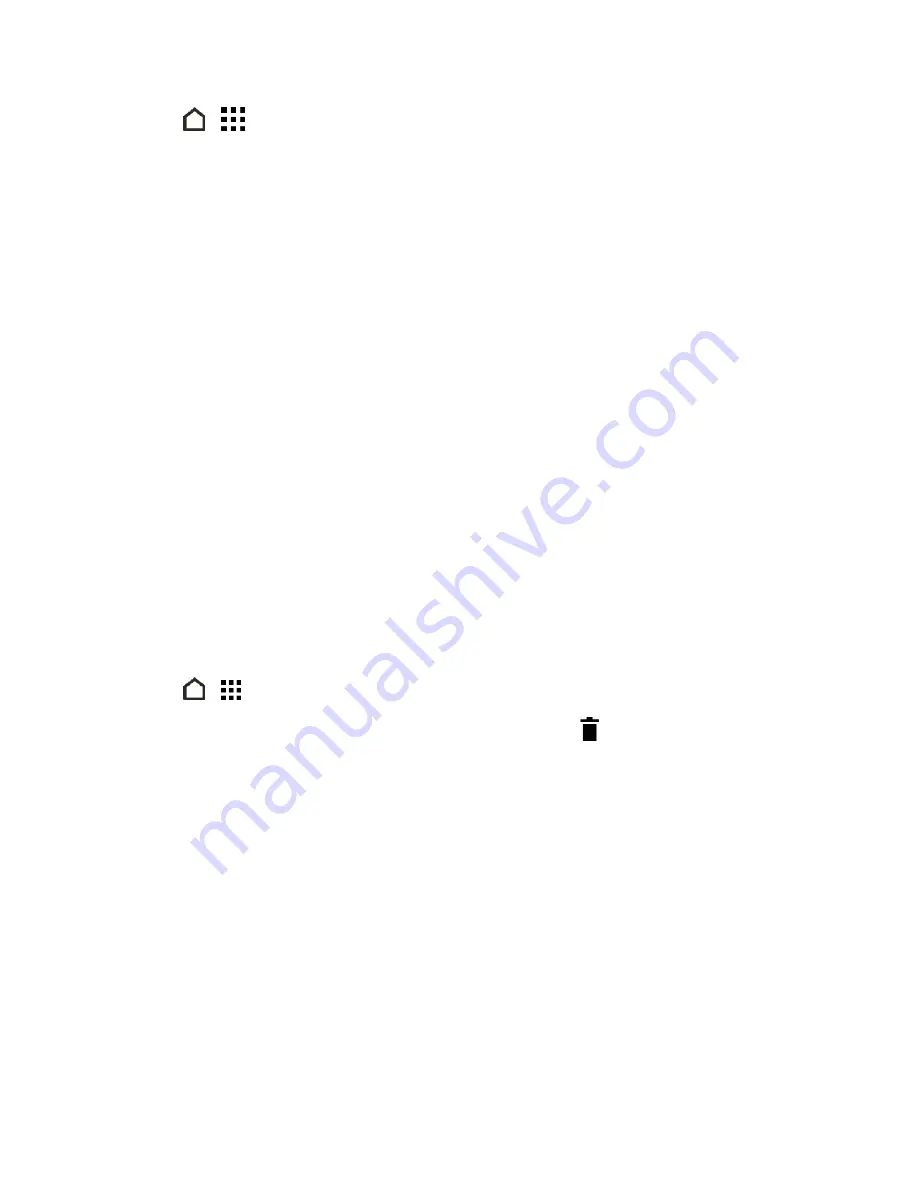
Apps and Entertainment
112
1. Touch
>
>
Sprint Zone
>
Apps
.
2. Scroll through the app categories at the top of the screen and then touch an app to download
and install it from Google Play.
Download Apps from the Web
You can download apps directly from websites.
Important:
Apps downloaded from websites can be from unknown sources. To help protect your
phone and your personal data, we strongly recommend that you download from Google Play.
1. Open your Web browser, and then go to the website where you can download the app you want.
2. Follow the website’s download instructions for the app.
3. Before you can install the downloaded app, make sure that you’ve set your phone to allow
installation of third-party apps in
Settings
>
Security
>
Unknown sources
.
Important:
After installing the app, go back to
Settings
>
Security
and make sure to clear the
Unknown sources
option.
Uninstall an App
If you no longer need an app that you’ve downloaded and installed, you can uninstall it.
Note:
Most of the preloaded apps cannot be uninstalled.
1. Touch
>
.
2. Touch and hold the app you want to remove, and then drag it to
.
Note:
If you purchased an app in Play Store, you can uninstall it for a refund within a limited time. To
know more about the refund policy for paid apps, refer to the Google Play help.
Navigation
Your phone offers a number of location-based navigation programs to help you figure out where you
are and get you where you’re going.
HTC Car
Now when you drive, you can easily use your phone to reach your destination, keep you entertained,
and help you stay in touch with the people that matter to you. Get easy access to music, maps,






























