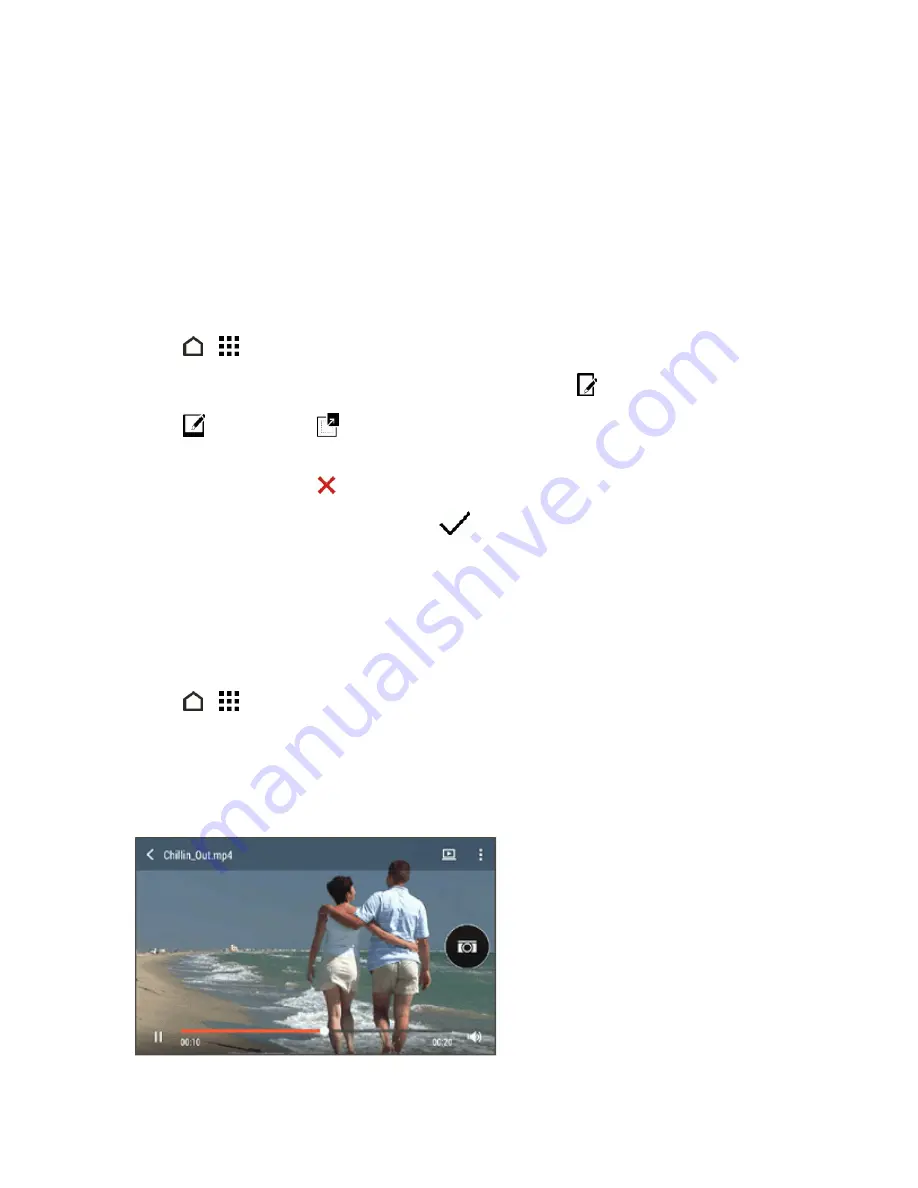
Camera and Video
161
Remove Unwanted Objects in a Photo
Remove people or objects that ruin your otherwise perfect shot of a famous landmark. Retouch the
photo to remove unwanted people or objects.
Note:
This feature is available for a batch of shots that was captured with continuous shooting
mode.
Note:
You can also use this feature for clips taken in Zoe camera mode.
1. Touch
>
>
Gallery
.
2. Open the photo you want in full screen, touch it, and then touch
.
3. Touch
and then touch
. You’ll see frames around areas in the photo where objects have
been automatically removed.
4. To retain an object, touch
on its image on the film strip.
5. After making your changes, touch
DONE
>
.
The edited photo is saved as a copy. The original photo remains unedited.
Watch and Trim Videos
While watching a video you've captured, you can trim it to remove unwanted scenes, and more.
1. Touch
>
>
Gallery
.
2. Swipe to the
TIMELINE
or
ALBUMS
tab.
3. When you see the video you want, touch it to play in full screen.
4. Touch the onscreen controls to pause or resume playback, adjust the volume, and more.






























