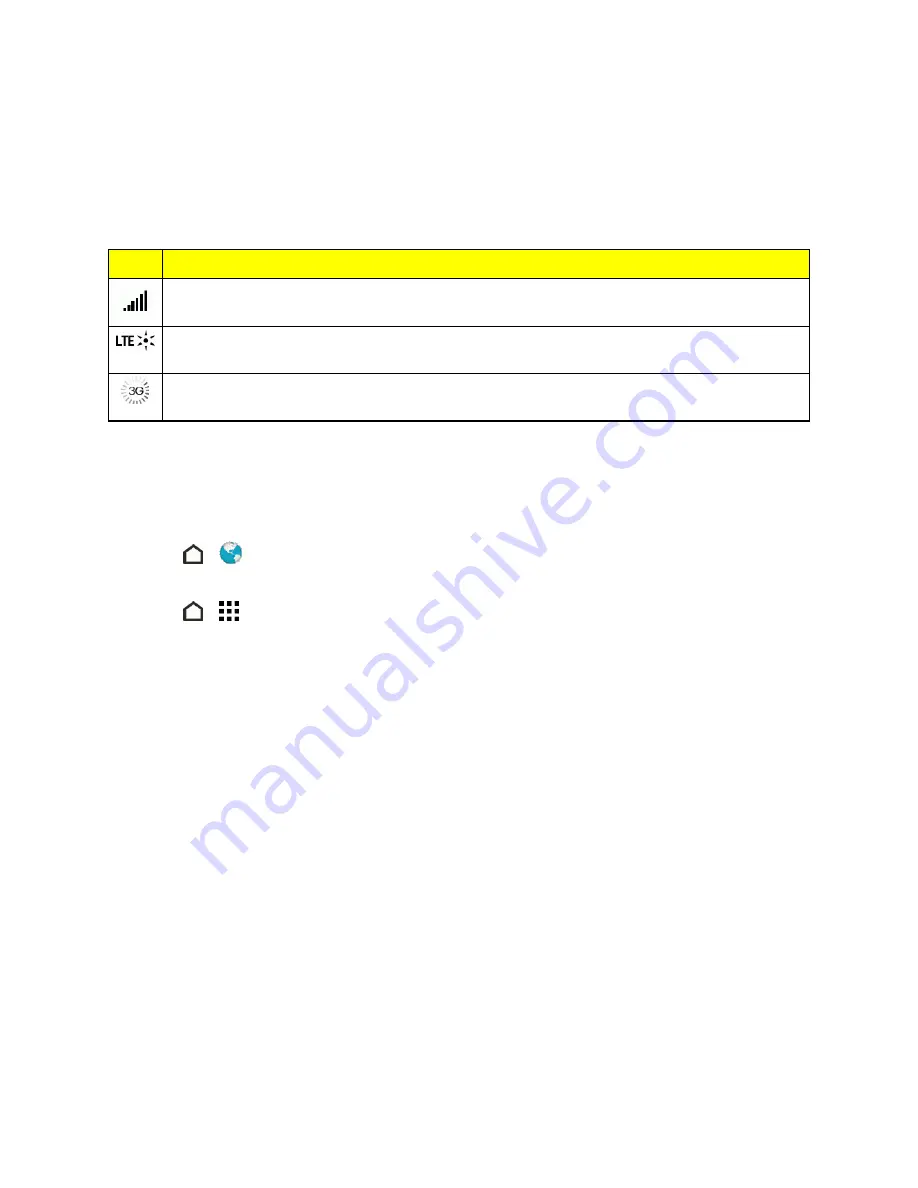
Web and Data
129
Data Connection Status and Indicators
Your phone displays the current status of your data connection through indicators at the top of the
screen. The following symbols are used:
Icon
Description
Network
(full signal): The number of bars indicate the strength of the signal. More bars
mean a better signal.
Sprint Spark
(data service): Your phone is connected to the Sprint Spark enhanced LTE
network (data service)
3G
(data service): Your phone is connected to the 3G network. When the icon animates,
your phone is transferring or receiving data.
Launch a Web Connection
Launching a Web connection is as simple as opening the browser on your phone.
n
Touch
>
. Your data connection starts and you see the home page. You can change the
default home page. See
Set Browser Options
.
n
Touch
>
>
or
Messages
. Open a message with a Web page link and then touch it.
Turn the Data Connection On or Off
Turn your data connection off to optimize the phone’s battery life and your data usage.
1. With two fingers, swipe down from the status bar to open Quick Settings.
2. Touch the
MOBILE DATA
tile to turn data connection on or off.
Note:
If you don’t have the data connection turned on and you’re also not connected to a Wi-Fi
network, you won’t receive automatic updates to your email, social network accounts, and other
synced information.
Schedule When to Turn Data Connection Off
To help conserve power and data usage, you can set a time period when the data connection will
automatically turn off during low peak times. This takes effect after the screen has been off for 15
minutes and there's no network activity (no downloads, streaming, or data usage).






























