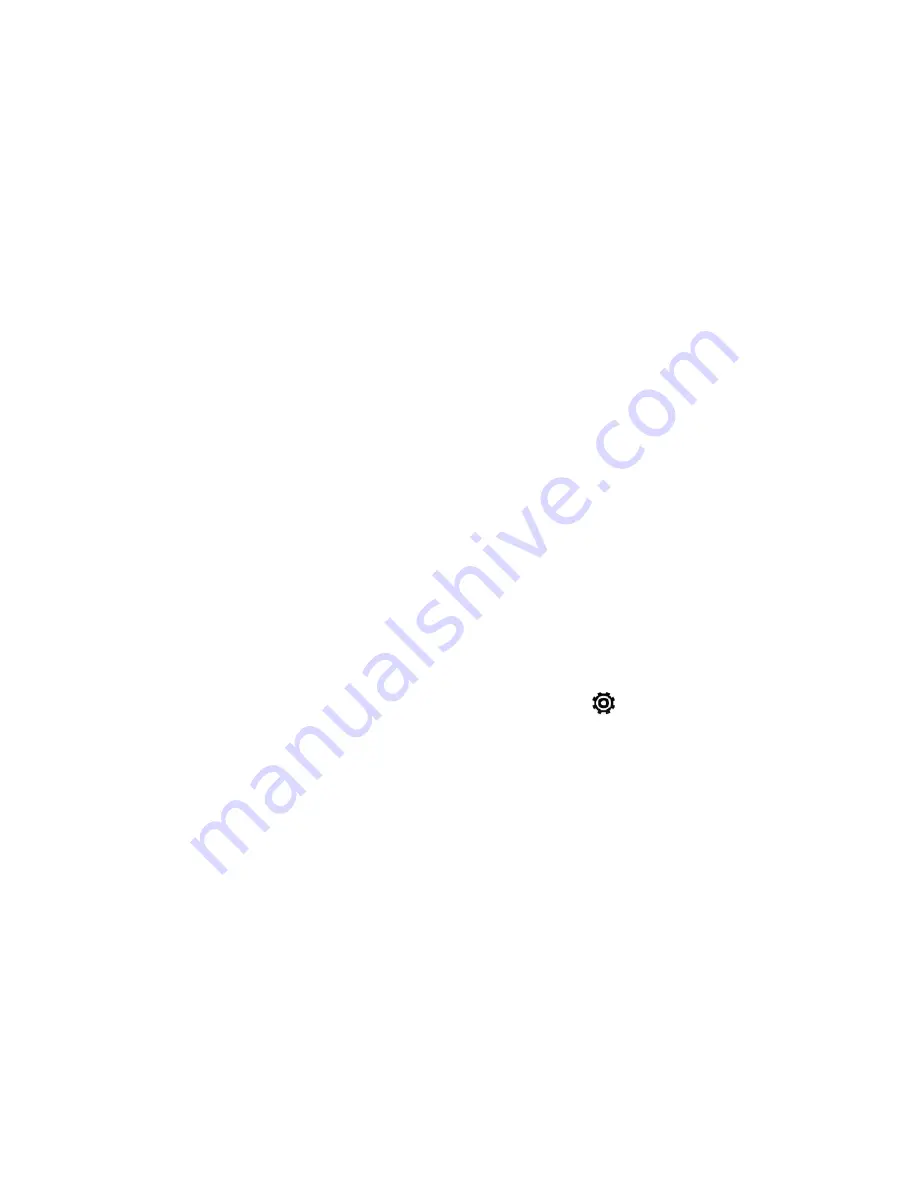
Get Started
6
Note:
Voicemail Password
– Sprint strongly recommends that you create a password when
setting up your voicemail to help protect against unauthorized access. Without a password, anyone
who has access to your phone is able to access your voicemail messages.
Transfer Content to Your New Phone
You can easily transfer content, contacts, messages, calendar events, music, photos, videos, and
more from other phones or your computer to your new phone using the HTC Transfer Tool,
Bluetooth
®
, or direct USB connection.
Transfer Content from an Android Phone
On your old Android™ phone, download the HTC Transfer Tool and use it to transfer your content to
your new HTC phone. The types of locally stored content on your old phone that the tool can transfer
include contacts, messages, calendar events, Web bookmarks, music, photos, and videos. Some
settings can also be transferred.
Note:
You need Android version 2.2 or later to use the HTC Transfer Tool on your old phone.
Note:
If your old phone has Android version 2.1 or an earlier version, you need to use Bluetooth
transfer. For details, see
Transfer Content From Your Old Phone Using Bluetooth
.
1. If you’re setting up your new HTC phone for the first time, select
Get content from old phone
and touch
NEXT
.
– or –
With two fingers, swipe down from the status bar, and then touch
>
Get content from
another phone
.
2. Choose whether to transfer from an old HTC Android phone or other Android phone.
3. Touch
Full transfer
, and then touch
NEXT
.
4. Follow the steps shown on your new phone to download and install the HTC Transfer Tool from
Google Play to your old phone, install it, and open the tool.
5. When you see a PIN on your old phone, make sure the same PIN also appears on your new
phone before you continue.






























