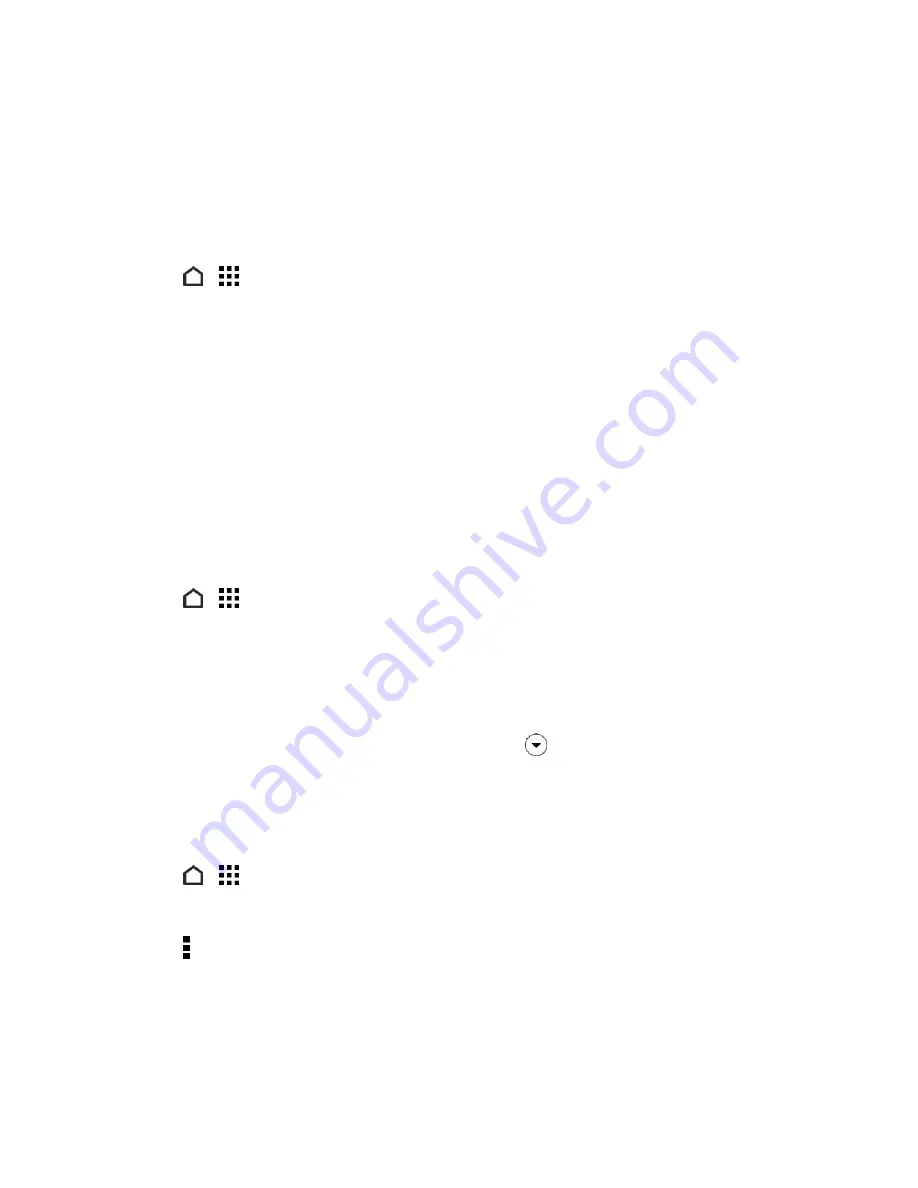
Accounts and Messaging
92
4. In the search box, enter the words you want to search for.
5. Touch a result to open the email message.
Search Emails From a Contact
Search emails from a contact when you remember the sender, but can’t find that particular
message.
1. Touch
>
>
.
2. Switch to the email account you want to use.
3. Touch and hold an email message from a contact.
4. Touch
Show all mail from sender
. A list of email messages from that contact appears.
Work with Exchange ActiveSync Email
Enjoy the powerful email features of Microsoft Exchange ActiveSync right on your phone. Flag
important email messages, set your out of the office reply, or send invites to your next team meeting
while you’re on the go.
Flag Email Messages
1. Touch
>
>
.
2. Switch to your Exchange ActiveSync email account.
3. While viewing your Exchange ActiveSync email inbox, touch the flag icon that appears on the
right of an email message or conversation. The icon turns red after you flagged the email or
conversation.
Tip:
To flag an email message inside a conversation, touch
to expand the conversation, and then
touch the flag icon of the email message.
Set Your Out of Office Status
You can set your Out of Office status and auto-reply message right from your phone.
1. Touch
>
>
.
2. Switch to your Exchange ActiveSync email account.
3. Touch >
Out of the office
.
4. Touch your current office status, and then select
Out of the office
.
5. Set the dates and times for the period when you will be out of the office.
6. Enter the auto-reply message.






























