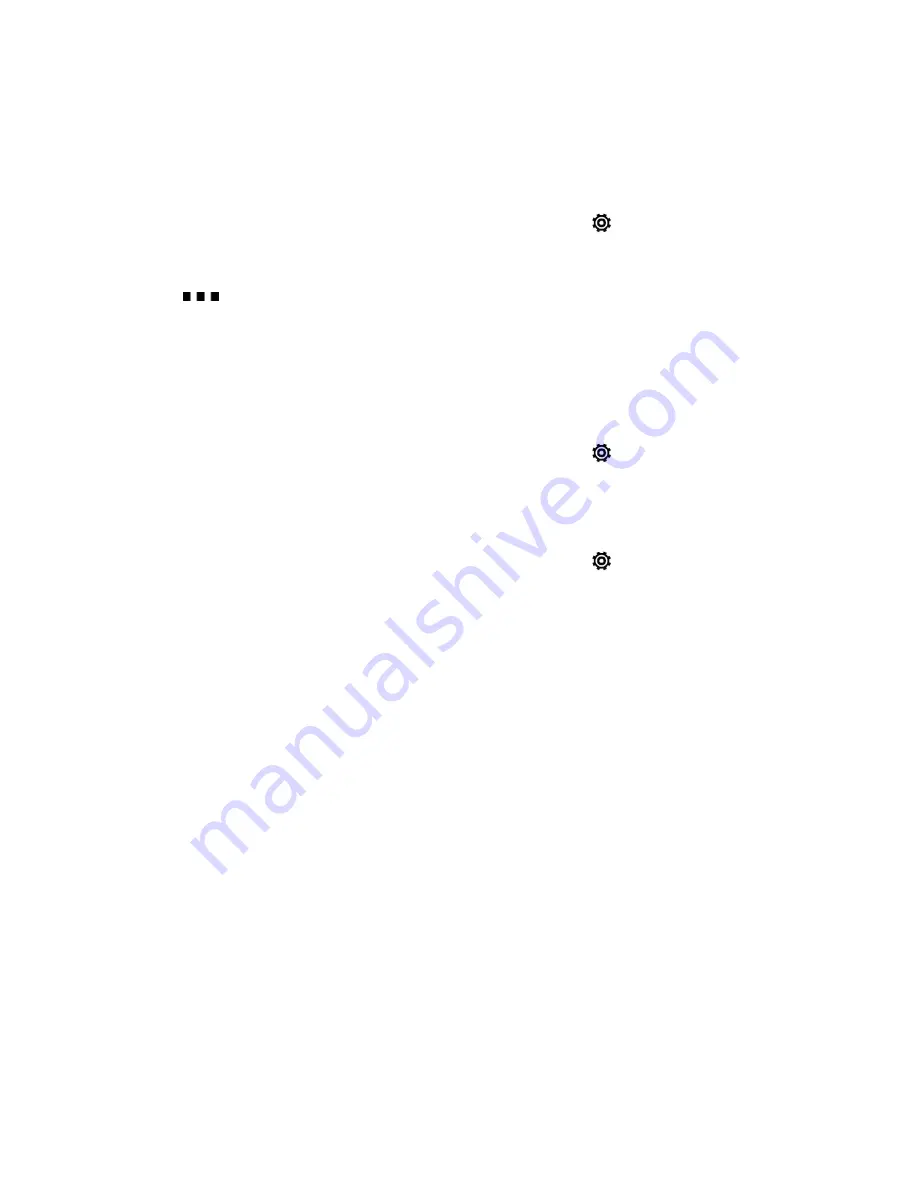
Settings
206
Remove an Account
You can remove an account from your phone. Removing an account does not remove accounts and
information from the online service itself.
1. With two fingers, swipe down from the status bar, and then touch
>
Accounts & sync
.
2. Touch the account that you want to remove.
3. Touch
>
Remove
.
4. Touch
REMOVE ACCOUNT
to confirm.
Important:
Some personal data may be retained by the third-party app after you have removed the
account from your phone.
Sync All Your Accounts Automatically
1. With two fingers, swipe down from the status bar, and then touch
>
Accounts & sync
.
2. Touch the
Auto-sync
ON/OFF switch to turn automatic sync on or off.
Change Synced Data or Settings for an Account
1. With two fingers, swipe down from the status bar, and then touch
>
Accounts & sync
.
2. Touch the account that you want to update.
3. Touch the item you want to sync or edit.
Location Settings
Your Location settings menu lets you select how your phone determines its location (using the
wireless network, GPS satellites, both, or neither).
Location Setting
Your phone is equipped with a Location setting for use in connection with location-based services.
The Location feature allows the network to detect your position. Turning
Location
off will hide your
location from everyone except 9-1-1.
Note:
Turning on
Location
will allow the network to detect your position using GPS technology,
making some Sprint applications and services easier to use.
To enable your phone’s Location setting feature:






























