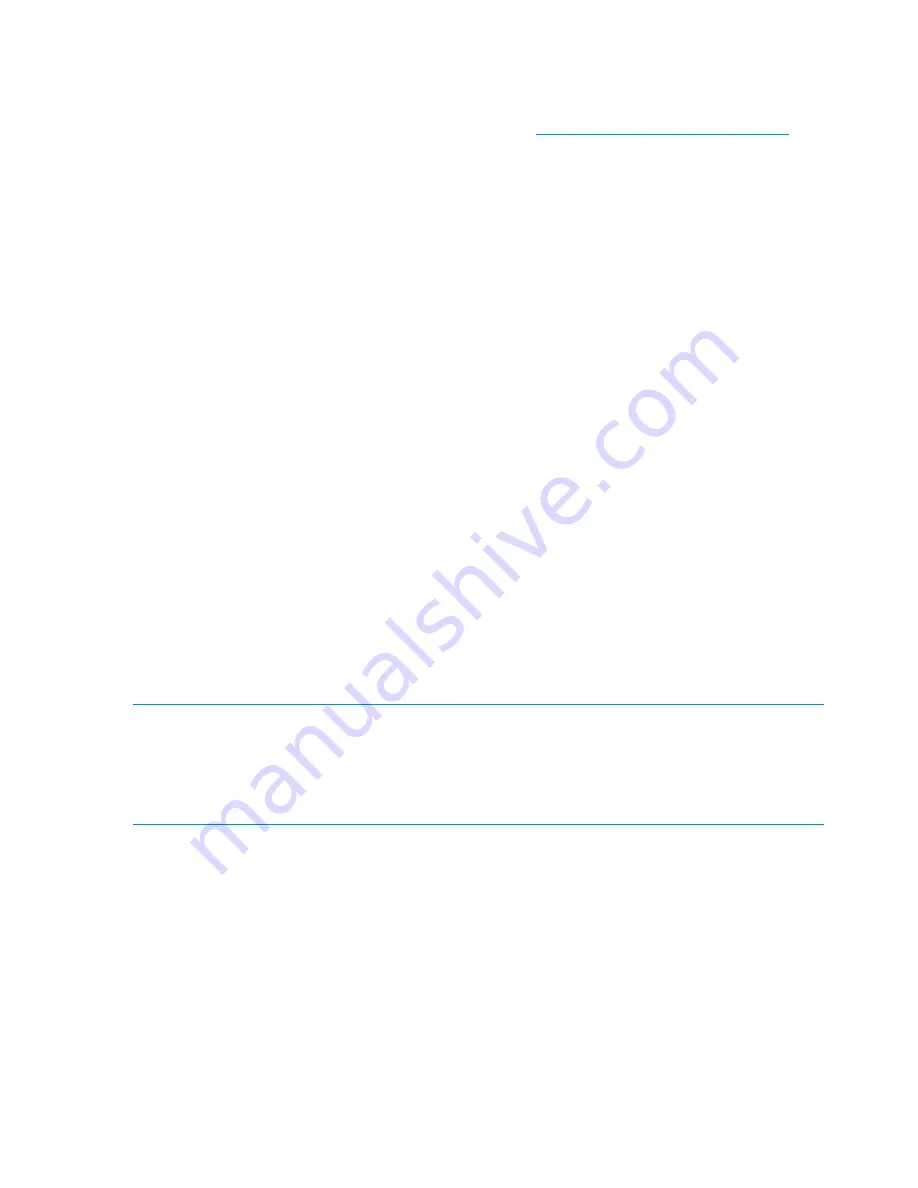
1.
Check the dashboard on the management console GUI to verify that all nodes are up.
2.
If file systems are mounted from Windows X9000 clients, unmount them using the X9000
Windows client configuration wizard.
3.
Obtain the latest release image from the HP kiosk at
http://www.software.hp.com/kiosk
(you
will need your HP-provided login credentials).
4.
Copy the release
.iso
file onto the current active management console.
5.
Run the following command, specifying the absolute location of the local
iso
copy as the
argument:
/usr/local/ibrix/setup/upgrade <iso>
The upgrade script performs all necessary upgrade steps on every server in the cluster and
logs progress in the file
/usr/local/ibrix/setup/upgrade.log
. After the script
completes, each server will be automatically rebooted and will begin installing the latest
software.
6.
After the install is complete, the upgrade process automatically restores node-specific
configuration information and the cluster should be running the latest software. If an
UPGRADE
FAILED
message appears on the active management console, see the specified log file for
details.
7.
Remount all previously mounted X9000 Software file systems on Windows X9000 clients using
the X9000 Windows client GUI.
8.
Upgrade X9000 clients. See
“Upgrading Linux X9000 clients” (page 75)
and
“Upgrading
Windows X9000 clients” (page 75)
.
9.
If you received a new license from HP, install it as described in the “Licensing” chapter in this
guide.
10.
Upgrade firmware on X9720 systems. See
“Upgrading firmware on X9720 systems” (page 76)
.
Manual upgrades
The manual upgrade process requires external storage that will be used to save the cluster
configuration. Each server must be able to access this media directly, not through a network, as
the network configuration is part of the saved configuration. HP recommends that you use a USB
stick or DVD.
NOTE:
If you are using a dedicated Management Server and want to convert to an agile
management console configuration, see
“Migrating to an agile management console configuration”
(page 67)
. Complete the migration first, and then perform the upgrade using the agile upgrade
procedure.
NOTE:
Be sure to read all instructions before starting the upgrade procedure.
To determine which node is hosting the agile management console configuration, run the
ibrix_fm
-i
command.
Preparing for the upgrade
Complete the following steps:
1.
Ensure that all nodes are up and running.
2.
If you are using a dedicated Management Server, skip this step. For an agile configuration,
on all nodes hosting the passive management console, place the management console into
maintenance mode:
<ibrixhome>/bin/ibrix_fm –m maintenance
3.
On the active management console node, disable automated failover on all file serving nodes:
<ibrixhome>/bin/ibrix_server -m -U
72
Upgrading the X9000 Software
Содержание StorageWorks X9720
Страница 137: ...13 When the Configure Network dialog box reappears select bond0 Configuring a file serving node 137 ...
Страница 178: ...English notice Estonian notice Finnish notice French notice 178 Regulatory compliance and safety ...
Страница 179: ...German notice Greek notice Hungarian notice Italian notice Waste Electrical and Electronic Equipment directive 179 ...
Страница 180: ...Latvian notice Lithuanian notice Polish notice Portuguese notice 180 Regulatory compliance and safety ...
Страница 181: ...Slovakian notice Slovenian notice Spanish notice Swedish notice Waste Electrical and Electronic Equipment directive 181 ...
















































