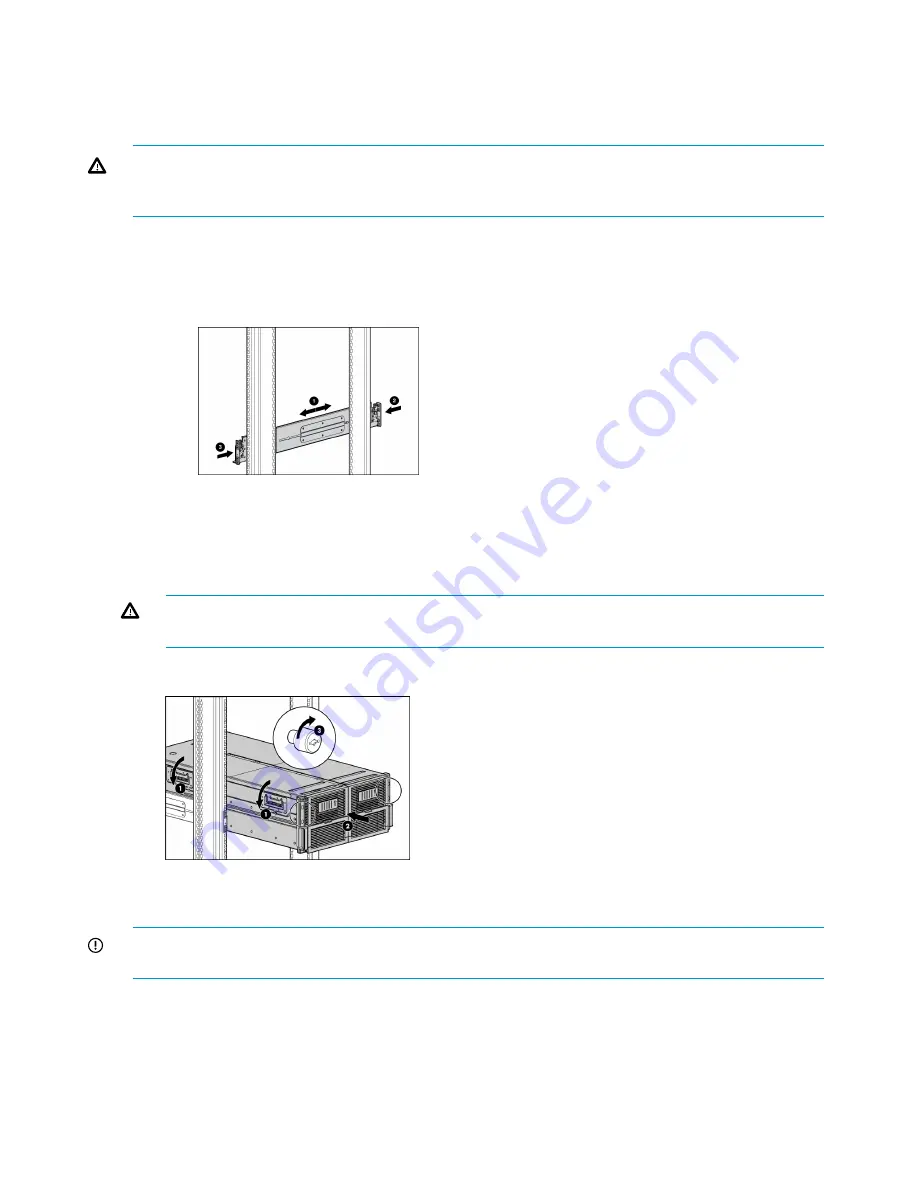
3.
Insert the X9700c into the cabinet.
4.
Use the thumbscrews on the front of the chassis to secure it to the cabinet.
Step 2—Install X9700cx in the cabinet
WARNING!
Do not remove the disk drives before inserting the X9700cx into the cabinet. The
X9700cx is heavy; therefore, observe local occupational health and safety requirements and
guidelines, such as using a lift for handling this component.
1.
Install the rack rails:
a.
Align the end of the left rack rail with the rear rack column.
b.
Slide the rack rail closed until the end of the rail is locked in place, wrapping behind the
rear rack column.
c.
Slide the front end of the rail toward the front column of the rack. When fully seated, the
rack rail will lock into place.
d.
Repeat the procedure for the right rack rail.
2.
Insert the X9700cx into the cabinet.
WARNING!
The X9700cx is very heavy. Use an appropriate lifting device to insert it into
the cabinet.
3.
Tighten the thumbscrews to secure the X9700cx to the cabinet.
Step 3—Cable the capacity block
IMPORTANT:
Follow the instructions below carefully; correct cabling is critical for the capacity
block to perform properly.
Using the four 2-meter cables, cable the X9700c and the X9700cx, as shown in the following
illustration.
84
Upgrading the X9720 Network Storage System hardware
Содержание StorageWorks X9720
Страница 137: ...13 When the Configure Network dialog box reappears select bond0 Configuring a file serving node 137 ...
Страница 178: ...English notice Estonian notice Finnish notice French notice 178 Regulatory compliance and safety ...
Страница 179: ...German notice Greek notice Hungarian notice Italian notice Waste Electrical and Electronic Equipment directive 179 ...
Страница 180: ...Latvian notice Lithuanian notice Polish notice Portuguese notice 180 Regulatory compliance and safety ...
Страница 181: ...Slovakian notice Slovenian notice Spanish notice Swedish notice Waste Electrical and Electronic Equipment directive 181 ...
















































