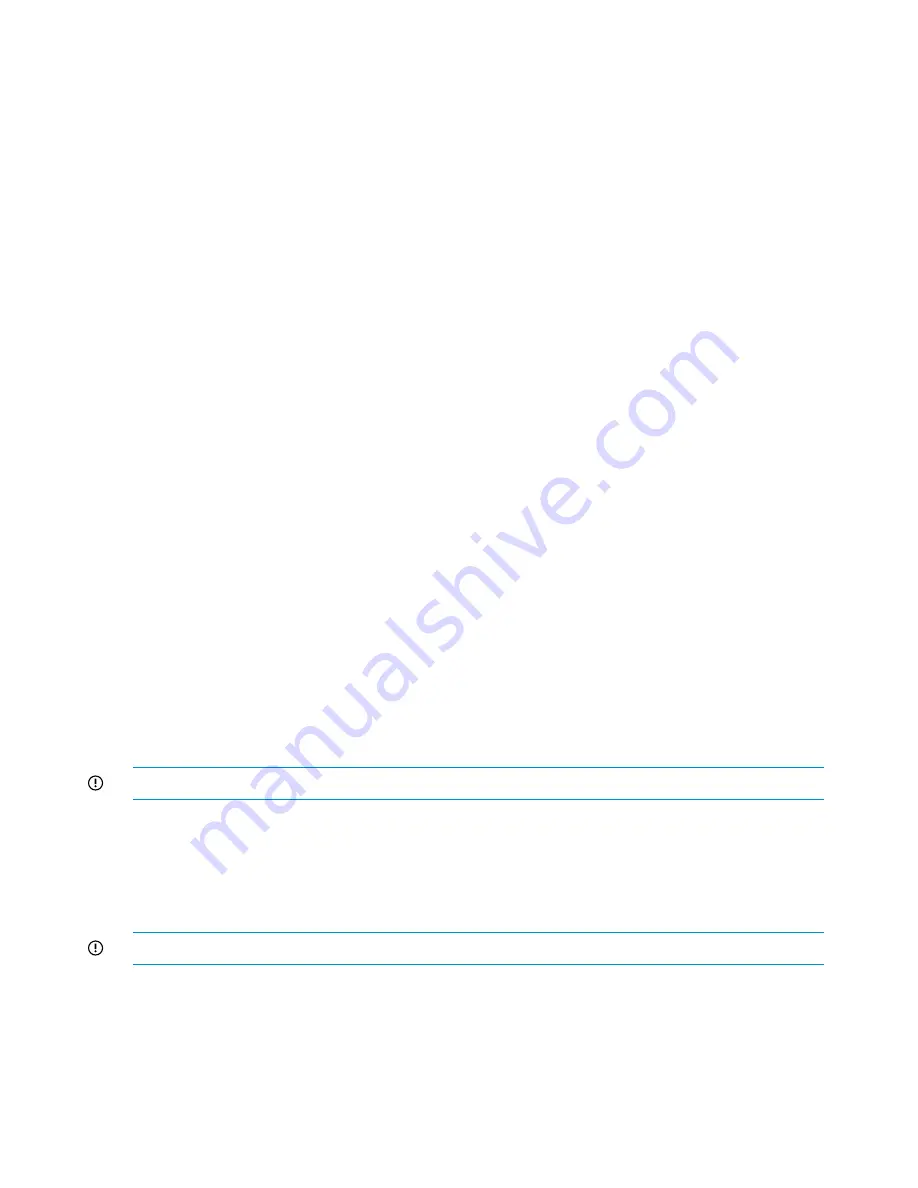
11. Perform the following steps For each X9700c controller in turn:
a.
Slide out controller until LEDs extinguish.
b.
Reinsert controller.
c.
Wait for the seven-segment to show "on".
d.
Run the
exds_stdiag
command on affected server.
e.
If ok, the procedure is completed; otherwise, repeat steps a through d on next the
controller.
12. If the above steps do not produce results, replace the HP P700m.
13. Boot server and run
exds_stdiag
,
14. If you still cannot see the X9700c controllers, repeat the procedure starting with step 1.
If the system is not in production, you can use the following shorter procedure:
1.
Power off all server blades.
2.
Using OA, power off both SAS switches.
3.
Power on both SAS switches and wait until they are on.
4.
Power on all server blades.
5.
Run
exds_stdiag
. If
exds_stdiag
indicates that there are no problems, then the procedure
is completed; otherwise, continue to the next step.
6.
Power off all X9700c enclosures.
7.
Power on all enclosures.
8.
Wait until all sever-segment displays show "on" then power on all server blades.
9.
If the HP P700m still cannot access the fabric, replace it on affected server blades and run
exds_stdiag
again.
X9700c enclosure front panel fault ID LED is amber
If the X9700c enclosure fault ID LED is amber, check to see if the power supplies and controllers
are amber. If they are not, wait until a suitable time and power cycle the capacity block. In the
meantime, the enclosure fault LED can be ignored. If the power supplies and controllers are amber,
see the HP StorageWorks X9720 Extreme Data Storage System Controller User Guide for
troubleshooting steps.
Spare disk drive not illuminated green when in use
Spare disk drives might not always be illuminated green, even when they are in use.
IMPORTANT:
Do not remove a disk drive unless the fault/UID LED is amber.
Replacement disk drive LED is not illuminated green
When a disk drive is replaced and the LUN is rebuilt, the online/activity LED on the replacement
disk drive might not be illuminated green. However, activity on the disk will cause the online/activity
LED to flicker green. Note that a disk drive could be in use even if the online/activity LED is not
illuminated green.
IMPORTANT:
Do not remove a disk drive unless the fault/UID LED is amber.
See the HP StorageWorks X9720 Network Storage System Controller User Guide for more
information about the LED descriptions.
X9700cx GSI LED is amber
If the global service indicator (GSI) light on the front panel of the hard drive drawer is lit amber,
there is a problem with one of the enclosure components such as a power supply, fan, or I/O
module. Occasionally, the GSI light goes amber even though the power supply, fan, or I/O module
110
Troubleshooting
Содержание StorageWorks X9720
Страница 137: ...13 When the Configure Network dialog box reappears select bond0 Configuring a file serving node 137 ...
Страница 178: ...English notice Estonian notice Finnish notice French notice 178 Regulatory compliance and safety ...
Страница 179: ...German notice Greek notice Hungarian notice Italian notice Waste Electrical and Electronic Equipment directive 179 ...
Страница 180: ...Latvian notice Lithuanian notice Polish notice Portuguese notice 180 Regulatory compliance and safety ...
Страница 181: ...Slovakian notice Slovenian notice Spanish notice Swedish notice Waste Electrical and Electronic Equipment directive 181 ...














































