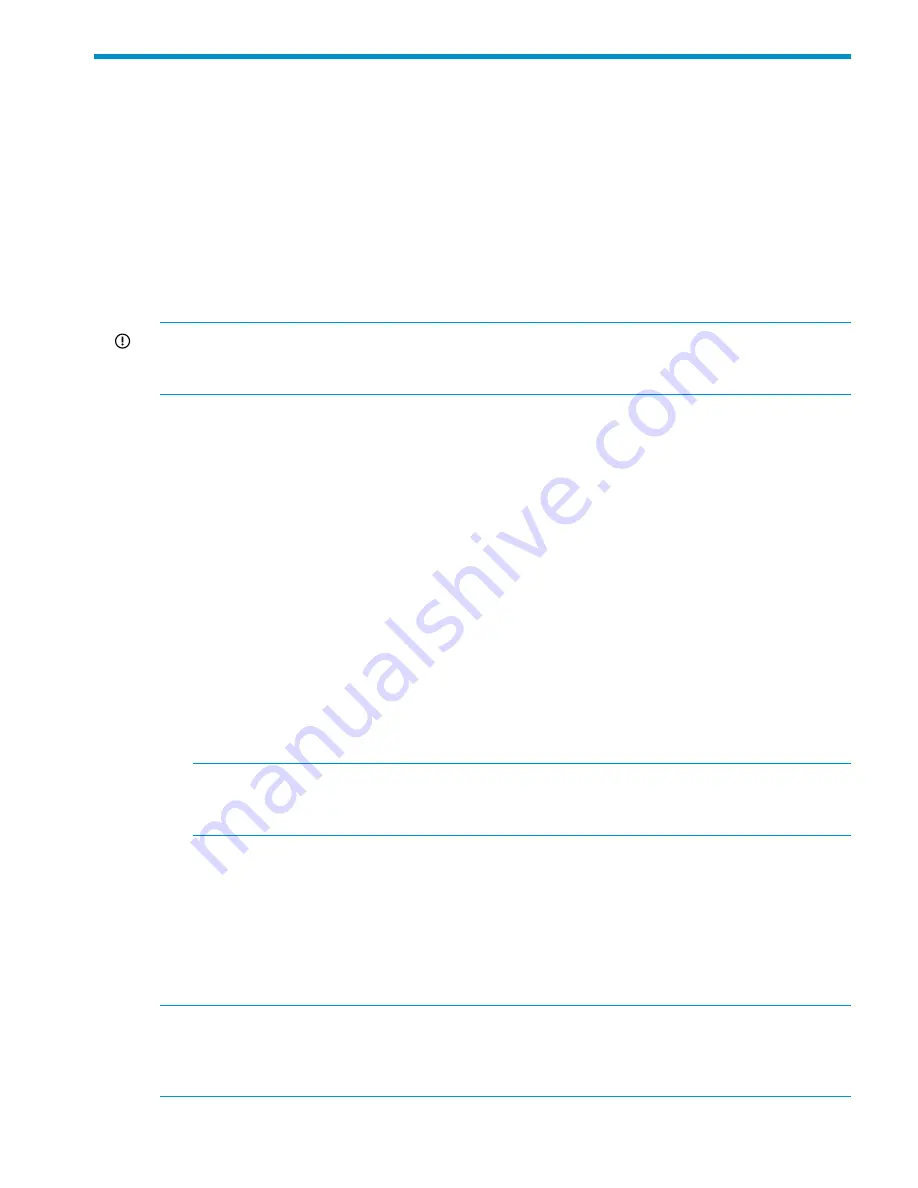
11 Upgrading the X9000 Software
This chapter describes how to upgrade to the latest X9000 File Serving Software release. The
management console and all file serving nodes must be upgraded to the new release at the same
time. Note the following:
•
Upgrades to the X9000 Software 5.6 release are supported for systems currently running
X9000 Software 5.5.x. If your system is running an earlier release, first upgrade to the 5.5
release, and then upgrade to 5.6.
•
The upgrade procedure upgrades the operating system to Red Hat Enterprise Linux 5.5.
•
X9000 clients are supported for one version beyond their release. For example, an X9000
5.3.2 client can run with a 5.4 X9000 server, but not with a 5.5 X9000 server.
IMPORTANT:
Do not start new remote replication jobs while a cluster upgrade is in progress. If
replication jobs were running before the upgrade started, the jobs will continue to run without
problems after the upgrade completes.
The upgrade to X9000 Software 5.6 is supported only as an offline upgrade. Because it requires
an upgrade of the kernel, the local disk must be reformatted. Clients will experience a short
interruption to administrative and file system access while the system is upgraded.
There are two upgrade procedures available depending on the current installation. If you have an
X9000 Software 5.5 system that was installed through the QR procedure, you can use the automatic
upgrade procedure. If you used an upgrade procedure to install your X9000 Software 5.5 system,
you must use the manual procedure. To determine if your system was installed using the QR
procedure, run the
df
command. If you see separate file systems mounted on
/
,
/local
,
/stage
,
and
/alt
, your system was quic-k-stored and you can use the automated upgrade procedure. If
you do not see these mount points, proceed with the manual upgrade process.
•
Automatic upgrades.
This process uses separate partitioned space on the local disk to save
node-specific configuration information. After each node is upgraded, its configuration is
automatically reapplied.
•
Manual upgrades.
Before each server upgrade, this process requires that you back up the
node-specific configuration information from the server onto an external device. After the
server is upgraded, you will need to copy and restore the node-specific configuration
information manually.
NOTE:
The automatic upgrade procedure can be used only if all nodes in the cluster were
originally installed with the 5.5 release. If you upgraded any nodes in the cluster from the 5.4
release to the 5.5 release, you must use the manual upgrade procedure.
The upgrade takes approximately 45 minutes for X9320 and X9720 systems with a standard
configuration.
Automatic upgrades
All file serving nodes and management consoles must be up when you perform the upgrade. If a
node or management console is not up, the upgrade script will fail. To determine the status of your
cluster nodes, check the dashboard on the GUI or use the
ibrix_health
command.
NOTE:
If you are currently running the 5.5 release with a standard management console and
want to convert to an agile management console configuration, see
“Migrating to an agile
management console configuration” (page 67)
. Migrate to the agile management console first,
and then perform the upgrade.
To upgrade all nodes in the cluster automatically, complete the following steps:
Automatic upgrades
71
Содержание StorageWorks X9720
Страница 137: ...13 When the Configure Network dialog box reappears select bond0 Configuring a file serving node 137 ...
Страница 178: ...English notice Estonian notice Finnish notice French notice 178 Regulatory compliance and safety ...
Страница 179: ...German notice Greek notice Hungarian notice Italian notice Waste Electrical and Electronic Equipment directive 179 ...
Страница 180: ...Latvian notice Lithuanian notice Polish notice Portuguese notice 180 Regulatory compliance and safety ...
Страница 181: ...Slovakian notice Slovenian notice Spanish notice Swedish notice Waste Electrical and Electronic Equipment directive 181 ...
















































