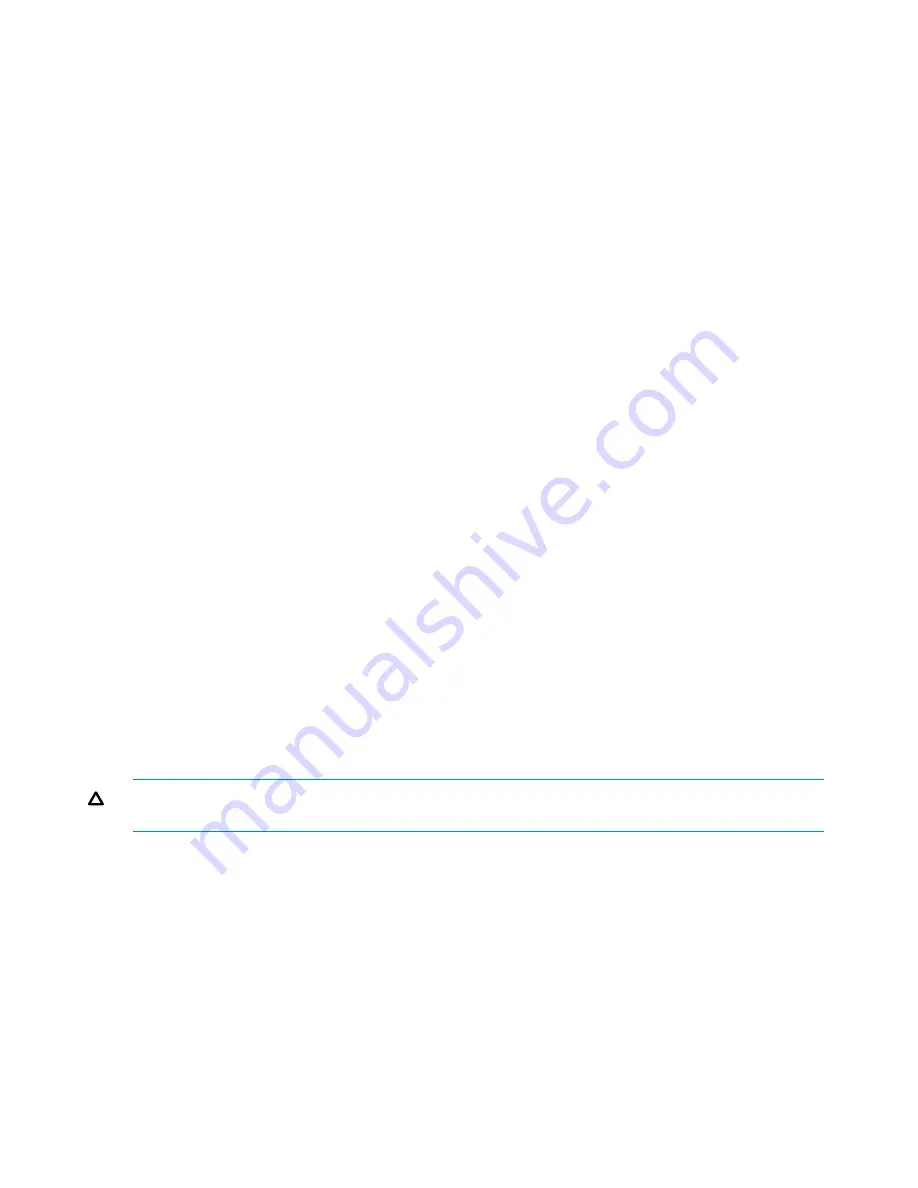
pre-existing server blade, and add the keys of all server blades to .ssh/authorized_keys on the
new server blades. Alternatively, you can re-generate keys for all server blades and distribute them
appropriately.
Replacing a server blade disk drive
The “system disk” on an X9720 Network Storage System server blade comprises a logical RAID
1 disk which is mirrored over two physical SFF disk drives in the server blade. If one drive fails,
the remaining drive continues to service I/O for the server.
You do not need to shut down the server blade; disk drives can be hot swapped. However, you
must replace the removed drive with a drive of the same size.
To replace a disk drive in the server blade:
1.
Check the state of the internal logical disk drive. For more information, see the HP ProLiant
BL460c Server Blade User Guide.
2.
If the state is failed, use the procedure in
“Replacing both disk drives” (page 116)
.
3.
Remove one drive. Make sure you remove the failed drive. If you accidentally remove the
wrong drive, you will break the mirror set and the server could crash. If so, reinsert the good
drive and reboot the server.
4.
Insert a replacement drive.
Replacing both disk drives
The “system disk” on an X9720 Network Storage System server blade comprises a logical RAID
0 disk that is mirrored over two physical SFF disk drives in the server blade. As long as one drive
continues to operate, the server blade can operate. However if both disk drives have failed, the
system disk is lost, and the server must be reinstalled.
To reinstall a server:
1.
Remove both disk drives.
2.
Insert two replacement drives.
3.
Reinstall the server using the Quick Restore DVD. See
“Recovering the X9720 Network Storage
System” (page 125)
Replacing the Onboard Administrator (OA) module
You can replace OA modules one at a time. However, you cannot replace both OA modules at
once.
CAUTION:
Do not remove both OA modules for the blade enclosure while any server blade is
powered on. Doing so could compromise data integrity.
To replace an OA module:
1.
Using the HP BladeChassis Insight Display, check if the standby OA has an IP address. If one
of the OA addresses is 0.0.0.0, then review your records to determine what the IP address
should be.
2.
Disconnect the network connection from the OA port to the Ethernet switch at the top of the
rack.
3.
Remove the OA module.
4.
Replace the OA module.
5.
Install the firmware as explained in
“Upgrading Onboard Administrator” (page 90)
.
See the HP BladeSystem c7000 Enclosure Maintenance and Service Guide for more information.
Replacing the Ethernet Virtual Connect (VC) module (bay 1 or bay 2)
To replace a VC module:
116
Replacing components in the X9720 Network Storage System
Содержание StorageWorks X9720
Страница 137: ...13 When the Configure Network dialog box reappears select bond0 Configuring a file serving node 137 ...
Страница 178: ...English notice Estonian notice Finnish notice French notice 178 Regulatory compliance and safety ...
Страница 179: ...German notice Greek notice Hungarian notice Italian notice Waste Electrical and Electronic Equipment directive 179 ...
Страница 180: ...Latvian notice Lithuanian notice Polish notice Portuguese notice 180 Regulatory compliance and safety ...
Страница 181: ...Slovakian notice Slovenian notice Spanish notice Swedish notice Waste Electrical and Electronic Equipment directive 181 ...






























