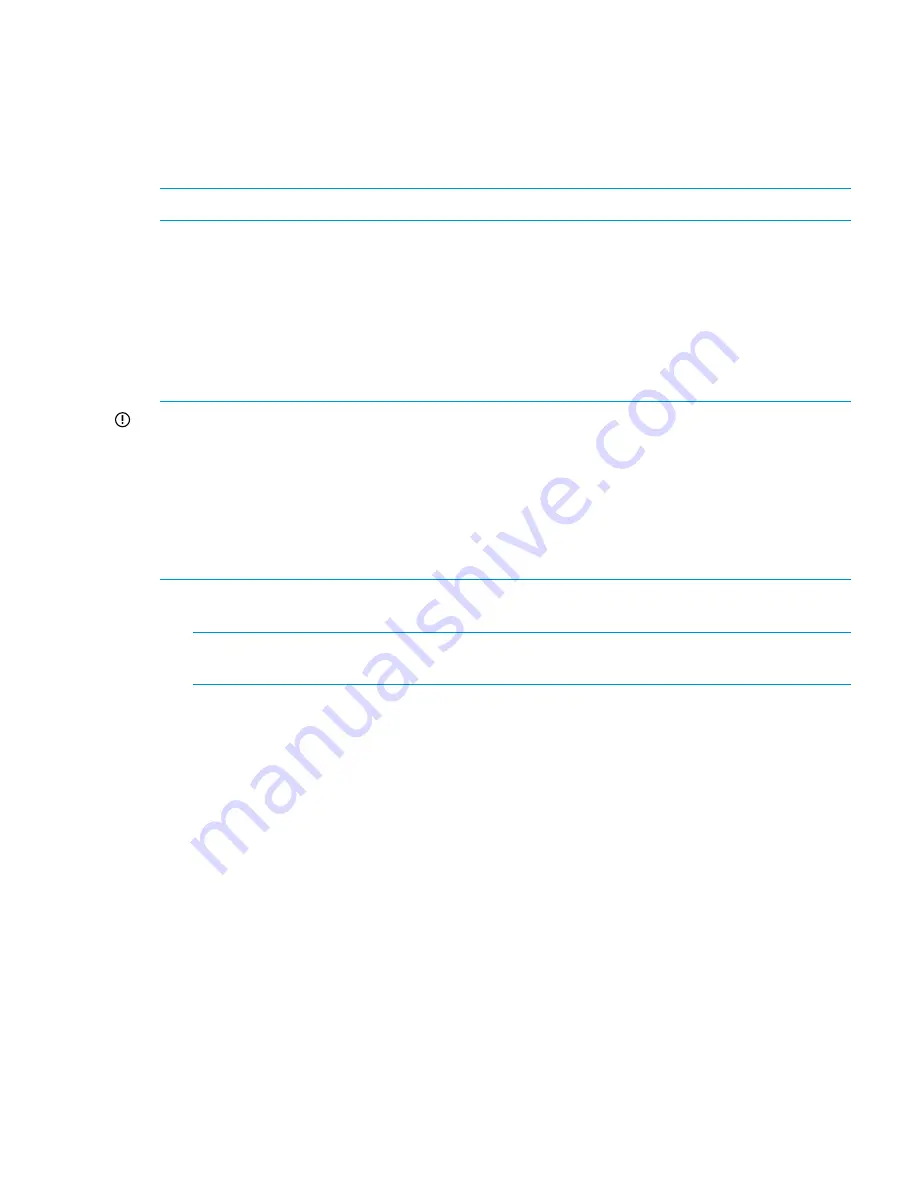
1.
Disconnect the network connections into the Ethernet Virtual Connect (the module in bay 1 or
2).
2.
Remove the VC module.
3.
Replace the VC module.
4.
Reconnect the cable that was disconnected in step 1.
5.
Remove and then reconnect the uplink to the customer network for bay 2.
NOTE:
Clients lose connectivity during this procedure unless you are using a bonded network.
After the new VC module is inserted, network connectivity to the X9720 may be lost for
approximately 5 seconds while the new module is configured. Alerts may be generated during
this period. So long as
ibrix_health -l
reports
PASSED
after the operation is complete, these
alerts can be safely ignored.
For information about configuring the VC domain, see
“Configuring the Virtual Connect domain”
(page 111)
.
Replacing the SAS switch in Bay 3 or 4
IMPORTANT:
Replace the SAS switch modules one at a time. When one switch module is removed,
I/O continues through the remaining switch. It is important to verify that all storage is accessible
by the remaining data path before resetting a SAS switch. Replacing both SAS switches at a time
disconnects the storage and could compromise data integrity.
If a SAS switch fails, storage access continues via the remaining SAS switch. Such an event causes
storage access to all LUNs to set their preference to the remaining data path. This preference
remains in place until a controller in the X9700c enclosure is power cycled, or the remaining path
becomes unavailable.
1.
Disconnect the SAS cables only from the switch you are replacing. Note which cable goes to
which port.
NOTE:
Do not reattach the SAS cables to the new switch until you have completed the
firmware update.
2.
Remove the switch from its bay.
3.
Place a new switch in the bay.
4.
Flash the SAS switch management software firmware. For more information, see
“Upgrading
SAS switch module firmware” (page 92)
.
5.
Enter the
ssh
command to the OA using the exds user:
# ssh 172.16.1.1 —l exds
6.
Connect to the switch module that was not replaced:
x123s-ExDS-OA1> connect interconnect <3 or 4>
7.
Log in with the same credentials as the OA.
8.
Run the following command to prepare for a zonegroup update:
=> sw local forceactive
9.
To create the required zoning configuration, run the following commands on the first SAS
switch CLI:
switch local clearupdate
switch local startupdate
switch local zonegroup all delete
switch local advance multi=on
switch local create type=zonegroup zonegroupname=exds_zonegroup
bladeswitchport=31,32,33,34,35,36,37,38,41,42,43,44,45,46,47,48
bladebay 1 add zonegroup=exds_zonegroup
Replacing the c7000 blade enclosure and server blade parts
117
Содержание StorageWorks X9720
Страница 137: ...13 When the Configure Network dialog box reappears select bond0 Configuring a file serving node 137 ...
Страница 178: ...English notice Estonian notice Finnish notice French notice 178 Regulatory compliance and safety ...
Страница 179: ...German notice Greek notice Hungarian notice Italian notice Waste Electrical and Electronic Equipment directive 179 ...
Страница 180: ...Latvian notice Lithuanian notice Polish notice Portuguese notice 180 Regulatory compliance and safety ...
Страница 181: ...Slovakian notice Slovenian notice Spanish notice Swedish notice Waste Electrical and Electronic Equipment directive 181 ...






























