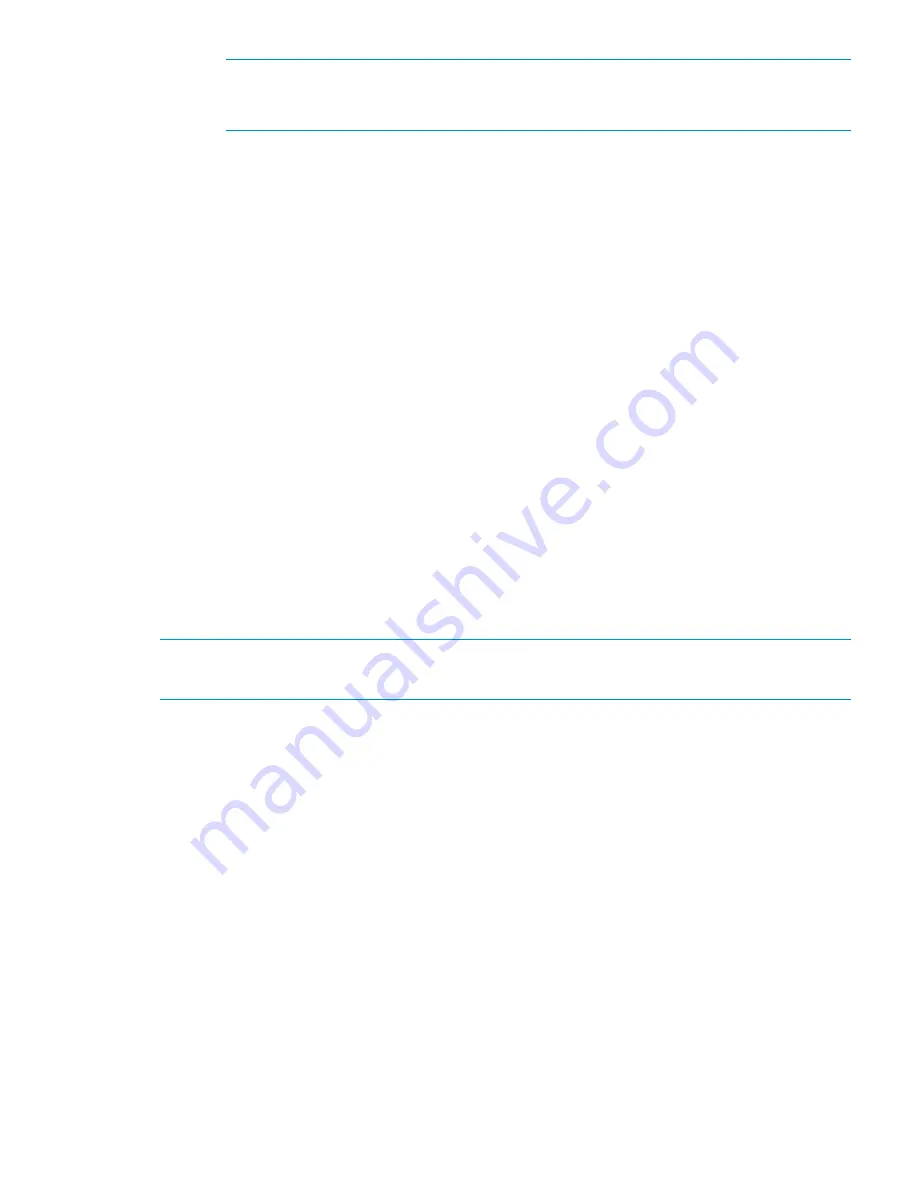
NOTE:
If you reply
Y
to the wrong array, let the command finish normally. This can do
no harm since I/O has been suspended as described above (and the I/O modules should
already be at the level included in the X9720 Network Storage System).
c.
After the array has been flashed, you can exit the update utility by entering
q
to quit.
d.
Press the power buttons to power off the affected X9700c and X9700cx.
e.
Re-apply power to the capacity block. Power on the X9700cx first, then the associated
X9700c. The firmware update occurs during reboot, so the reboot could take longer than
usual (up to 25 minutes). Wait until the seven-segment display of all X9700c enclosures
goes to the “on” state before proceeding. If the seven-segment display of an X9700c has
not returned to "on" after 25 minutes, power cycle the complete capacity block again.
12. Run the
exds_stdiag
command to verify the firmware version. Check that the firmware is
the same on both drawers (boxes) of the X9700cx. Following is an example of exds_stdiag
output:
...
ctlr P89A40C9SW705J ExDS9100cc in 01/SGA830000M slot 1 fw 0126.2008120502 boxes 3 disks 22 luns 5
box 1 ExDS9100c sn SGA830000M fw 1.56 fans OK,OK,OK,OK temp OK power OK,OK
box 2 ExDS9100cx sn CN8827002Z fw 1.28 fans OK,OK temp OK power OK,OK,FAILED,OK
box 3 ExDS9100cx sn CN8827002Z fw 2.03 fans OK,OK temp OK power OK,OK,OK,OK
In the above example, the array serial number (box 1) is SGA830000M. The firmware level
on box 2 (left drawer of X9700cx) is 1.28. The firmware level on box 3 (right drawer) is
2.03. This is unsupported because the firmware levels are not the same—the firmware must
be updated as described in step 11.
13. Mount the file systems that were unmounted in step 6 using the X9000 management console.
Re-seating an X9700c controller
Make sure you are re-seating the correct controller. You should observe both a flashing amber LED
and the seven-segment display. An H1 or C1 code indicates controller 1 (left) is halted; an H2 or
C2 code indicates that controller 2 (right) should be re-seated.
NOTE:
There is no need to disconnect the SAS cables during this procedure.
To re-seat the controller:
1.
Squeeze the controller thumb latch and rotate the latch handle down
2.
Pull the controller out until it has clearly disengaged—there is no need to fully remove the
controller.
3.
While the controller is still disengaged, ensure that the SAS cables are fully inserted.
4.
Push the controller fully into the chassis so it engages.
The seven-segment display shows different codes as the controller boots. After a few minutes, the
seven-segment display should show a constant value (if you had previously run a firmware flash
utility, this can take up to 25 minutes). If the value is “on,” the controller is operating normally.
Otherwise, see
“Identifying the failed component” (page 102)
for more information.
Viewing software version numbers
To view version information for a list of hosts, use the following command:
<installdirectory>/bin/ibrix_version -l [-h HOSTLIST]
For each host, the output includes:
•
Version number of the installed file system
•
Version numbers of the IAD and File System module
Viewing software version numbers 105
Содержание StorageWorks X9720
Страница 137: ...13 When the Configure Network dialog box reappears select bond0 Configuring a file serving node 137 ...
Страница 178: ...English notice Estonian notice Finnish notice French notice 178 Regulatory compliance and safety ...
Страница 179: ...German notice Greek notice Hungarian notice Italian notice Waste Electrical and Electronic Equipment directive 179 ...
Страница 180: ...Latvian notice Lithuanian notice Polish notice Portuguese notice 180 Regulatory compliance and safety ...
Страница 181: ...Slovakian notice Slovenian notice Spanish notice Swedish notice Waste Electrical and Electronic Equipment directive 181 ...






























