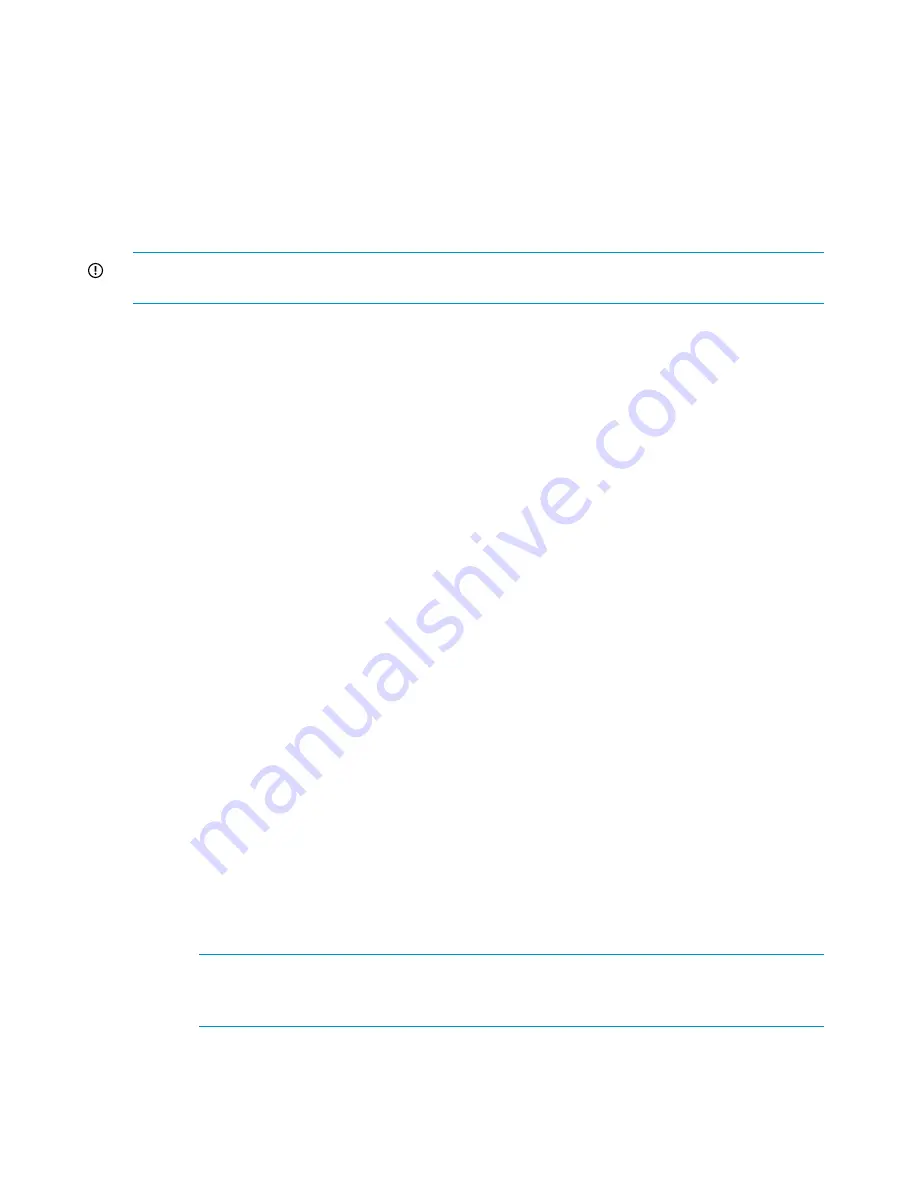
12. Power on the associated X9700cx chassis. Reboot as follows:
a.
Power on the server blades (using power button on each blade).
b.
Run the
exds_stdiag
command on each server blade in turn to verify that the capacity
block is visible. In particular, verify that both controllers are seen.
13. Run the
ibrix_health -v –I
command to validate that the array looks normal and no
other failures have occurred. For more information about the
ibrix_health
command, see
the HP StorageWorks X9000 File Serving Software User Guide.
Replacing the X9700cx I/O module
IMPORTANT:
You must change the firmware of a replaced I/O module; therefore, schedule
system downtime of approximately one hour to perform this procedure.
There are four I/O modules in an X9700cx chassis—two I/O modules (primary/secondary) for
each of the drawers: two on the left, two on the right. Within each drawer you can hot swap one
I/O module at a time. Disconnecting both I/O modules interrupts I/O operations.
The capacity block must be brought to a quiescent state before I/O module replacement, and I/O
module firmware must be flashed to a consistent state—that is, all four I/O modules must be on
the same firmware version, before returning the X9700cx to normal operation.
To replace the X9700cx I/O module:
1.
Unmount the file systems. For more information, see the HP StorageWorks X9000 File Serving
Software User Guide.
2.
Ensure that the disk drawer is fully pushed in and locked.
3.
Disconnect the SAS cable connecting the I/O module to the X9700c controller.
4.
It is normal for the X9700c controller connected to the I/O module to reset itself. The
seven-segment display of the X9700c enclosure will no longer show “on,” and the X9700c
controller will have an amber warning light. If the I/O module had previously failed, the
X9700c controller will already be in this state.
5.
Remove the I/O module.
6.
Replace the I/O module (it will not engage with the disk drawer unless the drawer is fully
pushed in).
7.
Re-attach the SAS cable. Ensure it is attached to the “IN” port.
8.
Change the firmware of the I/O modules to the version included in the ExDS system.
a.
Identify the serial number of the array using the command:
exds_stdiag
b.
Run the X9700cx I/O module firmware update command:
# /opt/hp/mxso/firmware/exds9100cx_scexe –s
The command will pause to gather the system configuration which can take a several
minutes on a large system. It then displays the serial number of an array and asks if it
should be updated. If the serial number displayed is not the array to be updated, select
N
for “no.” The command will continue to display serial numbers. When it reaches the
desired array, select
Y
to update the firmware.
NOTE:
If you reply
Y
to the wrong array, let the command finish normally. This can do
no harm since I/O has been suspended as described above (and the I/O modules should
already be at the level included in the ExDS system).
c.
After the array has been flashed, you can exit the update utility by entering
q
to quit.
d.
Press the power buttons to power off the affected X9700c and X9700cx.
e.
Disconnect all power cables from the X9700cx enclosure until the LEDs on the rear of the
unit extinguish. Reconnect the power cables to the enclosure.
122
Replacing components in the X9720 Network Storage System
Содержание StorageWorks X9720
Страница 137: ...13 When the Configure Network dialog box reappears select bond0 Configuring a file serving node 137 ...
Страница 178: ...English notice Estonian notice Finnish notice French notice 178 Regulatory compliance and safety ...
Страница 179: ...German notice Greek notice Hungarian notice Italian notice Waste Electrical and Electronic Equipment directive 179 ...
Страница 180: ...Latvian notice Lithuanian notice Polish notice Portuguese notice 180 Regulatory compliance and safety ...
Страница 181: ...Slovakian notice Slovenian notice Spanish notice Swedish notice Waste Electrical and Electronic Equipment directive 181 ...






























