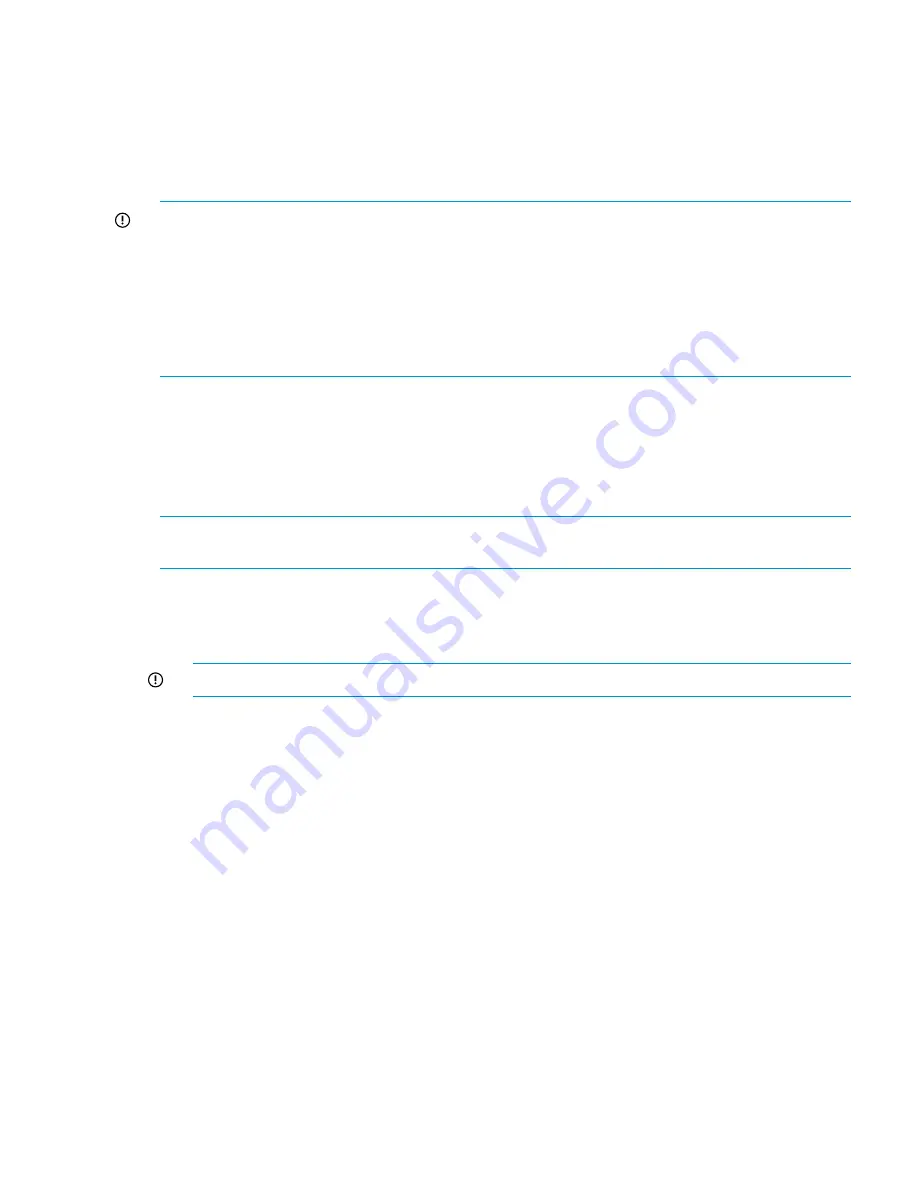
Replacing capacity block parts
For information about adding capacity blocks, see
“Adding capacity blocks” (page 81)
. For
information about removing capacity blocks, see
“Removing capacity blocks” (page 88)
.
Replacing capacity block hard disk drive
Replace a hard disk drive (HDD) when it is reported in the
failed
or
predict-fail
state.
IMPORTANT:
Before replacing a failed hard disk drive, perform the following steps:
1.
Check the global service indicator (GSI) light on the front panel of the hard drive drawer. If
the GSI light is lit amber, there is a problem with one of the enclosure components such as a
power supply, fan, or I/O module. Address that issue before replacing the hard disk drive.
If the issue is with the I/O module, and it is corrected, then the HDD LED light should turn
green after the HDD is replaced.
2.
Before replacing the HDD with a new drive, try removing the drive, waiting two minutes, and
re-seating the drive. If it continues to report a failure, replace the drive.
It is always safe to remove a drive in the
failed
state. However, if the drive is in the
ok
or
predict-fail
state, do not remove it if any LUN on that array is not in the
ok
state (that is, if
LUNs are degraded or rebuilding). This is because the RAID logic might need the data on that
drive to reconstruct data for another driver that has failed. Removing a drive in this situation could
break the LUN and set it to the
failed
state.
To replace a drive:
NOTE:
For best results, HP recommends that you replace disk drives with both the X9700c and
X9700cx powered on.
1.
Identify the drive in need of replacement either by running the
exds_stdiag
command, or
by visually checking the LED on the disk in the X9700c or examining the panel on the front
of the X9700cx drawer.
2.
Remove the drive.
IMPORTANT:
Wait two minutes
for the drive to quiesce.
3.
Insert a replacement drive.
4.
Run the
exds_stdiag
command to verify that LUNs are rebuilding and the replacement disk
drive firmware is correct (if there are no errors reported, then the firmware is correct).
5.
If the disk drive firmware is not correct, contact HP Support.
See the HP StorageWorks 600 Modular Disk System Maintenance and Service Guide for more
information.
Replacing the X9700c controller
You can replace the X9700c controller without interrupting file system activity (however, performance
could degrade because all activity must go through the remaining controller). Do not remove both
X9700c controllers at once because this causes I/O failures on an active system.
Replacing capacity block parts
119
Содержание StorageWorks X9720
Страница 137: ...13 When the Configure Network dialog box reappears select bond0 Configuring a file serving node 137 ...
Страница 178: ...English notice Estonian notice Finnish notice French notice 178 Regulatory compliance and safety ...
Страница 179: ...German notice Greek notice Hungarian notice Italian notice Waste Electrical and Electronic Equipment directive 179 ...
Страница 180: ...Latvian notice Lithuanian notice Polish notice Portuguese notice 180 Regulatory compliance and safety ...
Страница 181: ...Slovakian notice Slovenian notice Spanish notice Swedish notice Waste Electrical and Electronic Equipment directive 181 ...






























