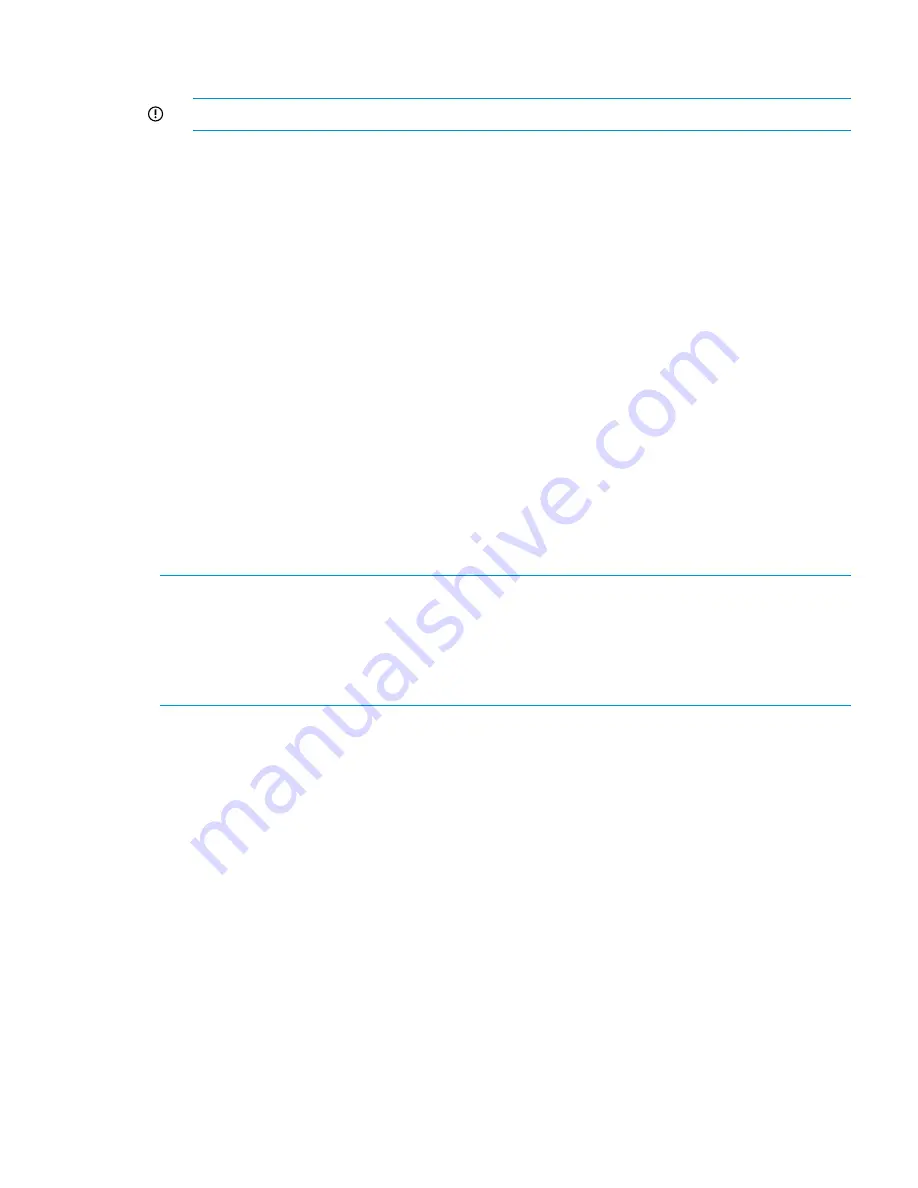
2.
Determine if a controller is booting by observing the seven-segment display. If a controller is
booting, the display will not read “on.”
IMPORTANT:
Do not replace the battery while a controller is booting.
3.
Remove the old battery.
4.
Insert new battery.
5.
Use the
exds_stdiag
command to verify that the battery is charging or is working properly.
You might need to wait for up to four minutes to see the status change.
See the HP StorageWorks ExDS9100c/X9720 Storage System Controller Battery Customer Self
Repair Instructions for more information.
Replacing the X9700c power supply
The X9720 Network Storage System can operate using one power supply. You can hot swap a
power supply.
1.
Remove the old power cord.
2.
Remove the power supply module.
3.
Insert a new power supply module.
See the MSA6X/7X Series Enclosure Power Supply Replacement Instructions for more information.
Replacing the X9700c fan
The system can operate using one fan. You can hot swap the fan.
1.
Remove the fan module.
2.
Insert a new fan module.
NOTE:
Removing a fan module significantly changes the air flow within the enclosure. Both fan
modules must be installed for the enclosure to cool properly. Do not remove both fans simultaneously
with the enclosure powered on. If a single fan module fails, leave it in place in the enclosure until
a new fan is available to install. The remaining fan module will speed up and allow operation for
a limited time based on operating and environmental conditions. If a temperature threshold is
exceeded, the enclosure automatically shuts down.
See the HP StorageWorks Disk Enclosure Fan Module Replacement Instructions for more information.
Replacing the X9700c chassis
You cannot replace the X9700c chassis while the system is in operation. HP recommends that you
perform this operation only during a scheduled maintenance window.
1.
Shut down all servers.
2.
Remove power connectors to the X9700c and associated X9700cx chassis.
3.
Remove all SAS cables.
4.
Remove disk drives, making sure to note which drive was in which bay.
5.
Remove the X9700c chassis from the rack.
6.
Transfer both X9700c controllers to the new X9700c chassis keeping the left-right order correct.
7.
Transfer power supplies if the new chassis has no power supplies.
8.
Put the new chassis in the rack. Do not attach power at this time.
9.
Reinsert disk drives into the same positions they previously occupied.
10. Reattach SAS connectors to original positions.
11. Attach power cables to the X9700c chassis. Power on the chassis. Wait until the seven-segment
display shows "on".
Replacing capacity block parts
121
Содержание StorageWorks X9720
Страница 137: ...13 When the Configure Network dialog box reappears select bond0 Configuring a file serving node 137 ...
Страница 178: ...English notice Estonian notice Finnish notice French notice 178 Regulatory compliance and safety ...
Страница 179: ...German notice Greek notice Hungarian notice Italian notice Waste Electrical and Electronic Equipment directive 179 ...
Страница 180: ...Latvian notice Lithuanian notice Polish notice Portuguese notice 180 Regulatory compliance and safety ...
Страница 181: ...Slovakian notice Slovenian notice Spanish notice Swedish notice Waste Electrical and Electronic Equipment directive 181 ...






























