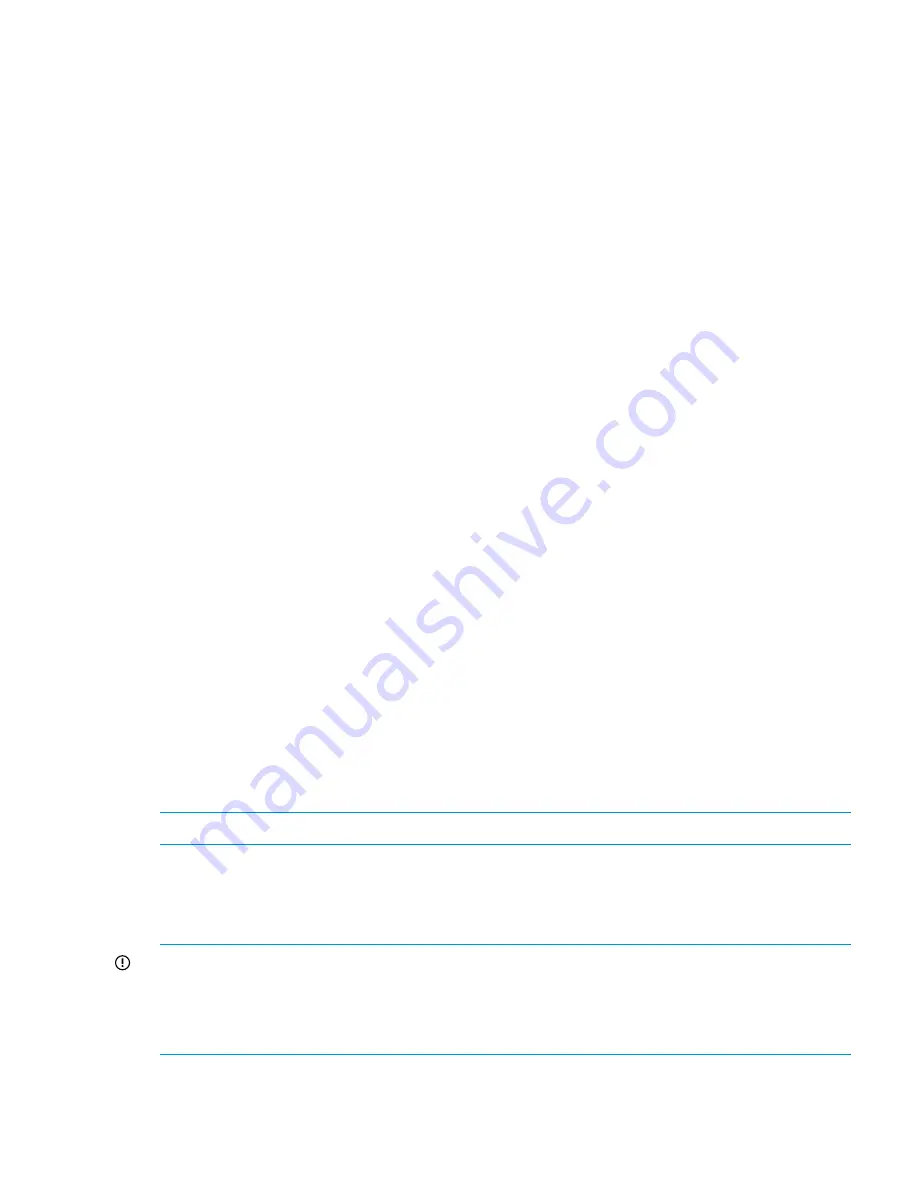
f.
Re-apply power to the capacity block. Power on the X9700cx first, then the associated
X9700c. The firmware update occurs during reboot so the reboot could take longer than
usual (up to 25 minutes). Wait until the seven-segment display of all X9700c enclosures
goes to the “on” state before proceeding. If the seven-segment display of an X9700c has
not returned to "on" after 25 minutes, power cycle the complete capacity block again.
9.
Run the
exds_stdiag
command to verify the firmware version. Check that the firmware is
the same on both drawers (boxes) of the X9700cx. Following is an example of
exds_stdiag
output:
...
ctlr P89A40C9SW705J ExDS9100cc in 01/SGA830000M slot 1 fw 0126.2008120502 boxes 3 disks 22 luns 5
box 1 ExDS9100c sn SGA830000M fw 1.56 fans OK,OK,OK,OK temp OK power OK,OK
box 2 ExDS9100cx sn CN8827002Z fw 1.28 fans OK,OK temp OK power OK,OK,FAILED,OK
box 3 ExDS9100cx sn CN8827002Z fw 2.03 fans OK,OK temp OK power OK,OK,OK,OK
In this example, the array serial number (box 1) is SGA830000M. The firmware level on box
2 (left drawer of X9700cx) is 1.28. The firmware level on box 3 (right drawer) is 2.03. This
is unsupported because the firmware levels are not the same. In addition, if
exds_stdiag
continues to report that the firmware levels are below the recommended version, you must
repeat the firmware update process in its entirety starting at step 8 above until the firmware
levels are correct.
10. Mount the file systems that were unmounted in step 1. For more information, see the HP
StorageWorks X9000 File Serving Software User Guide.
11. If the system is not operating normally, repeat the entire procedure until the system is
operational.
See HP StorageWorks 600 Modular Disk System Maintenance and Service Guide for more
information.
Replacing the X9700cx power supply
There are four power supplies in each X9700cx chassis—two on the left and two on the right. The
system can operate with a single power supply on the left and a single power supply on the right.
1.
Remove a power cable.
2.
Remove the power supply unit.
3.
Insert a new power supply unit.
4.
Reattach the power cable.
Replacing the X9700cx fan
There are four fans in each X9700cx chassis. The system can operate for a short period with one
fan removed.
NOTE:
The X9700cx drawer must be closed while you replace the fan module.
1.
Remove the fan unit.
2.
Insert the new fan unit.
Replacing a SAS cable
IMPORTANT:
For proper capacity block performance, replace the SAS cables into the correct
device and port when you reconnect them. To maintain I/O operations, do not disconnect both
paths to any device in the SAS fabric at the same time. A simple rule is that you should only
disconnect one SAS cable at a time, except where instructed above in order to replace a specific
component.
See
“SAS switch cabling—Base cabinet” (page 163)
and
“SAS switch cabling—Expansion cabinet”
(page 164)
for cabling information.
Replacing capacity block parts
123
Содержание StorageWorks X9720
Страница 137: ...13 When the Configure Network dialog box reappears select bond0 Configuring a file serving node 137 ...
Страница 178: ...English notice Estonian notice Finnish notice French notice 178 Regulatory compliance and safety ...
Страница 179: ...German notice Greek notice Hungarian notice Italian notice Waste Electrical and Electronic Equipment directive 179 ...
Страница 180: ...Latvian notice Lithuanian notice Polish notice Portuguese notice 180 Regulatory compliance and safety ...
Страница 181: ...Slovakian notice Slovenian notice Spanish notice Swedish notice Waste Electrical and Electronic Equipment directive 181 ...
















































