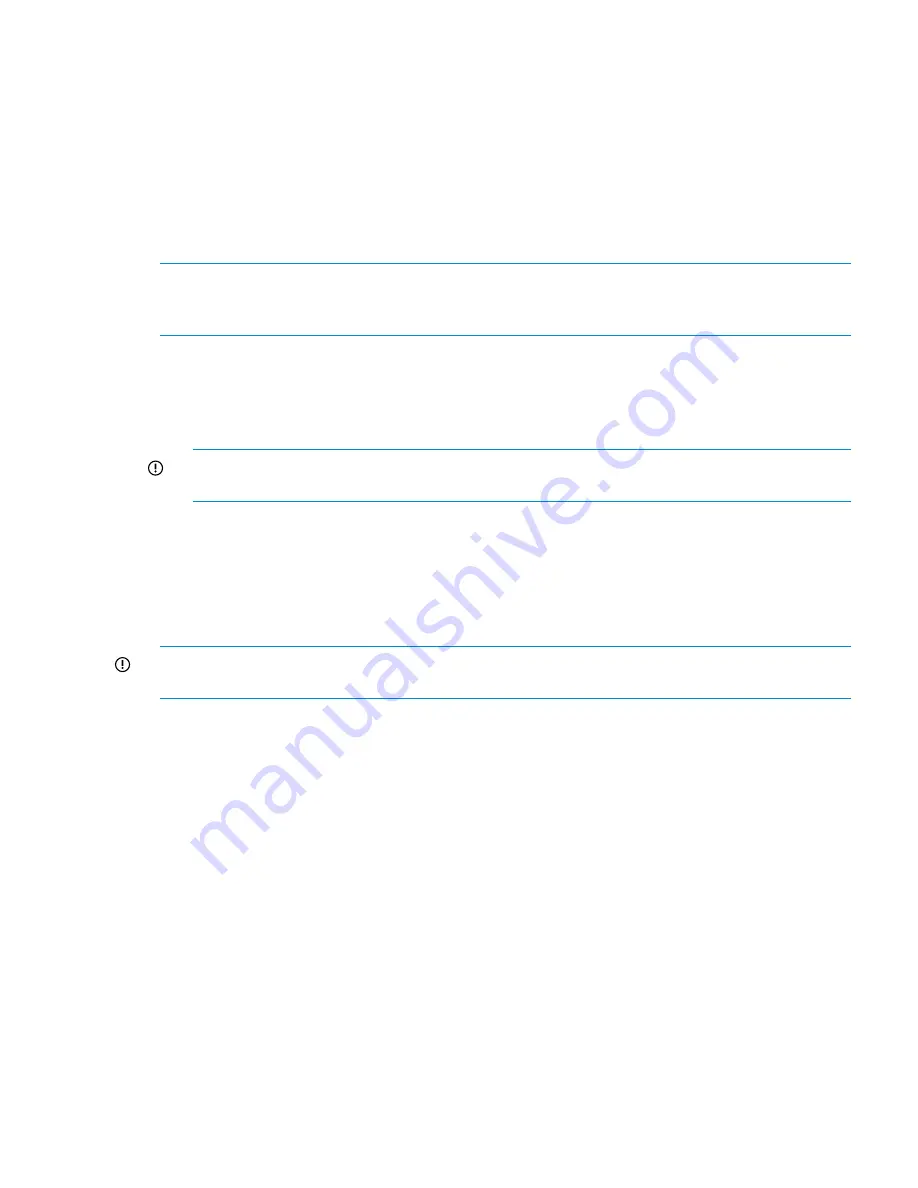
◦
HP StorageWorks ExDS9100c/X9720 Storage System Controller Customer Self Repair
Instructions
◦
HP StorageWorks 3 SAS BL Switch Installation Instructions
◦
HP StorageWorks 3 SAS BL Switch Customer Self Repair Instructions
•
X9700cx
◦
HP StorageWorks 600 Modular Disk System Maintenance and Service Guide
Replacing the c7000 blade enclosure and server blade parts
NOTE:
This section contains information and procedures specific to the X9720 Network Storage
System. For complete instructions on the topics in this section, see the HP BladeSystem c7000
Enclosure Maintenance and Service Guide.
Replacing the blade enclosure
1.
Power off the blade enclosure.
2.
Transfer all of the components from the original blade system (particularly the OA modules,
Virtual Connect modules, SAS switches, and blades) to the new blade enclosure.
IMPORTANT:
Make sure that you keep the same server blade bay numbers when moving
blades from the old chassis to the new chassis.
3.
Power up the blade enclosure, the blades should boot correctly.
Replacing a server blade or system board of a server blade
If a server blade or the system board of a server blade is replaced, use the following process. This
section does not describe any of the mechanical aspects of replacing the system board; instead,
it describes the implications for the X9720 Network Storage System software.
IMPORTANT:
Place server blades in the enclosure starting in the top bays first, moving left to
right, followed by the bottom bays, moving left to right.
To replace the server blade or its system board:
1.
Shut down the server.
2.
Note the server blade bay number, then remove the server blade from the blade enclosure.
3.
If you are replacing the system board, replace with a new system board. See HP ProLiant
BL460c Server Blade Maintenance and Service Guide for instructions.
4.
Ensure that all components of the original blade are in place in the blade. In particular, ensure
that:
•
The original system disks are in place. This is essential.
•
The memory size is the same as other blades in the system.
•
The P700 Mezzanine card is in place.
5.
Insert the server blade into its original bay in the blade chassis.
6.
Connect to the iLO, create a user called "exds" and assign the same password as the other
server blades. The IP address is automatically configured to be the same as the original server
blade.
7.
Boot the server.
8.
Run the
exds_stdiag
command to verify that the server blade can access storage.
To have password-less ssh support for additional server blades, or to access the X9720 itself without
specifying a password, add the keys of the new servers to the .ssh/authorized_keys on each
Replacing the c7000 blade enclosure and server blade parts
115
Содержание StorageWorks X9720
Страница 137: ...13 When the Configure Network dialog box reappears select bond0 Configuring a file serving node 137 ...
Страница 178: ...English notice Estonian notice Finnish notice French notice 178 Regulatory compliance and safety ...
Страница 179: ...German notice Greek notice Hungarian notice Italian notice Waste Electrical and Electronic Equipment directive 179 ...
Страница 180: ...Latvian notice Lithuanian notice Polish notice Portuguese notice 180 Regulatory compliance and safety ...
Страница 181: ...Slovakian notice Slovenian notice Spanish notice Swedish notice Waste Electrical and Electronic Equipment directive 181 ...
















































