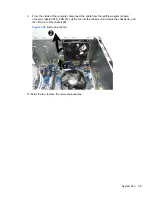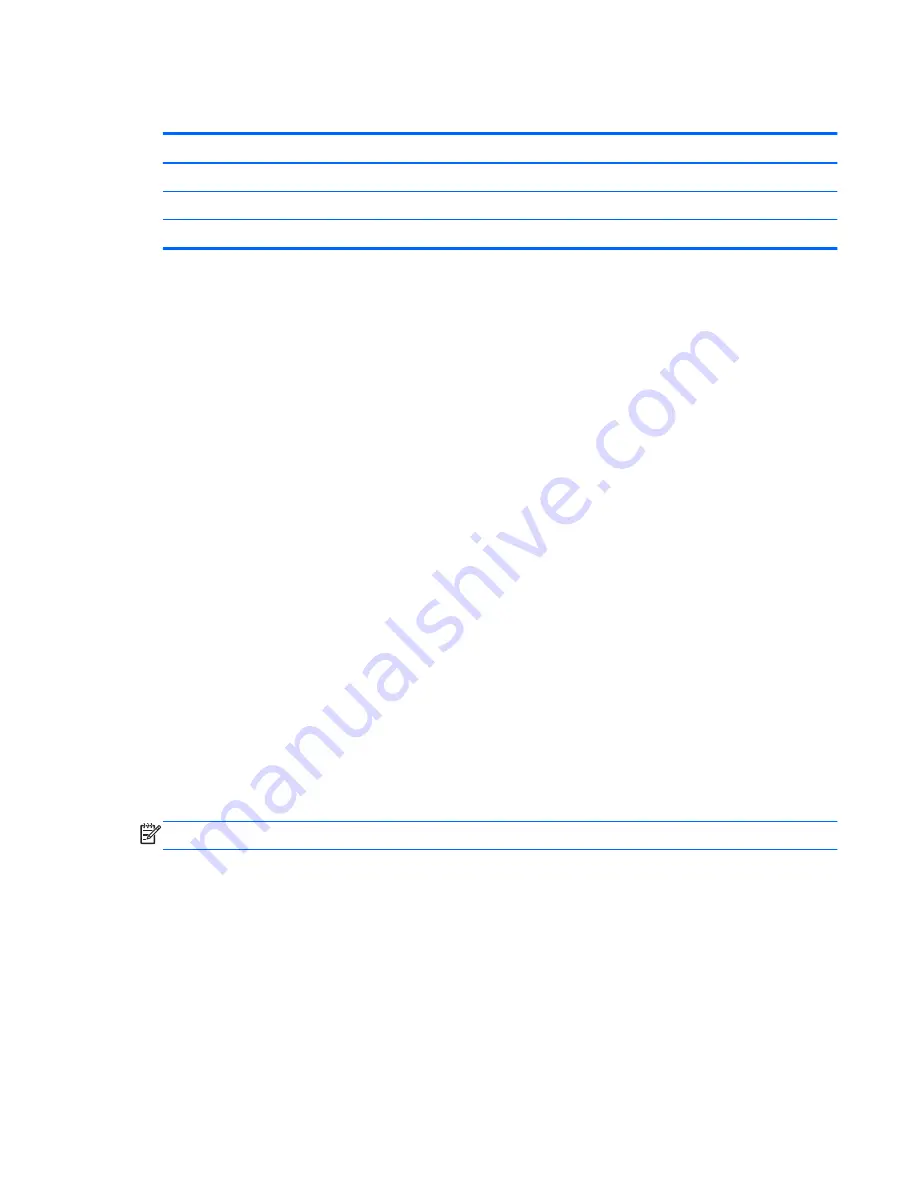
Memory
Description
Spare part number
4-GB, PC3-10600
585157-001
2-GB, PC3-10600
635803-001
1-GB, PC3-10600
635802-001
The computer comes with double data rate 3 synchronous dynamic random access memory (DDR3-
SDRAM) dual inline memory modules (DIMMs).
DDR3-SDRAM DIMMs
The memory sockets on the system board can be populated with up to two DIMMs.
These memory sockets are populated with at least one preinstalled DIMM. To achieve the maximum
memory support, you can populate the system board with up to 8 GB of memory:
For proper system operation, the DDR3-SDRAM DIMMs must be:
●
industry-standard 240-pin
●
unbuffered non-ECC PC3-10600 DDR3-1333 MHz-compliant
●
1.5 volt DDR3-SDRAM DIMMs
The DDR3-SDRAM DIMMs must also:
●
support CAS latency 9 DDR3 1333 MHz (9-9-9 timing)
●
contain the mandatory JEDEC SPD information
In addition, the computer supports:
●
512-Mbit, 1-Gbit, and 2-Gbit non-ECC memory technologies
●
single-sided and double-sided DIMMs
●
DIMMs constructed with x8 and x16 DDR devices; DIMMs constructed with x4 SDRAM are not
supported
NOTE:
The system will not operate properly if you install unsupported DIMMs.
Memory
83
Содержание A7L26UT#ABA
Страница 4: ...iv About This Book ...
Страница 10: ...x ...